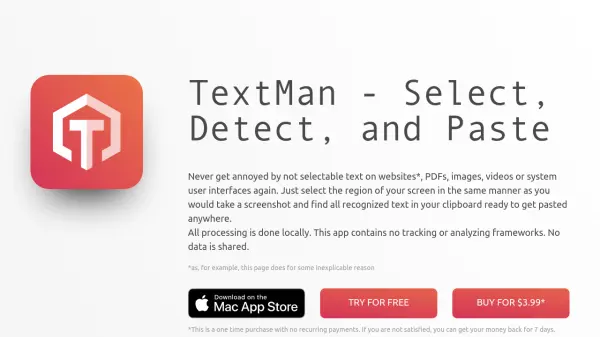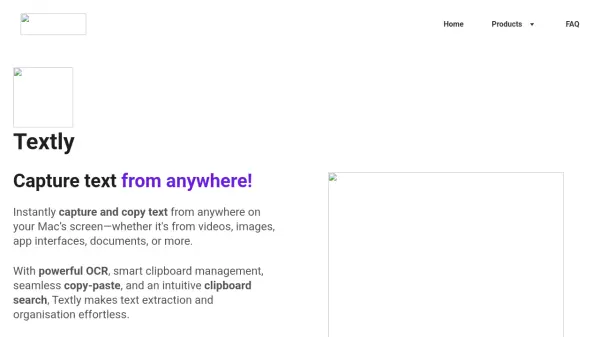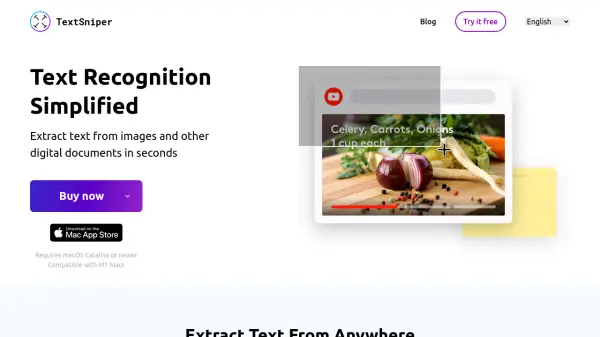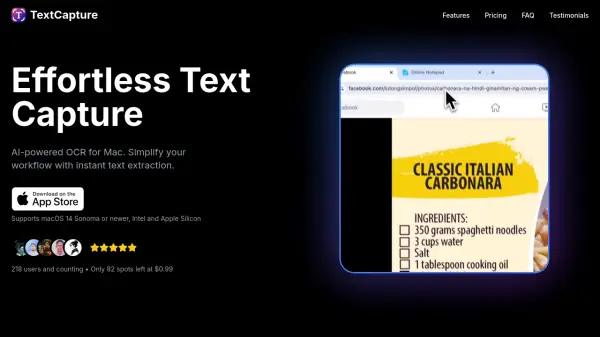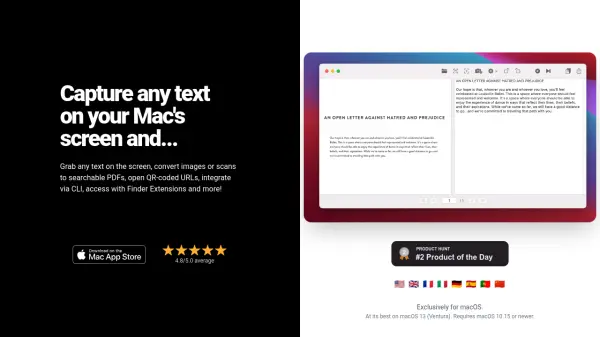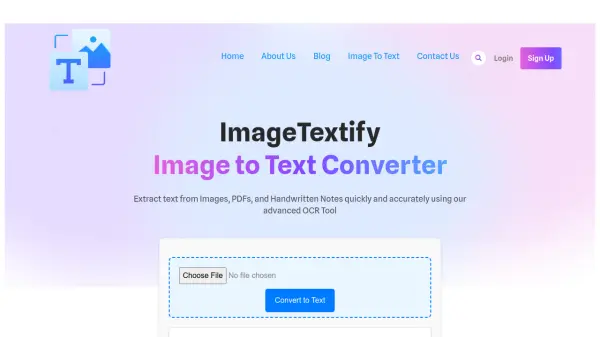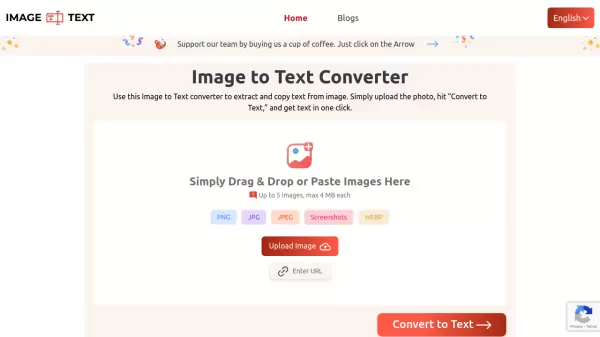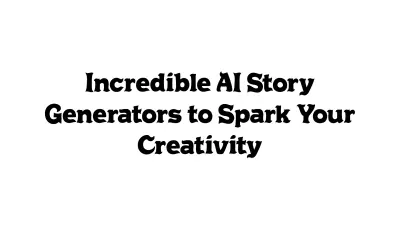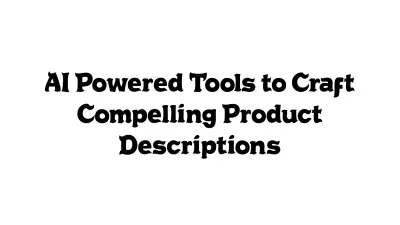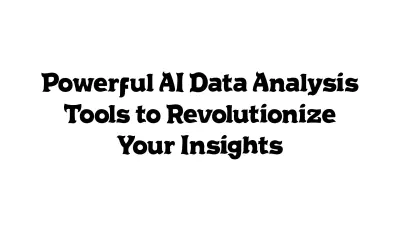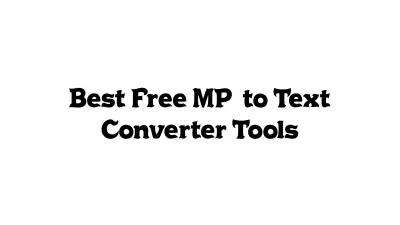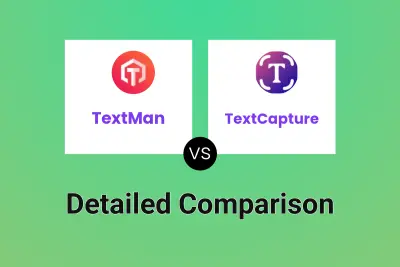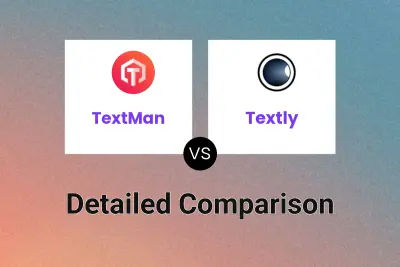What is TextMan?
TextMan performs all text recognition processing locally on the user's device, ensuring privacy as no data is shared or tracked externally. It supports text recognition in multiple languages, including English, French, Italian, German, Spanish, Portuguese, and both simplified and traditional Chinese. The tool also offers features like viewing scanned text in an overlay, having it read aloud, searching the recognized text directly via a search engine, and accessing a history of scanned texts.
Features
- Screen Region Selection: Select any text on the screen by drawing a rectangle for OCR detection.
- Multi-Source Compatibility: Works with websites, PDFs, videos, images, and system interfaces.
- Clipboard Integration: Automatically copies detected text to the clipboard for easy pasting.
- Local Processing: All OCR processing is done locally on the device for privacy.
- Multi-Language Support: Recognizes English, French, Italian, German, Spanish, Portuguese, and Chinese (simplified and traditional).
- Text Overlay: Displays scanned text in an overlay window.
- Read Aloud: Reads the scanned text aloud using macOS capabilities.
- Direct Search: Hold Command (⌘) while capturing to search the recognized text on a search engine.
- Scan History/Workflow: Collects scanned texts in a list for later access or export.
- Import Functionality: Import supported images and PDF files for text conversion.
Use Cases
- Extracting text from images or infographics.
- Copying text from videos or presentations.
- Grabbing text from non-selectable website elements.
- Digitizing text from scanned PDF documents.
- Copying error messages or system information from dialog boxes.
- Quickly searching for text seen on screen.
Related Queries
Helpful for people in the following professions
Featured Tools
Join Our Newsletter
Stay updated with the latest AI tools, news, and offers by subscribing to our weekly newsletter.