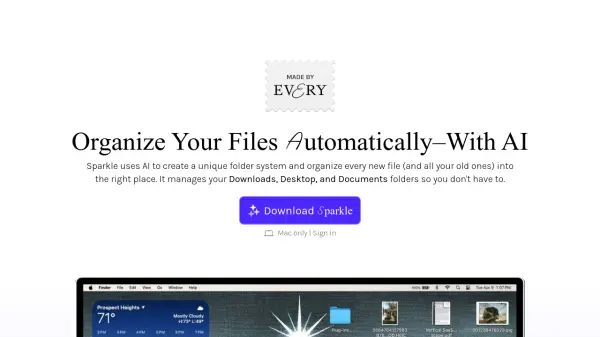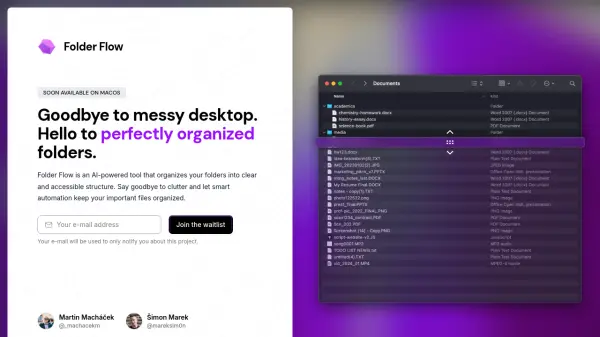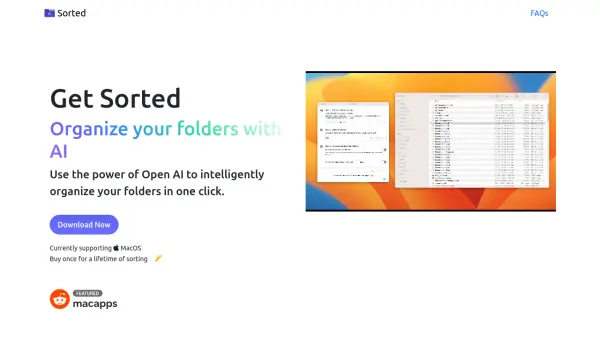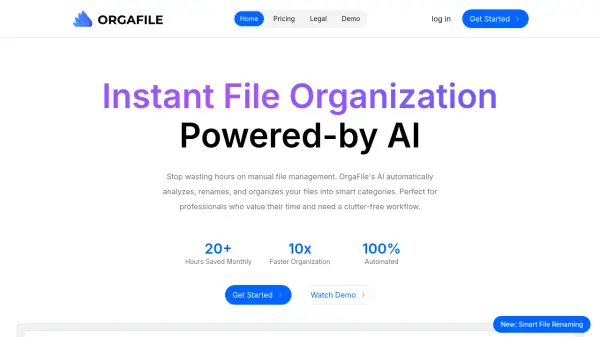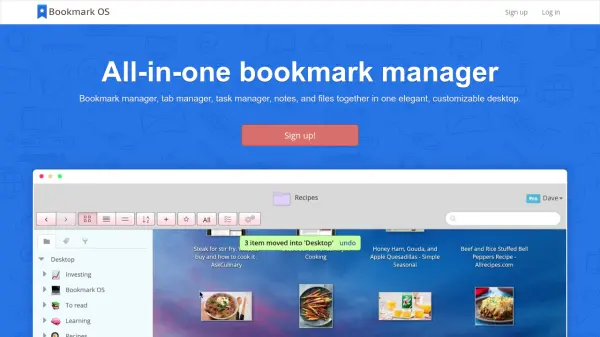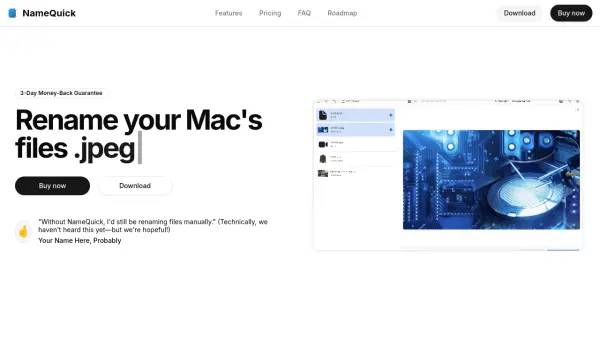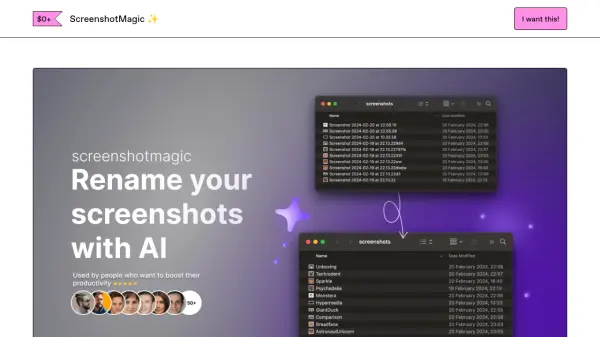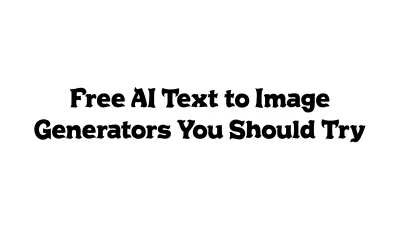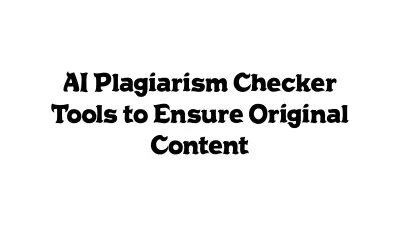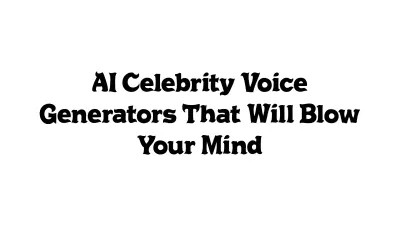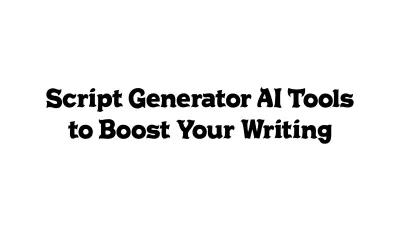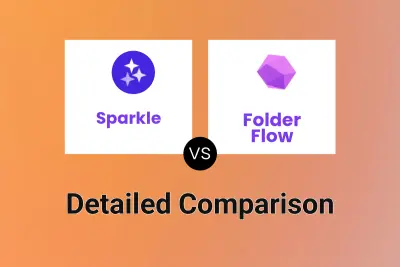What is Sparkle?
Sparkle leverages artificial intelligence to create a personalized folder system and automatically organize files. It manages specified folders, including Downloads, Desktop, and Documents, both locally and in cloud storage, streamlining file organization. The system respects user privacy by solely analyzing file names for organization, with file names deleted from the database every 30 days.
The application creates three subfolders within each organized folder: 'Recents' for newly added files, 'Manual Library' for pre-existing and user-specified files to remain untouched, and 'AI Library' where all other files are automatically sorted based on the user's workflow.
Features
- Automated Organization: Sparkle automatically organizes files into a custom folder structure.
- Custom Folder Structure: The organizational method adapts to individual working styles.
- Selective Folder Management: Users control which folders Sparkle organizes (Downloads, Desktop, Documents, or custom folders).
- Privacy-Focused: Only file names are used for organization; these are deleted from the database every 30 days.
- Three Subfolder System: Creates 'Recents', 'Manual Library', and 'AI Library' for efficient file management.
- Local and Cloud Storage: Works with both local folders and cloud storage folders.
Use Cases
- Streamlining file management on a Mac.
- Automating the organization of Downloads, Desktop, and Documents folders.
- Maintaining a clean and organized computer without manual effort.
- Improving file accessibility and reducing time spent searching for files.
FAQs
-
What folders can Sparkle organize?
Sparkle can organize any folder you want it to. By default it has the ability to organize your Desktop, Documents, and Downloads folder. You can add additional folders by clicking "add a folder to organize". -
What will Sparkle do to a folder if I give it permission to organize it?
Sparkle will create three folders a folder you give it permission to organize. Recents: New files get put here and stay for three days. AI Library: All loose files that you already had and continue to put in the organized parent folder get put in the appropriate folder in your AI Library. Manual Library: All folders that you had in the organized parent folder prior to downloading Sparkle get put here and aren’t touched by Sparkle. Additionally, you can put future files or folders that you don’t want Sparkle to organize into your Manual Library. -
What kind of permissions do I need to give Sparkle?
Sparkle automatically organizes your files and folders. When you sign up, you’ll permit it to make changes to specific folders that you select. You’ll also give permission to Sparkle to automatically open when your computer is on to ensure it keeps organizing when you restart your computer. -
How do I uninstall Sparkle?
Open Sparkle by clicking on its icon in the menu bar, or by searching for it in Spotlight. Next, click the gear icon in the bottom right corner. In the settings menu, you’ll see a button to quit Sparkle, which will close the application. Then, open your applications folder, find Sparkle, and drag it to your trash. -
What should I do if I don’t like how Sparkle organizes?
Undoing Sparkle’s organization is simple. Just uninstall it, and drag and drop your files and folders from the AI Library and Manual Library back into the main folder. It should only take you ~30 seconds.
Related Queries
Helpful for people in the following professions
Sparkle Uptime Monitor
Average Uptime
99.72%
Average Response Time
138.6 ms
Featured Tools
Join Our Newsletter
Stay updated with the latest AI tools, news, and offers by subscribing to our weekly newsletter.