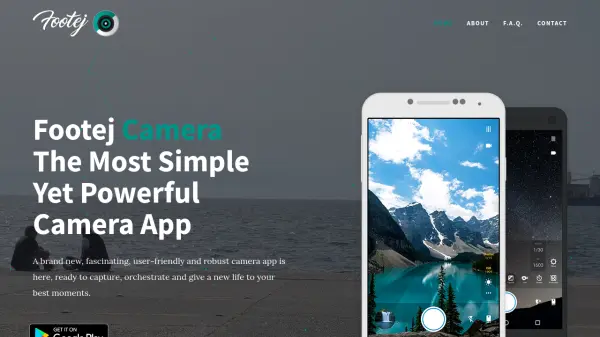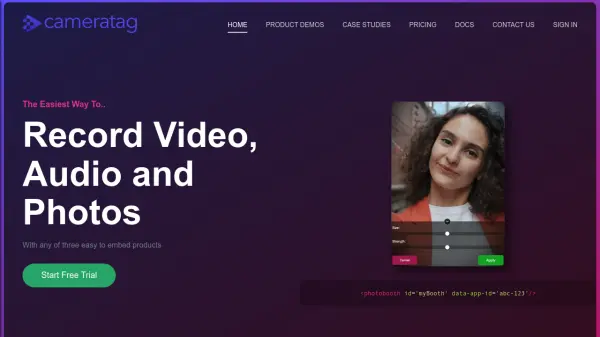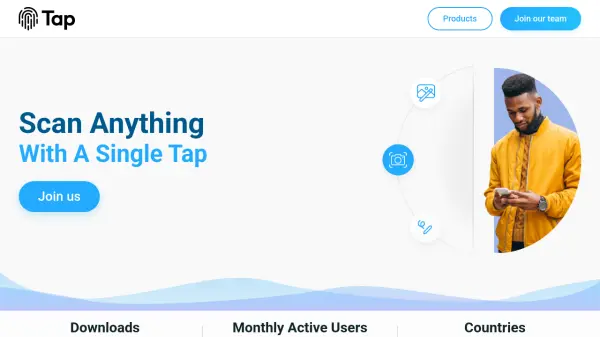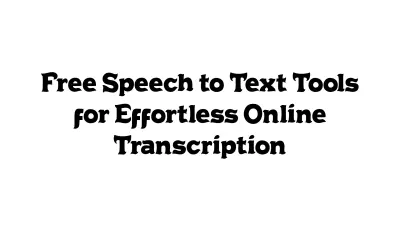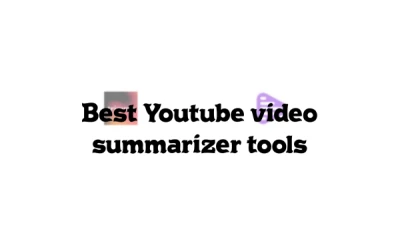What is Footej Camera?
Footej Camera offers Android users a clean and intuitive camera app designed to enhance the photo-taking experience without the clutter of unnecessary features. The app leverages Android's advanced Camera 2 API, ensuring superior image processing and control options where available, allowing users to manually adjust ISO and shutter speed on compatible devices.
With integrated gallery and slider for easy media management, Footej Camera enables different focus and exposure points, offers burst mode for rapid shooting, and provides tools to create animated GIFs from burst photos. Users can personalize their experience by adjusting shutter sounds and selecting resolutions for both photo and video, based on their device's capabilities.
Features
- Bloat-Free Interface: Simple and easy to navigate user experience.
- Camera 2 API Support: Harnesses Android's advanced camera API for manual controls.
- Manual Controls: Adjust ISO and shutter speed on compatible devices.
- Burst Mode: Capture rapid shots easily.
- Animated GIF Creation: Build GIFs directly from burst sessions.
- Integrated Gallery: View and manage photos within the app.
- Selective Focus and Exposure: Set different areas for focus and exposure measurement.
- Adjustable Photo and Video Resolution: Select resolutions for front and back cameras.
- Shutter Sound Control: Enable or disable shutter sounds if supported by device.
Use Cases
- Taking manual control over photography for professional-quality images.
- Capturing fast action sports or events with burst mode.
- Creating personalized animated GIFs from photographs.
- Adjusting exposure and focus points for creative compositions.
- Managing and organizing media directly within the camera app.
- Shooting high-resolution photos or videos suited to social media sharing.
FAQs
-
How do I access the app’s settings?
Settings can be accessed by tapping the main menu button, which transforms the 3 dots menu into a gear button, or via an action in the Gallery’s menu. -
Can I disable the shutter sound?
Yes, shutter sounds can be disabled in the app’s General settings, though this may not work on some devices due to API limitations. -
How do I manually adjust ISO and shutter speed?
Manual controls are available for compatible devices and can be accessed through the 'Exposure' menu, by toggling between Auto and Manual settings. -
What do the white and orange circles indicate in the camera preview?
The white circle shows the focus point and the orange circle marks the area for exposure measurement; both can be adjusted to different regions for creative control. -
How can I create an animated GIF?
After shooting a burst session, select the burst image from the gallery slider and use the 'GIF' option in the menu to generate an animated GIF.
Related Queries
Helpful for people in the following professions
Footej Camera Uptime Monitor
Average Uptime
100%
Average Response Time
88.93 ms
Featured Tools
Join Our Newsletter
Stay updated with the latest AI tools, news, and offers by subscribing to our weekly newsletter.