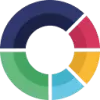 ScoreApp
VS
ScoreApp
VS
 Quiz Maker
Quiz Maker
ScoreApp
ScoreApp revolutionizes lead generation through its comprehensive quiz marketing platform, featuring an AI-powered quiz builder that enables businesses to create engaging scorecards within minutes. The platform combines powerful landing page capabilities, customizable questionnaires, and dynamic result delivery to generate quality, data-rich leads.
The solution offers extensive customization options, including branded landing pages, multiple question types, and personalized result pages. With integration capabilities for major CRM platforms and marketing tools, ScoreApp streamlines the entire lead generation process while providing valuable insights about potential customers.
Quiz Maker
Leverage an intuitive platform to design engaging quizzes, polls, surveys, and even full online courses. Quiz Maker caters to various needs, from educational assessments and lead generation to marketing engagement and simple entertainment. The tool simplifies quiz creation, allowing users to choose from multiple question types, customize the look and feel to match branding, and easily share content via links, embeds, or social media.
Enhance quizzes with advanced features such as automatic grading, certificate generation based on performance, and gamification elements like leaderboards and timers. The platform incorporates AI capabilities to assist in quiz generation and provide intelligent feedback on responses, saving significant time. Security options like required logins ensure controlled access, while team collaboration features support shared content management. Additionally, integrate lead capture forms to turn quizzes into effective tools for business growth.
Pricing
ScoreApp Pricing
ScoreApp offers Freemium pricing with plans starting from $39 per month .
Quiz Maker Pricing
Quiz Maker offers Freemium pricing with plans starting from $35 per month .
Features
ScoreApp
- AI Quiz Builder: Create complete quizzes automatically with AI assistance
- Dynamic Results Pages: Deliver personalized recommendations based on responses
- Landing Page Builder: Drag-and-drop interface for creating custom landing pages
- CRM Integration: Connect with major platforms like Hubspot, Mailchimp, and Zapier
- Multiple Question Types: Various formats including scales, multiple choice, and open text
- Custom Branding: Personalize with company logos, colors, and domains
Quiz Maker
- AI Quiz Generation: Automatically generate quiz questions and content using AI.
- AI-Based Feedback: Receive AI-suggested comments on quiz responses based on historical feedback patterns.
- Multiple Quiz Types: Supports trivia quizzes, personality tests, polls, and surveys with over 40 question types.
- Customization Options: Tailor quiz appearance with customizable themes, colors, layouts, and branding.
- Lead Capture Functionality: Integrate forms to capture email addresses and other details before displaying results.
- Auto-Grading & Certificates: Automatically grades quizzes and issues customizable certificates based on scores or grades.
- Gamification Elements: Enhance engagement with leaderboards and countdown timers.
- Online Course Creation: Link multiple quizzes together to build structured online courses.
- Team Collaboration: Allows multiple team members to access and manage shared quiz content (Premium/Platinum plans).
- Secure Quiz Access: Option to require user login for quiz participation.
Use Cases
ScoreApp Use Cases
- Lead Generation Campaigns
- Customer Qualification
- Marketing Assessments
- Educational Series
- Client Onboarding
- Audience Segmentation
Quiz Maker Use Cases
- Generating qualified leads for sales and marketing campaigns.
- Creating educational assessments and online courses for students.
- Developing engaging quizzes for marketing and audience interaction.
- Building training modules and compliance quizzes for HR.
- Designing interactive content for events and community engagement.
- Making fun trivia and personality quizzes for social media.
- Evaluating knowledge retention and identifying learning gaps.
- Conducting customer feedback surveys and opinion polls.
FAQs
ScoreApp FAQs
-
Is it difficult to set up?
No, with the AI quiz builder you can be up and running in minutes. The platform offers beautifully designed templates and provides weekly live workshops and dedicated support. -
Do the leads come in automatically?
While promoting your scorecard is your responsibility, ScoreApp provides AI tools to help write blog posts, tweets, LinkedIn posts, and press articles for easier sharing and promotion. -
Can I integrate ScoreApp with other business tools?
Yes, ScoreApp integrates with numerous platforms including Hubspot, Mailchimp, Zapier, ActiveCampaign, Keap, Zoho, and more. It also supports pixels and tracking codes for social and analytics platforms. -
How is ScoreApp different from other quiz apps?
ScoreApp uniquely combines complete quiz marketing funnel creation with highly engaging dynamic results delivery, all within a single platform.
Quiz Maker FAQs
-
How do I see who has completed my quiz?
Access the Dashboard where you can view results and activity for all your quizzes. If you need specific details like names or emails, ensure your quiz includes questions asking for this information. -
How can I create online courses?
Online course creation is available with Premium and Platinum subscriptions. Log in to the Dashboard and use the 'Courses' link in the menu to link quizzes and build your course. -
How do I add pictures to my Quiz?
When adding a multiple choice or checkboxes question, click the image icon in the question or answer fields. You can then search for images or upload your own. -
How can I email results to respondents and/or myself?
Navigate to the 'Results' tab in the quiz editor and configure the email options to automatically send notifications to yourself and/or the quiz takers upon completion. -
How do I redirect respondents to a specific URL after they complete the quiz?
First, select 'Assign Types' from the Quiz Type dropdown on the 'Quiz' tab. Then go to the 'Results' tab, select 'Types', and click 'Add Type'. Enable the 'Redirect to a URL' option and enter the destination URL.
Uptime Monitor
Uptime Monitor
Average Uptime
99.58%
Average Response Time
2569.3 ms
Last 30 Days
Uptime Monitor
Average Uptime
100%
Average Response Time
80.47 ms
Last 30 Days
ScoreApp
Quiz Maker
More Comparisons:
-
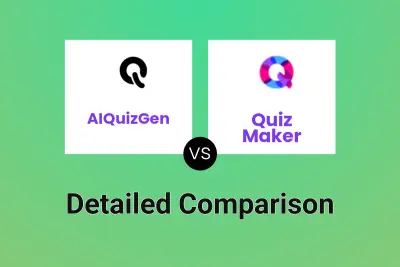
AIQuizGen vs Quiz Maker Detailed comparison features, price
ComparisonView details → -
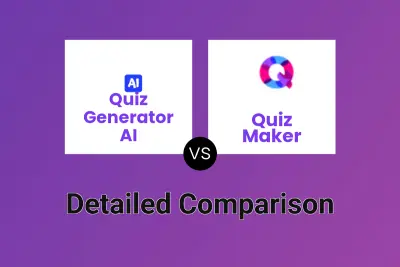
Quiz Generator AI vs Quiz Maker Detailed comparison features, price
ComparisonView details → -
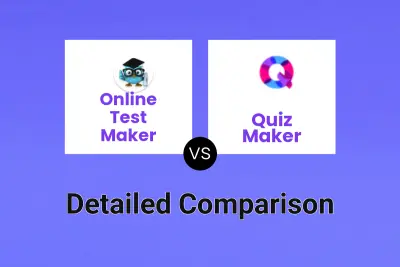
Online Test Maker vs Quiz Maker Detailed comparison features, price
ComparisonView details → -
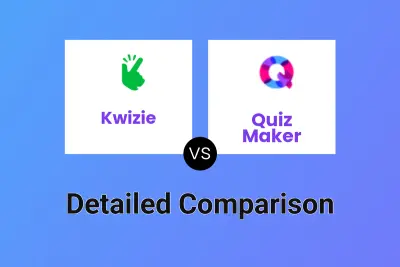
Kwizie vs Quiz Maker Detailed comparison features, price
ComparisonView details → -
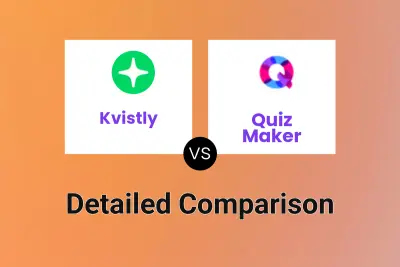
Kvistly vs Quiz Maker Detailed comparison features, price
ComparisonView details → -

TurinQ vs Quiz Maker Detailed comparison features, price
ComparisonView details → -

QuizoVerse vs Quiz Maker Detailed comparison features, price
ComparisonView details → -
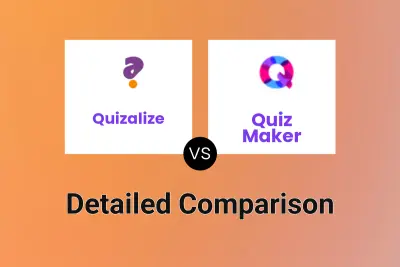
Quizalize vs Quiz Maker Detailed comparison features, price
ComparisonView details →
Didn't find tool you were looking for?