 Quiz Generator AI
VS
Quiz Generator AI
VS
 Quiz Maker
Quiz Maker
Quiz Generator AI
Quiz Generator AI is an innovative educational technology solution that transforms various learning materials into engaging quiz formats. The platform leverages artificial intelligence to analyze content from multiple sources, including lecture notes, documents, images, and videos, generating relevant quiz questions instantly.
The tool offers comprehensive features including multilingual quiz generation, customizable quiz settings, and detailed performance tracking capabilities. It provides educators with an intuitive dashboard for monitoring student progress, downloadable rankings, and performance reports, making it an efficient solution for both individual and group learning scenarios.
Quiz Maker
Leverage an intuitive platform to design engaging quizzes, polls, surveys, and even full online courses. Quiz Maker caters to various needs, from educational assessments and lead generation to marketing engagement and simple entertainment. The tool simplifies quiz creation, allowing users to choose from multiple question types, customize the look and feel to match branding, and easily share content via links, embeds, or social media.
Enhance quizzes with advanced features such as automatic grading, certificate generation based on performance, and gamification elements like leaderboards and timers. The platform incorporates AI capabilities to assist in quiz generation and provide intelligent feedback on responses, saving significant time. Security options like required logins ensure controlled access, while team collaboration features support shared content management. Additionally, integrate lead capture forms to turn quizzes into effective tools for business growth.
Pricing
Quiz Generator AI Pricing
Quiz Generator AI offers Freemium pricing with plans starting from $8 per month .
Quiz Maker Pricing
Quiz Maker offers Freemium pricing with plans starting from $35 per month .
Features
Quiz Generator AI
- AI-Powered Question Generation: Instantly creates quizzes from various content formats
- Multilingual Support: Generates quizzes in multiple languages
- Performance Analytics: Provides detailed insights and downloadable reports
- Group Quiz Support: Enables interactive group learning experiences
- Customizable Settings: Includes quiz timers and expiration dates
- Multiple Content Format Support: Accepts notes, PDFs, images, audio, and URLs
- Easy Sharing: Features QR codes and shareable links for quiz distribution
- LMS Integration: Offers export capabilities for learning management systems
Quiz Maker
- AI Quiz Generation: Automatically generate quiz questions and content using AI.
- AI-Based Feedback: Receive AI-suggested comments on quiz responses based on historical feedback patterns.
- Multiple Quiz Types: Supports trivia quizzes, personality tests, polls, and surveys with over 40 question types.
- Customization Options: Tailor quiz appearance with customizable themes, colors, layouts, and branding.
- Lead Capture Functionality: Integrate forms to capture email addresses and other details before displaying results.
- Auto-Grading & Certificates: Automatically grades quizzes and issues customizable certificates based on scores or grades.
- Gamification Elements: Enhance engagement with leaderboards and countdown timers.
- Online Course Creation: Link multiple quizzes together to build structured online courses.
- Team Collaboration: Allows multiple team members to access and manage shared quiz content (Premium/Platinum plans).
- Secure Quiz Access: Option to require user login for quiz participation.
Use Cases
Quiz Generator AI Use Cases
- Classroom assessment creation
- Remote learning facilitation
- Exam preparation
- Group study sessions
- Tutoring sessions
- Home learning support
- Student progress monitoring
- Interactive classroom activities
Quiz Maker Use Cases
- Generating qualified leads for sales and marketing campaigns.
- Creating educational assessments and online courses for students.
- Developing engaging quizzes for marketing and audience interaction.
- Building training modules and compliance quizzes for HR.
- Designing interactive content for events and community engagement.
- Making fun trivia and personality quizzes for social media.
- Evaluating knowledge retention and identifying learning gaps.
- Conducting customer feedback surveys and opinion polls.
FAQs
Quiz Generator AI FAQs
-
What formats can I upload to generate quizzes?
You can upload notes, documents (PDFs, Word files, CSV, XLS), images, and slides. You can also click a picture from your camera. The AI will extract the key information to create quiz questions. -
Can I see quiz results?
Yes, Quiz Generator AI provides detailed performance insights, helping you track progress both on individual and aggregate level. -
Can I add expiry to my quiz?
Yes you can set an expiry time or timer for your quiz. This timer starts once you click on the Start quiz.
Quiz Maker FAQs
-
How do I see who has completed my quiz?
Access the Dashboard where you can view results and activity for all your quizzes. If you need specific details like names or emails, ensure your quiz includes questions asking for this information. -
How can I create online courses?
Online course creation is available with Premium and Platinum subscriptions. Log in to the Dashboard and use the 'Courses' link in the menu to link quizzes and build your course. -
How do I add pictures to my Quiz?
When adding a multiple choice or checkboxes question, click the image icon in the question or answer fields. You can then search for images or upload your own. -
How can I email results to respondents and/or myself?
Navigate to the 'Results' tab in the quiz editor and configure the email options to automatically send notifications to yourself and/or the quiz takers upon completion. -
How do I redirect respondents to a specific URL after they complete the quiz?
First, select 'Assign Types' from the Quiz Type dropdown on the 'Quiz' tab. Then go to the 'Results' tab, select 'Types', and click 'Add Type'. Enable the 'Redirect to a URL' option and enter the destination URL.
Uptime Monitor
Uptime Monitor
Average Uptime
98.98%
Average Response Time
160.6 ms
Last 30 Days
Uptime Monitor
Average Uptime
100%
Average Response Time
80.47 ms
Last 30 Days
Quiz Generator AI
Quiz Maker
More Comparisons:
-
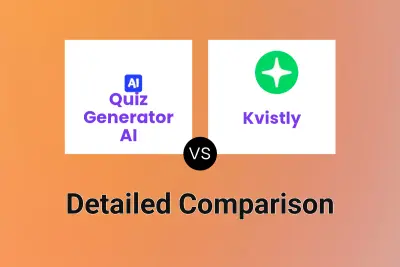
Quiz Generator AI vs Kvistly Detailed comparison features, price
ComparisonView details → -

Quiz Generator AI vs QuizoVerse Detailed comparison features, price
ComparisonView details → -
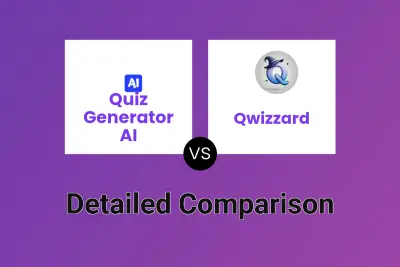
Quiz Generator AI vs Qwizzard Detailed comparison features, price
ComparisonView details → -
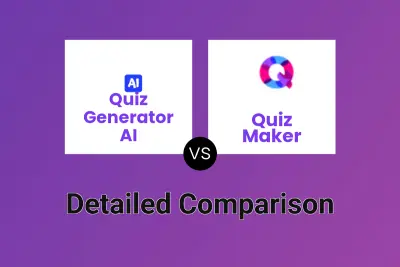
Quiz Generator AI vs Quiz Maker Detailed comparison features, price
ComparisonView details → -
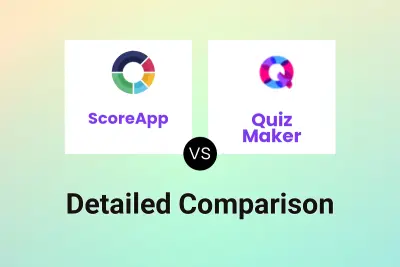
ScoreApp vs Quiz Maker Detailed comparison features, price
ComparisonView details → -
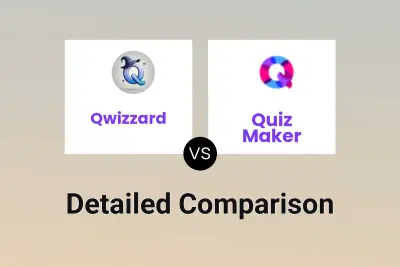
Qwizzard vs Quiz Maker Detailed comparison features, price
ComparisonView details → -

QuizoVerse vs Quiz Maker Detailed comparison features, price
ComparisonView details → -
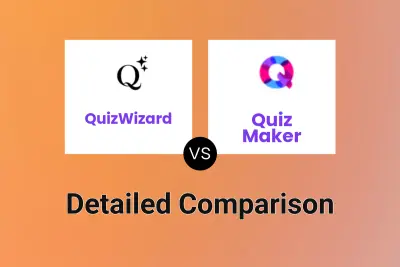
QuizWizard vs Quiz Maker Detailed comparison features, price
ComparisonView details →
Didn't find tool you were looking for?