 ClipMove
vs
ClipMove
vs
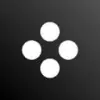 Movavi Video Suite
Movavi Video Suite
ClipMove
ClipMove stands at the forefront of AI-powered video creation technology, offering a comprehensive solution for creating professional short-form content with unprecedented speed and efficiency. The platform combines advanced AI capabilities with user-friendly features to transform simple ideas into high-quality videos using realistic AI voices and avatars.
The platform provides an extensive suite of tools including dynamic captions in 40+ languages, premium stock footage integration, AI video enhancement, and audio cleanup capabilities. Designed for creators, teams, and agencies, ClipMove demonstrates impressive results with 300x cost savings on video production and 80% increased engagement rates.
Movavi Video Suite
Movavi Video Suite is a powerful all-in-one video editing solution that leverages artificial intelligence to streamline the content creation process. The suite includes advanced features such as AI motion tracking, background removal, and audio enhancement tools, making it accessible for both beginners and experienced users.
The software stands out with its extensive library of over 6,000 effects and 1,500 music tracks, combined with intuitive editing tools for cutting, cropping, color correction, and transition effects. Its AI-powered capabilities enable users to create professional-looking content without requiring extensive technical expertise.
ClipMove
Pricing
Movavi Video Suite
Pricing
ClipMove
Features
- AI Avatar Generator: Create videos with realistic AI actors in minutes
- Dynamic Captions: Add AI-generated captions in 40+ languages
- Video Enhancement: Automatic quality improvement and audio cleanup
- Script to Video: Transform written content into professional videos
- B-Roll Integration: Access to premium stock footage and AI-generated video content
Movavi Video Suite
Features
- AI Motion Tracking: Smart object tracking and title following
- AI Background Removal: Chroma key-like background changing without green screen
- Auto Subtitles: One-click subtitle generation
- Video Conversion: Lightning-fast file format conversion
- Screen Recording: Full-screen or custom area capture
- Effects Library: Access to 6,000+ effects and 1,500+ music tracks
- Color Correction: Professional color grading tools and LUTs
- Audio Enhancement: AI-powered noise reduction
ClipMove
Use cases
- Social media content creation
- Marketing campaign videos
- Educational content production
- Business presentations
- Advertisement creation
- Content localization
- Viral content generation
Movavi Video Suite
Use cases
- Creating professional video content
- YouTube video production
- Social media content creation
- Educational video development
- Business presentation creation
- Family video editing
- Screen tutorial recording
- Video format conversion
ClipMove
FAQs
-
What is ClipMove?
ClipMove is the easiest way to create and edit short-form content 12x faster. Designed for creators, teams, and agencies, it includes an AI video editor for dynamic captions and an AI avatar generator for creating content without filming or hiring actors.How to generate captions for videos automatically?
You can generate engaging automatic captions with AI by simply uploading any video to the ClipMove AI editor.Can I use images/videos/text generated by ClipMove AI for commercial usage?
Yes, you are free to use any content created by ClipMove.com for commercial purposes.
Movavi Video Suite
FAQs
-
How can I safely edit videos for free?
Movavi Video Editor offers a free 7-day trial period with full functionality, ensuring safe and secure video editing without the risk of viruses or data theft.Which is the best video editor for beginners?
Movavi Video Editor is designed to be intuitive and easy to learn, with most beginners mastering the basics within 20 minutes thanks to its user-friendly interface and helpful tooltips.How to add transitions in a video editor?
In Movavi Video Editor, adding transitions is a simple drag-and-drop process that takes about 3 seconds - just drag the desired transition between clips.
ClipMove
Uptime Monitor
Average Uptime
99.86%
Average Response Time
332.1 ms
Last 30 Days
Movavi Video Suite
Uptime Monitor
Average Uptime
100%
Average Response Time
297.5 ms
Last 30 Days
ClipMove
Movavi Video Suite
Related:
-
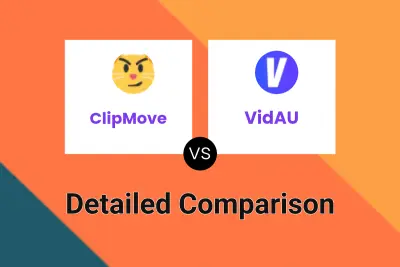
ClipMove vs VidAU Detailed comparison features, price
-
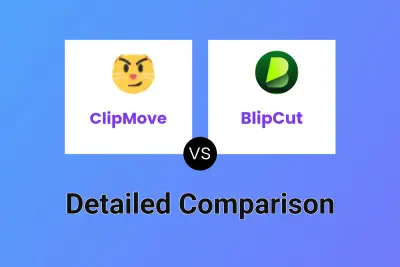
ClipMove vs BlipCut Detailed comparison features, price
-
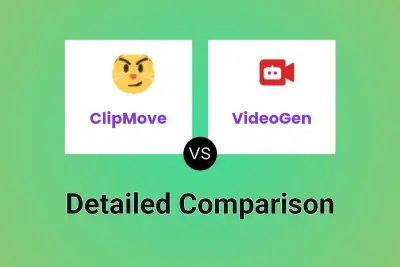
ClipMove vs VideoGen Detailed comparison features, price
-
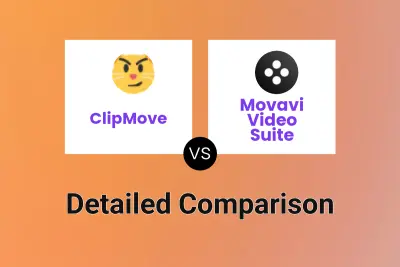
ClipMove vs Movavi Video Suite Detailed comparison features, price
-
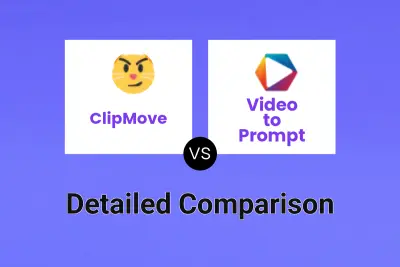
ClipMove vs Video to Prompt Detailed comparison features, price
-
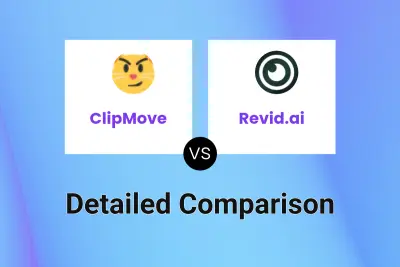
ClipMove vs Revid.ai Detailed comparison features, price
-
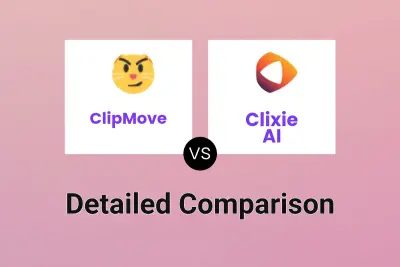
ClipMove vs Clixie AI Detailed comparison features, price
-
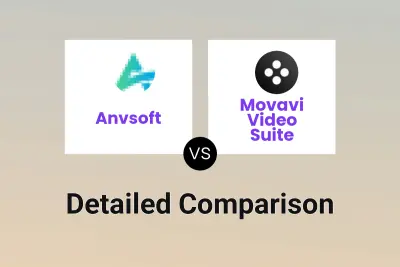
Anvsoft vs Movavi Video Suite Detailed comparison features, price