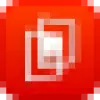 Advanced PDF Manager
VS
Advanced PDF Manager
VS
 PDFinity
PDFinity
Advanced PDF Manager
Advanced PDF Manager is a feature-rich software solution for Windows users seeking to efficiently manage their PDF documents. The application provides a straightforward interface, enabling rapid merging, splitting, rotating, duplicating, and converting of PDF files. Users can easily reorder pages, print documents, and add blank PDFs without needing to recreate files from scratch.
Besides its powerful editing capabilities, Advanced PDF Manager allows users to secure important documents by adding password protection, including batch processing options for added security and convenience. Multiple viewing modes and an intuitive drag-and-drop page arrangement further enhance workflow efficiency, making this tool ideal for professionals dealing with large or sensitive document sets.
PDFinity
PDFinity offers a versatile suite of web-based PDF management tools designed for seamless document handling. The platform enables users to perform a wide range of operations including editing, converting, compressing, splitting, merging, and adding digital signatures to PDF files directly through their web browser.
The service prioritizes security through encryption protocols while maintaining user-friendly functionality. With support for multiple file formats and cross-device compatibility, PDFinity serves as a comprehensive solution for both individual and business document management needs.
Pricing
Advanced PDF Manager Pricing
Advanced PDF Manager offers Paid pricing .
PDFinity Pricing
PDFinity offers Freemium pricing .
Features
Advanced PDF Manager
- Merge PDF Files: Easily combine multiple PDF files into a single document
- Split PDF Files: Trim and split large PDF files to suit your needs
- Duplicate Files and Pages: Create copies of entire documents or specific pages
- Convert PDF: Change PDFs to formats like Word, Excel, PPT, Image, or Text
- Password Protection: Secure confidential documents with robust password options
- Rotate PDF: Change the orientation of PDFs with a single click
- Rearrange Pages: Drag and drop to reorder pages for a tailored document flow
- Batch Protect/Unprotect: Secure or unlock multiple PDF files simultaneously
- Multiple Viewing Modes: Switch between various layouts for effective management
- Print PDF: Directly print PDF files from within the software
PDFinity
- Online PDF Editor: Edit text, add images, and annotate PDFs directly in browser
- Format Conversion: Convert to and from multiple formats including Word, Excel, PowerPoint
- Digital Signatures: Sign documents electronically without additional software
- Security: Document encryption and privacy protection
- Accessibility: Cross-device and browser compatibility
- Document Management: Split, merge, compress, and organize PDF files
- OCR Capability: Convert scanned documents to editable PDFs
- No Installation Required: Fully web-based functionality
Use Cases
Advanced PDF Manager Use Cases
- Efficiently combining multiple project documents into a single PDF for reports
- Splitting large eBooks or manuals into manageable sections
- Converting meeting PDFs into editable Word or Excel files
- Securing sensitive business contracts with password protection
- Rearranging and organizing scanned pages in legal or academic documents
- Duplicating forms for multiple use cases without changing originals
- Removing unwanted pages before archiving documents
- Batch protecting or unprotecting confidential files before sharing
PDFinity Use Cases
- Converting documents between different file formats
- Digitally signing contracts and forms
- Editing and annotating PDF documents
- Compressing PDF files for easier sharing
- Digitizing physical paperwork
- Merging multiple PDFs into a single document
- Protecting sensitive documents with passwords
- Managing business documentation
FAQs
Advanced PDF Manager FAQs
-
How can I split PDFs?
To split added PDF files, launch Advanced PDF Manager, change the view to Small or Medium Multiview, select the desired page, and click Split. The selected pages will be trimmed and added as a new PDF. -
How do I password-protect a PDF?
Add your PDF file within Advanced PDF Manager, enter a strong password, and click Protect. This secures the PDF, restricting access only to users with the password. -
What is the difference between Duplicate Pages and Duplicate PDFs?
Duplicating pages creates copies of selected PDF pages, while duplicating PDFs makes copies of entire PDF files. -
Can I add an empty PDF?
Yes, Advanced PDF Manager allows adding blank PDFs, which can be combined or edited as needed. -
How can I convert PDF documents to other formats?
After adding a PDF file, select the Convert PDF option, choose the target file type (Word, Excel, PPT, Image, or Text), specify a save location, and complete the conversion.
PDFinity FAQs
-
Is it necessary to download or install any software to use the online PDF editor?
No, the PDF editor is entirely web-based, so there's no need to download or install any additional software. You can edit documents, convert, merge, split, or compress them directly on the website. -
How can I fill out a document or form using PDF tools?
Upload your document to the website and use the PDF tool to complete it. You can click into fields to add text and use additional tools to insert images or add signatures if needed. -
Can my document be converted to a PDF?
Yes, the conversion tool allows you to turn various file types including Word, Excel, PowerPoint, and image files like PNG and JPG into PDFs. -
Can my PDF files be converted into other formats?
Yes, you can transform PDFs into different formats including image files (PNG, JPG, JPEG), document files (Word, Excel, PowerPoint), and PDF formats (PDF/A and standard PDF).
Uptime Monitor
Uptime Monitor
Average Uptime
100%
Average Response Time
207.23 ms
Last 30 Days
Uptime Monitor
Average Uptime
100%
Average Response Time
100.17 ms
Last 30 Days
Advanced PDF Manager
PDFinity
More Comparisons:
-
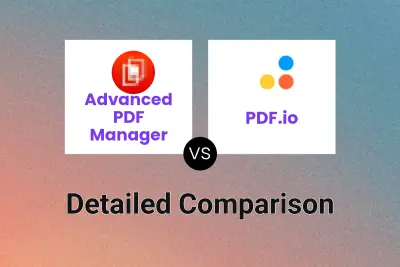
Advanced PDF Manager vs PDF.io Detailed comparison features, price
ComparisonView details → -
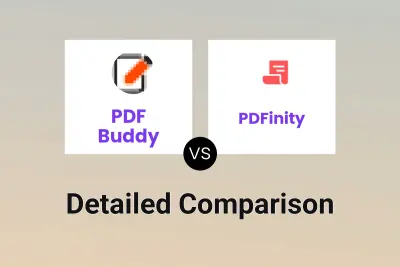
PDF Buddy vs PDFinity Detailed comparison features, price
ComparisonView details → -
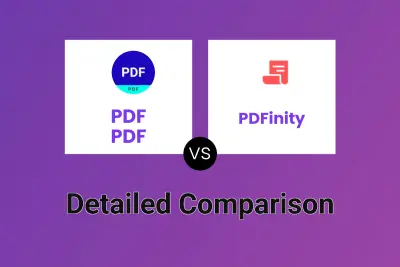
PDF PDF vs PDFinity Detailed comparison features, price
ComparisonView details → -
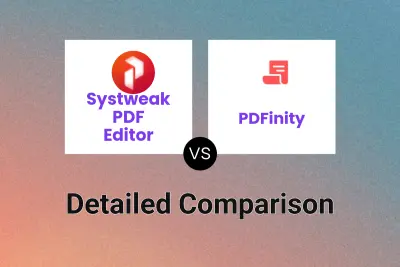
Systweak PDF Editor vs PDFinity Detailed comparison features, price
ComparisonView details → -
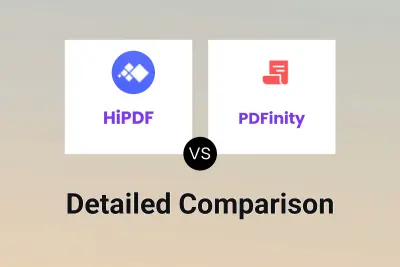
HiPDF vs PDFinity Detailed comparison features, price
ComparisonView details → -
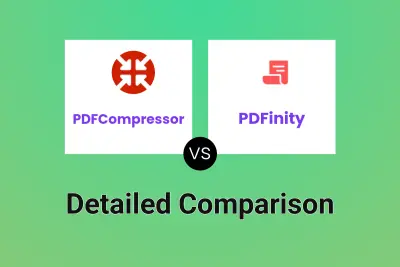
PDFCompressor vs PDFinity Detailed comparison features, price
ComparisonView details → -
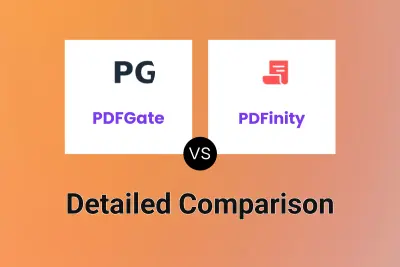
PDFGate vs PDFinity Detailed comparison features, price
ComparisonView details → -

Searchable PDF vs PDFinity Detailed comparison features, price
ComparisonView details →
Didn't find tool you were looking for?