 Magic Remover
VS
Magic Remover
VS
 Inpaint
Inpaint
Magic Remover
Magic Remover is an innovative AI-powered image editing solution that simplifies the process of removing unwanted elements from photos. The tool leverages advanced artificial intelligence algorithms to reconstruct the area behind removed objects, delivering professional-quality results without requiring technical expertise or complex software like Photoshop.
The platform offers unlimited free image editing capabilities with a user-friendly interface that allows for precise object removal through an intuitive brush tool. While the free version supports images of any size, downloads are limited to 720px resolution, with a forthcoming Pro version promising high-resolution output options.
Inpaint
Inpaint offers a straightforward solution for removing unwanted elements from photographs. It utilizes an intelligent algorithm to reconstruct the selected image area by sampling textures from the surrounding pixels. This process allows users to seamlessly eliminate objects like tourists, power lines, watermarks, date stamps, logos, or any other distracting artifacts that may spoil a photo's composition.
The tool is designed for ease of use, requiring minimal technical skills. Users can remove skin blemishes, wrinkles, repair scratches on old photos, or fill black areas in panoramas. Inpaint aims to provide a simple way to clean up images and achieve professional-looking results without complex editing software. It supports JPG, PNG, and WebP formats for online processing, with a desktop version available for more advanced features and offline use.
Pricing
Magic Remover Pricing
Magic Remover offers Free pricing .
Inpaint Pricing
Inpaint offers Usage Based pricing .
Features
Magic Remover
- Unlimited Free Editing: Edit unlimited images without cost
- AI-Powered Reconstruction: Automatically fills removed areas with contextually appropriate content
- Universal Size Support: Accept images of any size for upload
- Simple Interface: User-friendly brush tool for selecting areas to remove
- Multiple Removal Options: Remove objects, people, backgrounds, and watermarks
Inpaint
- Object Removal: Erase unwanted elements like people, power lines, buildings, and background clutter.
- Watermark & Text Removal: Delete watermarks, logos, and text overlays from images.
- Photo Repair: Fix scratches, spots, and tears on old photographs.
- Skin Retouching: Remove wrinkles, skin blemishes, pimples, and redness.
- Date Stamp Removal: Erase camera date stamps from photos.
- Intelligent Texture Generation: Fills selected areas with textures pulled from surrounding image data.
- User-Friendly Interface: Simple tools like Marker and Magic Wand for easy selection.
- Online & Desktop Versions: Available as a web tool and downloadable software for Windows & Mac.
Use Cases
Magic Remover Use Cases
- E-commerce product photo enhancement
- Fashion photography cleanup
- Real estate photo editing
- Watermark removal
- Creating solo shots from group photos
- Photo background removal
Inpaint Use Cases
- Removing tourists or unwanted people from travel photos.
- Cleaning up images by deleting distracting objects like wires or trash.
- Erasing watermarks or logos placed by websites.
- Restoring old, damaged photographs by fixing scratches and spots.
- Retouching portraits by removing skin imperfections.
- Removing date stamps from digital photos.
- Filling blank areas in panorama shots.
- Preparing images for professional use or printing by removing visual clutter.
FAQs
Magic Remover FAQs
-
Is there a size limit when uploading an image to Remover?
You can upload an image of any size in Remover. However, downloads will be limited to 720px for the free version. -
How many images can I edit?
You can edit unlimited images for free! -
Are my images stored in Remover?
Your images will not be stored in Remover unless you use Remover Pro. -
How can I erase well?
Remover's AI works better with a delicate touch. If it is not erased at once, try erasing the same part repeatedly.
Inpaint FAQs
-
How long are purchased credits for the online version valid?
Credits are valid for one year from the date of your last purchase. -
What happens when I use up all my credits for the online version?
You will need to purchase new credits to continue processing images online. -
Does editing the same image multiple times online use more credits?
No, the same image can be re-edited and downloaded without using more credits. However, uploading the same image again counts as a new image and uses a credit upon download. -
How long is the license for the desktop version valid?
The desktop license is valid for one year from the date of purchase and includes free improvements during that period. -
What is the refund policy?
Because the product is available as try-before-you-buy, cash refunds or exchanges are not offered once a purchase has been made.
Uptime Monitor
Uptime Monitor
Average Uptime
81.81%
Average Response Time
106.53 ms
Last 30 Days
Uptime Monitor
Average Uptime
100%
Average Response Time
73.89 ms
Last 30 Days
Magic Remover
Inpaint
More Comparisons:
-
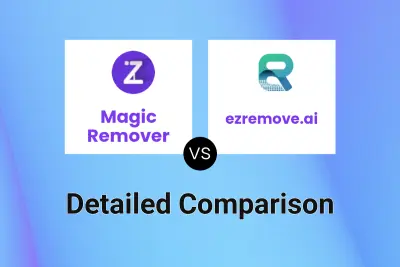
Magic Remover vs ezremove.ai Detailed comparison features, price
ComparisonView details → -
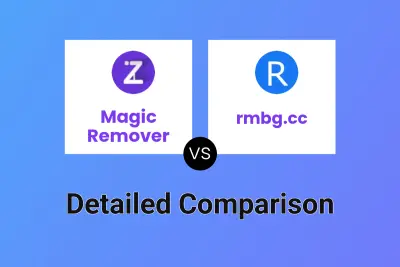
Magic Remover vs rmbg.cc Detailed comparison features, price
ComparisonView details → -

Magic Remover vs PicWish Detailed comparison features, price
ComparisonView details → -
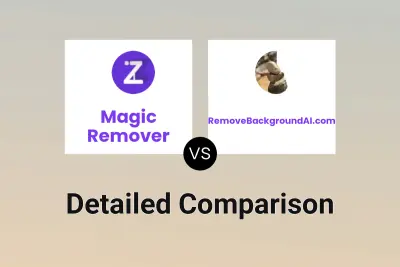
Magic Remover vs RemoveBackgroundAI.com Detailed comparison features, price
ComparisonView details → -
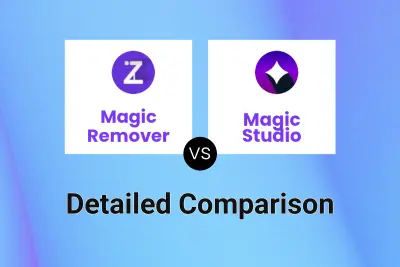
Magic Remover vs Magic Studio Detailed comparison features, price
ComparisonView details → -
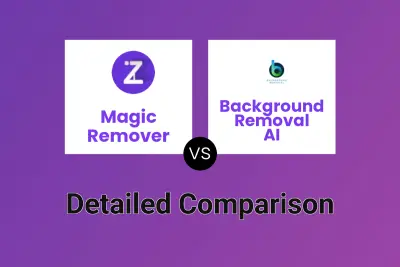
Magic Remover vs Background Removal AI Detailed comparison features, price
ComparisonView details → -
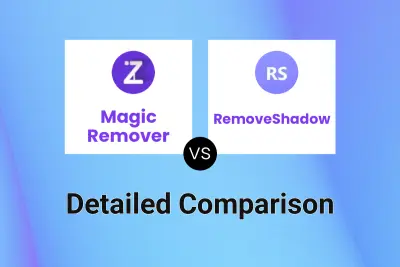
Magic Remover vs RemoveShadow Detailed comparison features, price
ComparisonView details → -
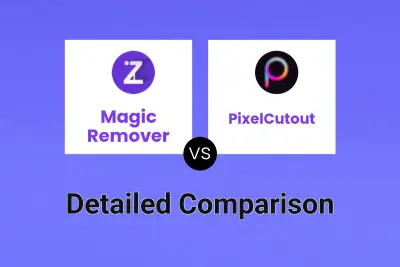
Magic Remover vs PixelCutout Detailed comparison features, price
ComparisonView details →
Didn't find tool you were looking for?