
Context7 MCP
Up-to-date code docs for every AI prompt.
Key Features
Use Cases
README
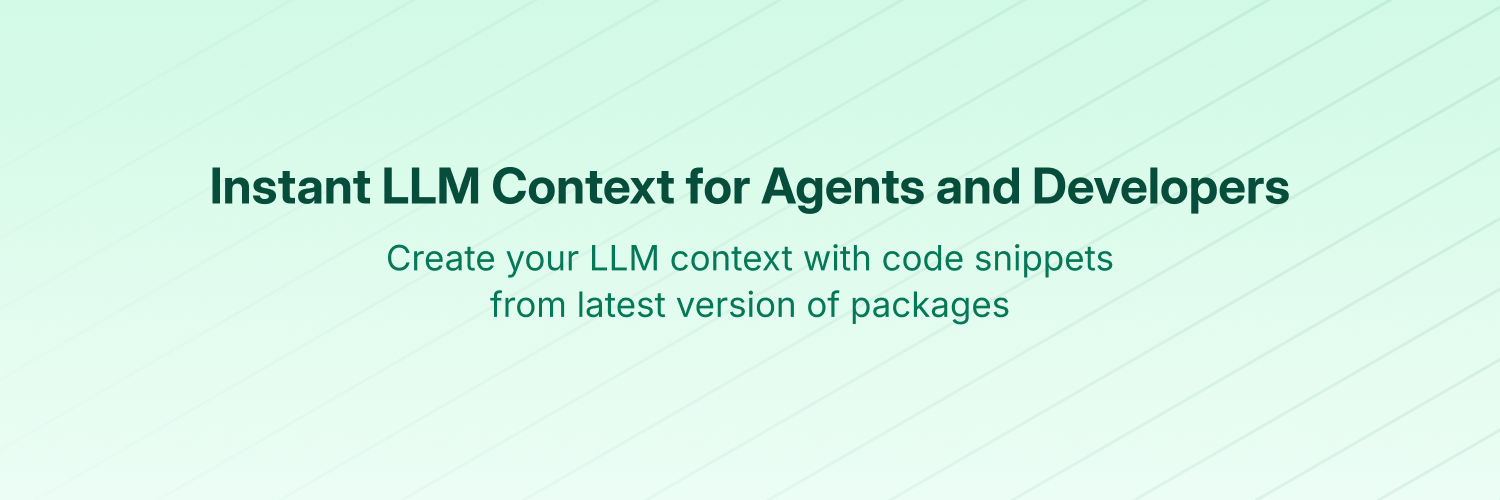
Context7 MCP - Up-to-date Code Docs For Any Prompt
❌ Without Context7
LLMs rely on outdated or generic information about the libraries you use. You get:
- ❌ Code examples are outdated and based on year-old training data
- ❌ Hallucinated APIs that don't even exist
- ❌ Generic answers for old package versions
✅ With Context7
Context7 MCP pulls up-to-date, version-specific documentation and code examples straight from the source — and places them directly into your prompt.
Add use context7 to your prompt in Cursor:
Create a Next.js middleware that checks for a valid JWT in cookies
and redirects unauthenticated users to `/login`. use context7
Configure a Cloudflare Worker script to cache
JSON API responses for five minutes. use context7
Context7 fetches up-to-date code examples and documentation right into your LLM's context.
- 1️⃣ Write your prompt naturally
- 2️⃣ Tell the LLM to
use context7 - 3️⃣ Get working code answers
No tab-switching, no hallucinated APIs that don't exist, no outdated code generation.
[!NOTE] This repository hosts the source code of Context7 MCP server. The supporting components — API backend, parsing engine, and crawling engine — are private and not part of this release.
📚 Adding Projects
Check out our project addition guide to learn how to add (or update) your favorite libraries to Context7.
🛠️ Installation
Requirements
- Node.js >= v18.0.0
- Cursor, Claude Code, VSCode, Windsurf or another MCP Client
- Context7 API Key (Optional) for higher rate limits and private repositories (Get yours by creating an account at context7.com/dashboard)
To install Context7 MCP Server for any client automatically via Smithery:
npx -y @smithery/cli@latest install @upstash/context7-mcp --client <CLIENT_NAME> --key <YOUR_SMITHERY_KEY>
You can find your Smithery key in the Smithery.ai webpage.
Go to: Settings -> Cursor Settings -> MCP -> Add new global MCP server
Pasting the following configuration into your Cursor ~/.cursor/mcp.json file is the recommended approach. You may also install in a specific project by creating .cursor/mcp.json in your project folder. See Cursor MCP docs for more info.
Since Cursor 1.0, you can click the install button below for instant one-click installation.
Cursor Remote Server Connection
{
"mcpServers": {
"context7": {
"url": "https://mcp.context7.com/mcp",
"headers": {
"CONTEXT7_API_KEY": "YOUR_API_KEY"
}
}
}
}
Cursor Local Server Connection
{
"mcpServers": {
"context7": {
"command": "npx",
"args": ["-y", "@upstash/context7-mcp", "--api-key", "YOUR_API_KEY"]
}
}
}
Run this command. See Claude Code MCP docs for more info.
Claude Code Remote Server Connection
claude mcp add --transport http context7 https://mcp.context7.com/mcp --header "CONTEXT7_API_KEY: YOUR_API_KEY"
Claude Code Local Server Connection
claude mcp add context7 -- npx -y @upstash/context7-mcp --api-key YOUR_API_KEY
Run this command in your terminal. See Amp MCP docs for more info.
Without API Key (Basic Usage)
amp mcp add context7 https://mcp.context7.com/mcp
With API Key (Higher Rate Limits & Private Repos)
amp mcp add context7 --header "CONTEXT7_API_KEY=YOUR_API_KEY" https://mcp.context7.com/mcp
Add this to your Windsurf MCP config file. See Windsurf MCP docs for more info.
Windsurf Remote Server Connection
{
"mcpServers": {
"context7": {
"serverUrl": "https://mcp.context7.com/mcp",
"headers": {
"CONTEXT7_API_KEY": "YOUR_API_KEY"
}
}
}
}
Windsurf Local Server Connection
{
"mcpServers": {
"context7": {
"command": "npx",
"args": ["-y", "@upstash/context7-mcp", "--api-key", "YOUR_API_KEY"]
}
}
}
Add this to your VS Code MCP config file. See VS Code MCP docs for more info.
VS Code Remote Server Connection
"mcp": {
"servers": {
"context7": {
"type": "http",
"url": "https://mcp.context7.com/mcp",
"headers": {
"CONTEXT7_API_KEY": "YOUR_API_KEY"
}
}
}
}
VS Code Local Server Connection
"mcp": {
"servers": {
"context7": {
"type": "stdio",
"command": "npx",
"args": ["-y", "@upstash/context7-mcp", "--api-key", "YOUR_API_KEY"]
}
}
}
You can easily install Context7 through the Cline MCP Server Marketplace by following these instructions:
- Open Cline.
- Click the hamburger menu icon (☰) to enter the MCP Servers section.
- Use the search bar within the Marketplace tab to find Context7.
- Click the Install button.
Or you can directly edit MCP servers configuration:
- Open Cline.
- Click the hamburger menu icon (☰) to enter the MCP Servers section.
- Choose Remote Servers tab.
- Click the Edit Configuration button.
- Add context7 to
mcpServers:
{
"mcpServers": {
"context7": {
"url": "https://mcp.context7.com/mcp",
"type": "streamableHttp",
"headers": {
"Authorization": "Bearer YOUR_API_KEY"
}
}
}
}
It can be installed via Zed Extensions or you can add this to your Zed settings.json. See Zed Context Server docs for more info.
{
"context_servers": {
"Context7": {
"source": "custom",
"command": "npx",
"args": ["-y", "@upstash/context7-mcp", "--api-key", "YOUR_API_KEY"]
}
}
}
To configure Context7 MCP in Augment Code, you can use either the graphical interface or manual configuration.
A. Using the Augment Code UI
-
Click the hamburger menu.
-
Select Settings.
-
Navigate to the Tools section.
-
Click the + Add MCP button.
-
Enter the following command:
npx -y @upstash/context7-mcp@latest -
Name the MCP: Context7.
-
Click the Add button.
Once the MCP server is added, you can start using Context7's up-to-date code documentation features directly within Augment Code.
B. Manual Configuration
- Press Cmd/Ctrl Shift P or go to the hamburger menu in the Augment panel
- Select Edit Settings
- Under Advanced, click Edit in settings.json
- Add the server configuration to the
mcpServersarray in theaugment.advancedobject
"augment.advanced": {
"mcpServers": [
{
"name": "context7",
"command": "npx",
"args": ["-y", "@upstash/context7-mcp", "--api-key", "YOUR_API_KEY"]
}
]
}
Once the MCP server is added, restart your editor. If you receive any errors, check the syntax to make sure closing brackets or commas are not missing.
Add this to your Roo Code MCP configuration file. See Roo Code MCP docs for more info.
Roo Code Remote Server Connection
{
"mcpServers": {
"context7": {
"type": "streamable-http",
"url": "https://mcp.context7.com/mcp",
"headers": {
"CONTEXT7_API_KEY": "YOUR_API_KEY"
}
}
}
}
Roo Code Local Server Connection
{
"mcpServers": {
"context7": {
"command": "npx",
"args": ["-y", "@upstash/context7-mcp", "--api-key", "YOUR_API_KEY"]
}
}
}
See Gemini CLI Configuration for details.
- Open the Gemini CLI settings file. The location is
~/.gemini/settings.json(where~is your home directory). - Add the following to the
mcpServersobject in yoursettings.jsonfile:
{
"mcpServers": {
"context7": {
"httpUrl": "https://mcp.context7.com/mcp",
"headers": {
"CONTEXT7_API_KEY": "YOUR_API_KEY",
"Accept": "application/json, text/event-stream"
}
}
}
}
Or, for a local server:
{
"mcpServers": {
"context7": {
"command": "npx",
"args": ["-y", "@upstash/context7-mcp", "--api-key", "YOUR_API_KEY"]
}
}
}
If the mcpServers object does not exist, create it.
See Qwen Coder MCP Configuration for details.
- Open the Qwen Coder settings file. The location is
~/.qwen/settings.json(where~is your home directory). - Add the following to the
mcpServersobject in yoursettings.jsonfile:
{
"mcpServers": {
"context7": {
"httpUrl": "https://mcp.context7.com/mcp",
"headers": {
"CONTEXT7_API_KEY": "YOUR_API_KEY",
"Accept": "application/json, text/event-stream"
}
}
}
}
Or, for a local server:
{
"mcpServers": {
"context7": {
"command": "npx",
"args": ["-y", "@upstash/context7-mcp", "--api-key", "YOUR_API_KEY"]
}
}
}
If the mcpServers object does not exist, create it.
Remote Server Connection
Open Claude Desktop and navigate to Settings > Connectors > Add Custom Connector. Enter the name as Context7 and the remote MCP server URL as https://mcp.context7.com/mcp.
Local Server Connection
Open Claude Desktop developer settings and edit your claude_desktop_config.json file to add the following configuration. See Claude Desktop MCP docs for more info.
{
"mcpServers": {
"context7": {
"command": "npx",
"args": ["-y", "@upstash/context7-mcp", "--api-key", "YOUR_API_KEY"]
}
}
}
Add this to your Opencode configuration file. See Opencode MCP docs for more info.
Opencode Remote Server Connection
"mcp": {
"context7": {
"type": "remote",
"url": "https://mcp.context7.com/mcp",
"headers": {
"CONTEXT7_API_KEY": "YOUR_API_KEY"
},
"enabled": true
}
}
Opencode Local Server Connection
{
"mcp": {
"context7": {
"type": "local",
"command": ["npx", "-y", "@upstash/context7-mcp", "--api-key", "YOUR_API_KEY"],
"enabled": true
}
}
}
See OpenAI Codex for more information.
Add the following configuration to your OpenAI Codex MCP server settings:
Local Server Connection
[mcp_servers.context7]
args = ["-y", "@upstash/context7-mcp", "--api-key", "YOUR_API_KEY"]
command = "npx"
startup_timeout_ms = 20_000
Remote Server Connection
[mcp_servers.context7]
url = "https://mcp.context7.com/mcp"
http_headers = { "CONTEXT7_API_KEY" = "YOUR_API_KEY" }
Optional troubleshooting — only if you see startup "request timed out" or "not found program". Most users can ignore this.
- First try: increase
startup_timeout_msto40_000and retry.- Windows quick fix (absolute
npxpath + explicit env):toml[mcp_servers.context7] command = "C:\\Users\\yourname\\AppData\\Roaming\\npm\\npx.cmd" args = [ "-y", "@upstash/context7-mcp", "--api-key", "YOUR_API_KEY" ] env = { SystemRoot="C:\\Windows", APPDATA="C:\\Users\\yourname\\AppData\\Roaming" } startup_timeout_ms = 40_000
- macOS quick fix (use Node + installed package entry point):
toml[mcp_servers.context7] command = "/Users/yourname/.nvm/versions/node/v22.14.0/bin/node" args = ["/Users/yourname/.nvm/versions/node/v22.14.0/lib/node_modules/@upstash/context7-mcp/dist/index.js", "--transport", "stdio", "--api-key", "YOUR_API_KEY" ]Notes: Replace
yournamewith your OS username. Explicitly settingAPPDATAandSystemRootis essential because these are required bynpxon Windows but not set by certain versions of OpenAI Codex mcp clients by default.
See JetBrains AI Assistant Documentation for more details.
- In JetBrains IDEs, go to
Settings->Tools->AI Assistant->Model Context Protocol (MCP) - Click
+ Add. - Click on
Commandin the top-left corner of the dialog and select the As JSON option from the list - Add this configuration and click
OK
{
"mcpServers": {
"context7": {
"command": "npx",
"args": ["-y", "@upstash/context7-mcp", "--api-key", "YOUR_API_KEY"]
}
}
}
- Click
Applyto save changes. - The same way context7 could be added for JetBrains Junie in
Settings->Tools->Junie->MCP Settings
See Kiro Model Context Protocol Documentation for details.
- Navigate
Kiro>MCP Servers - Add a new MCP server by clicking the
+ Addbutton. - Paste the configuration given below:
{
"mcpServers": {
"Context7": {
"command": "npx",
"args": ["-y", "@upstash/context7-mcp", "--api-key", "YOUR_API_KEY"],
"env": {},
"disabled": false,
"autoApprove": []
}
}
}
- Click
Saveto apply the changes.
Use the Add manually feature and fill in the JSON configuration information for that MCP server. For more details, visit the Trae documentation.
Trae Remote Server Connection
{
"mcpServers": {
"context7": {
"url": "https://mcp.context7.com/mcp"
}
}
}
Trae Local Server Connection
{
"mcpServers": {
"context7": {
"command": "npx",
"args": ["-y", "@upstash/context7-mcp", "--api-key", "YOUR_API_KEY"]
}
}
}
Use these alternatives to run the local Context7 MCP server with other runtimes. These examples work for any client that supports launching a local MCP server via command + args.
Bun
{
"mcpServers": {
"context7": {
"command": "bunx",
"args": ["-y", "@upstash/context7-mcp", "--api-key", "YOUR_API_KEY"]
}
}
}
Deno
{
"mcpServers": {
"context7": {
"command": "deno",
"args": [
"run",
"--allow-env=NO_DEPRECATION,TRACE_DEPRECATION",
"--allow-net",
"npm:@upstash/context7-mcp"
]
}
}
}
If you prefer to run the MCP server in a Docker container:
-
Build the Docker Image:
First, create a
Dockerfilein the project root (or anywhere you prefer):DockerfileFROM node:18-alpine WORKDIR /app # Install the latest version globally RUN npm install -g @upstash/context7-mcp # Expose default port if needed (optional, depends on MCP client interaction) # EXPOSE 3000 # Default command to run the server CMD ["context7-mcp"]Then, build the image using a tag (e.g.,
context7-mcp). Make sure Docker Desktop (or the Docker daemon) is running. Run the following command in the same directory where you saved theDockerfile:bashdocker build -t context7-mcp . -
Configure Your MCP Client:
Update your MCP client's configuration to use the Docker command.
Example for a cline_mcp_settings.json:
json{ "mcpServers": { "Сontext7": { "autoApprove": [], "disabled": false, "timeout": 60, "command": "docker", "args": ["run", "-i", "--rm", "context7-mcp"], "transportType": "stdio" } } }Note: This is an example configuration. Please refer to the specific examples for your MCP client (like Cursor, VS Code, etc.) earlier in this README to adapt the structure (e.g.,
mcpServersvsservers). Also, ensure the image name inargsmatches the tag used during thedocker buildcommand.
Install the context7.mcpb file under the mcpb folder and add it to your client. For more information, please check out MCP bundles docs.
The configuration on Windows is slightly different compared to Linux or macOS (Cline is used in the example). The same principle applies to other editors; refer to the configuration of command and args.
{
"mcpServers": {
"github.com/upstash/context7-mcp": {
"command": "cmd",
"args": ["/c", "npx", "-y", "@upstash/context7-mcp", "--api-key", "YOUR_API_KEY"],
"disabled": false,
"autoApprove": []
}
}
}
Add this to your Amazon Q Developer CLI configuration file. See Amazon Q Developer CLI docs for more details.
{
"mcpServers": {
"context7": {
"command": "npx",
"args": ["-y", "@upstash/context7-mcp", "--api-key", "YOUR_API_KEY"]
}
}
}
See Warp Model Context Protocol Documentation for details.
- Navigate
Settings>AI>Manage MCP servers. - Add a new MCP server by clicking the
+ Addbutton. - Paste the configuration given below:
{
"Context7": {
"command": "npx",
"args": ["-y", "@upstash/context7-mcp", "--api-key", "YOUR_API_KEY"],
"env": {},
"working_directory": null,
"start_on_launch": true
}
}
- Click
Saveto apply the changes.
Using Context7 with Copilot Coding Agent
Add the following configuration to the mcp section of your Copilot Coding Agent configuration file Repository->Settings->Copilot->Coding agent->MCP configuration:
{
"mcpServers": {
"context7": {
"type": "http",
"url": "https://mcp.context7.com/mcp",
"headers": {
"CONTEXT7_API_KEY": "YOUR_API_KEY"
},
"tools": ["get-library-docs", "resolve-library-id"]
}
}
}
For more information, see the official GitHub documentation.
- Open the Copilot CLI MCP config file. The location is
~/.copilot/mcp-config.json(where~is your home directory). - Add the following to the
mcpServersobject in yourmcp-config.jsonfile:
{
"mcpServers": {
"context7": {
"type": "http",
"url": "https://mcp.context7.com/mcp",
"headers": {
"CONTEXT7_API_KEY": "YOUR_API_KEY"
},
"tools": [
"get-library-docs",
"resolve-library-id"
]
}
}
}
Or, for a local server:
{
"mcpServers": {
"context7": {
"type": "local",
"command": "npx",
"tools": [
"get-library-docs",
"resolve-library-id"
],
"args": [
"-y",
"@upstash/context7-mcp",
"--api-key",
"YOUR_API_KEY"
]
}
}
}
If the mcp-config.json file does not exist, create it.
See LM Studio MCP Support for more information.
One-click install:
Manual set-up:
- Navigate to
Program(right side) >Install>Edit mcp.json. - Paste the configuration given below:
{
"mcpServers": {
"Context7": {
"command": "npx",
"args": ["-y", "@upstash/context7-mcp", "--api-key", "YOUR_API_KEY"]
}
}
}
- Click
Saveto apply the changes. - Toggle the MCP server on/off from the right hand side, under
Program, or by clicking the plug icon at the bottom of the chat box.
You can configure Context7 MCP in Visual Studio 2022 by following the Visual Studio MCP Servers documentation.
Add this to your Visual Studio MCP config file (see the Visual Studio docs for details):
{
"inputs": [],
"servers": {
"context7": {
"type": "http",
"url": "https://mcp.context7.com/mcp",
"headers": {
"CONTEXT7_API_KEY": "YOUR_API_KEY"
}
}
}
}
Or, for a local server:
{
"mcp": {
"servers": {
"context7": {
"type": "stdio",
"command": "npx",
"args": ["-y", "@upstash/context7-mcp", "--api-key", "YOUR_API_KEY"]
}
}
}
}
For more information and troubleshooting, refer to the Visual Studio MCP Servers documentation.
Add this to your Crush configuration file. See Crush MCP docs for more info.
Crush Remote Server Connection (HTTP)
{
"$schema": "https://charm.land/crush.json",
"mcp": {
"context7": {
"type": "http",
"url": "https://mcp.context7.com/mcp",
"headers": {
"CONTEXT7_API_KEY": "YOUR_API_KEY"
}
}
}
}
Crush Local Server Connection
{
"$schema": "https://charm.land/crush.json",
"mcp": {
"context7": {
"type": "stdio",
"command": "npx",
"args": ["-y", "@upstash/context7-mcp", "--api-key", "YOUR_API_KEY"]
}
}
}
Open the "Settings" page of the app, navigate to "Plugins," and enter the following JSON:
{
"mcpServers": {
"context7": {
"command": "npx",
"args": ["-y", "@upstash/context7-mcp", "--api-key", "YOUR_API_KEY"]
}
}
}
Once saved, enter in the chat get-library-docs followed by your Context7 documentation ID (e.g., get-library-docs /nuxt/ui). More information is available on BoltAI's Documentation site. For BoltAI on iOS, see this guide.
Edit your Rovo Dev CLI MCP config by running the command below -
acli rovodev mcp
Example config -
Remote Server Connection
{
"mcpServers": {
"context7": {
"url": "https://mcp.context7.com/mcp"
}
}
}
Local Server Connection
{
"mcpServers": {
"context7": {
"command": "npx",
"args": ["-y", "@upstash/context7-mcp", "--api-key", "YOUR_API_KEY"]
}
}
}
To configure Context7 MCP in Zencoder, follow these steps:
- Go to the Zencoder menu (...)
- From the dropdown menu, select Agent tools
- Click on the Add custom MCP
- Add the name and server configuration from below, and make sure to hit the Install button
{
"command": "npx",
"args": ["-y", "@upstash/context7-mcp", "--api-key", "YOUR_API_KEY"]
}
Once the MCP server is added, you can easily continue using it.
See Qodo Gen docs for more details.
- Open Qodo Gen chat panel in VSCode or IntelliJ.
- Click Connect more tools.
- Click + Add new MCP.
- Add the following configuration:
Qodo Gen Local Server Connection
{
"mcpServers": {
"context7": {
"command": "npx",
"args": ["-y", "@upstash/context7-mcp", "--api-key", "YOUR_API_KEY"]
}
}
}
Qodo Gen Remote Server Connection
{
"mcpServers": {
"context7": {
"url": "https://mcp.context7.com/mcp"
}
}
}
See Local and Remote MCPs for Perplexity for more information.
- Navigate
Perplexity>Settings - Select
Connectors. - Click
Add Connector. - Select
Advanced. - Enter Server Name:
Context7 - Paste the following JSON in the text area:
{
"args": ["-y", "@upstash/context7-mcp", "--api-key", "YOUR_API_KEY"],
"command": "npx",
"env": {}
}
- Click
Save.
Factory's droid supports MCP servers through its CLI. See Factory MCP docs for more info.
Factory Remote Server Connection (HTTP)
Run this command in your terminal:
droid mcp add context7 https://mcp.context7.com/mcp --type http --header "CONTEXT7_API_KEY: YOUR_API_KEY"
Or without an API key (basic usage with rate limits):
droid mcp add context7 https://mcp.context7.com/mcp --type http
Factory Local Server Connection (Stdio)
Run this command in your terminal:
droid mcp add context7 "npx -y @upstash/context7-mcp" --env CONTEXT7_API_KEY=YOUR_API_KEY
Once configured, Context7 tools will be available in your droid sessions. Type /mcp within droid to manage servers, authenticate, and view available tools.
🔨 Available Tools
Context7 MCP provides the following tools that LLMs can use:
-
resolve-library-id: Resolves a general library name into a Context7-compatible library ID.libraryName(required): The name of the library to search for
-
get-library-docs: Fetches documentation for a library using a Context7-compatible library ID.context7CompatibleLibraryID(required): Exact Context7-compatible library ID (e.g.,/mongodb/docs,/vercel/next.js)topic(optional): Focus the docs on a specific topic (e.g., "routing", "hooks")tokens(optional, default 5000): Max number of tokens to return. Values less than 1000 are automatically increased to 1000.
🛟 Tips
Add a Rule
If you don’t want to add use context7 to every prompt, you can define a simple rule in your MCP client's rule section:
- For Windsurf, in
.windsurfrulesfile - For Cursor, from
Cursor Settings > Rulessection - For Claude Code, in
CLAUDE.mdfile
Or the equivalent in your MCP client to auto-invoke Context7 on any code question.
Example Rule
Always use context7 when I need code generation, setup or configuration steps, or
library/API documentation. This means you should automatically use the Context7 MCP
tools to resolve library id and get library docs without me having to explicitly ask.
From then on, you’ll get Context7’s docs in any related conversation without typing anything extra. You can alter the rule to match your use cases.
Use Library Id
If you already know exactly which library you want to use, add its Context7 ID to your prompt. That way, Context7 MCP server can skip the library-matching step and directly continue with retrieving docs.
Implement basic authentication with Supabase. use library /supabase/supabase for API and docs.
The slash syntax tells the MCP tool exactly which library to load docs for.
HTTPS Proxy
If you are behind an HTTP proxy, Context7 uses the standard https_proxy / HTTPS_PROXY environment variables.
💻 Development
Clone the project and install dependencies:
bun i
Build:
bun run build
Run the server:
bun run dist/index.js
CLI Arguments
context7-mcp accepts the following CLI flags:
--transport <stdio|http>– Transport to use (stdioby default). Usehttpfor remote HTTP server orstdiofor local integration.--port <number>– Port to listen on when usinghttptransport (default3000).--api-key <key>– API key for authentication (or setCONTEXT7_API_KEYenv var). You can get your API key by creating an account at context7.com/dashboard.
Example with HTTP transport and port 8080:
bun run dist/index.js --transport http --port 8080
Another example with stdio transport:
bun run dist/index.js --transport stdio --api-key YOUR_API_KEY
Environment Variables
You can use the CONTEXT7_API_KEY environment variable instead of passing the --api-key flag. This is useful for:
- Storing API keys securely in
.envfiles - Integration with MCP server setups that use dotenv
- Tools that prefer environment variable configuration
Note: The --api-key CLI flag takes precedence over the environment variable when both are provided.
Example with .env file:
# .env
CONTEXT7_API_KEY=your_api_key_here
Example MCP configuration using environment variable:
{
"mcpServers": {
"context7": {
"command": "npx",
"args": ["-y", "@upstash/context7-mcp"],
"env": {
"CONTEXT7_API_KEY": "YOUR_API_KEY"
}
}
}
}
{
"mcpServers": {
"context7": {
"command": "npx",
"args": ["tsx", "/path/to/folder/context7/src/index.ts", "--api-key", "YOUR_API_KEY"]
}
}
}
npx -y @modelcontextprotocol/inspector npx @upstash/context7-mcp
🚨 Troubleshooting
If you encounter ERR_MODULE_NOT_FOUND, try using bunx instead of npx:
{
"mcpServers": {
"context7": {
"command": "bunx",
"args": ["-y", "@upstash/context7-mcp"]
}
}
}
This often resolves module resolution issues in environments where npx doesn't properly install or resolve packages.
For errors like Error: Cannot find module 'uriTemplate.js', try the --experimental-vm-modules flag:
{
"mcpServers": {
"context7": {
"command": "npx",
"args": ["-y", "--node-options=--experimental-vm-modules", "@upstash/context7-mcp@1.0.6"]
}
}
}
Use the --experimental-fetch flag to bypass TLS-related problems:
{
"mcpServers": {
"context7": {
"command": "npx",
"args": ["-y", "--node-options=--experimental-fetch", "@upstash/context7-mcp"]
}
}
}
- Try adding
@latestto the package name - Use
bunxas an alternative tonpx - Consider using
denoas another alternative - Ensure you're using Node.js v18 or higher for native fetch support
⚠️ Disclaimer
1- Context7 projects are community-contributed and while we strive to maintain high quality, we cannot guarantee the accuracy, completeness, or security of all library documentation. Projects listed in Context7 are developed and maintained by their respective owners, not by Context7. If you encounter any suspicious, inappropriate, or potentially harmful content, please use the "Report" button on the project page to notify us immediately. We take all reports seriously and will review flagged content promptly to maintain the integrity and safety of our platform. By using Context7, you acknowledge that you do so at your own discretion and risk.
2- This repository hosts the MCP server’s source code. The supporting components — API backend, parsing engine, and crawling engine — are private and not part of this release.
🤝 Connect with Us
Stay updated and join our community:
- 📢 Follow us on X for the latest news and updates
- 🌐 Visit our Website
- 💬 Join our Discord Community
📺 Context7 In Media
- Better Stack: "Free Tool Makes Cursor 10x Smarter"
- Cole Medin: "This is Hands Down the BEST MCP Server for AI Coding Assistants"
- Income Stream Surfers: "Context7 + SequentialThinking MCPs: Is This AGI?"
- Julian Goldie SEO: "Context7: New MCP AI Agent Update"
- JeredBlu: "Context 7 MCP: Get Documentation Instantly + VS Code Setup"
- Income Stream Surfers: "Context7: The New MCP Server That Will CHANGE AI Coding"
- AICodeKing: "Context7 + Cline & RooCode: This MCP Server Makes CLINE 100X MORE EFFECTIVE!"
- Sean Kochel: "5 MCP Servers For Vibe Coding Glory (Just Plug-In & Go)"
⭐ Star History
📄 License
MIT
Star History
Repository Owner
Organization
Repository Details
Programming Languages
Tags
Topics
Join Our Newsletter
Stay updated with the latest AI tools, news, and offers by subscribing to our weekly newsletter.
Related MCPs
Discover similar Model Context Protocol servers

Unichat MCP Server
Universal MCP server providing context-aware AI chat and code tools across major model vendors.
Unichat MCP Server enables sending standardized requests to leading AI model vendors, including OpenAI, MistralAI, Anthropic, xAI, Google AI, DeepSeek, Alibaba, and Inception, utilizing the Model Context Protocol. It features unified endpoints for chat interactions and provides specialized tools for code review, documentation generation, code explanation, and programmatic code reworking. The server is designed for seamless integration with platforms like Claude Desktop and installation via Smithery. Vendor API keys are required for secure access to supported providers.
- ⭐ 37
- MCP
- amidabuddha/unichat-mcp-server

MCP CLI
A powerful CLI for seamless interaction with Model Context Protocol servers and advanced LLMs.
MCP CLI is a modular command-line interface designed for interacting with Model Context Protocol (MCP) servers and managing conversations with large language models. It integrates with the CHUK Tool Processor and CHUK-LLM to provide real-time chat, interactive command shells, and automation capabilities. The system supports a wide array of AI providers and models, advanced tool usage, context management, and performance metrics. Rich output formatting, concurrent tool execution, and flexible configuration make it suitable for both end-users and developers.
- ⭐ 1,755
- MCP
- chrishayuk/mcp-cli

Lucidity MCP
Intelligent prompt-based code quality analysis for AI coding assistants.
Lucidity MCP is a Model Context Protocol (MCP) server that empowers AI coding assistants to deliver high-quality code through intelligent, prompt-driven analysis. It offers comprehensive detection of code issues across multiple quality dimensions, providing structured and actionable feedback. With language-agnostic capabilities, extensible framework, and flexible transport options, Lucidity MCP seamlessly integrates into developer workflows and AI systems.
- ⭐ 72
- MCP
- hyperb1iss/lucidity-mcp

godoc-mcp
Token-efficient Go documentation server for LLMs using Model Context Protocol.
godoc-mcp is a Model Context Protocol (MCP) server that provides efficient, structured access to Go package documentation for large language models. It enables LLMs to understand Go projects without reading entire source files by supplying essential documentation and source code at varying levels of granularity. The tool supports project navigation, automatic module setup, caching, and works offline for both standard and third-party Go packages.
- ⭐ 88
- MCP
- mrjoshuak/godoc-mcp

NyxDocs
MCP server for real-time cryptocurrency project documentation and insights.
NyxDocs is a Model Context Protocol (MCP) compatible server built in Python for managing and serving up-to-date documentation for cryptocurrency projects. It aggregates information from multiple sources such as CoinGecko, GitHub, GitBook, Notion, and official websites, providing real-time data and updates on blockchain ecosystems. Featuring tools for searching projects, retrieving detailed info, extracting documentation, and monitoring changes, it is tailored for developers and AI contexts needing access to accurate crypto documentation. The architecture leverages a FastMCP-based server core, automated document scrapers, and supports multi-blockchain environments.
- ⭐ 3
- MCP
- nyxn-ai/NyxDocs

kibitz
The coding agent for professionals with MCP integration.
kibitz is a coding agent that supports advanced AI collaboration by enabling seamless integration with Model Context Protocol (MCP) servers via WebSockets. It allows users to configure Anthropic API keys, system prompts, and custom context providers for each project, enhancing contextual understanding for coding tasks. The platform is designed for developers and professionals seeking tailored AI-driven coding workflows and provides flexible project-specific configuration.
- ⭐ 104
- MCP
- nick1udwig/kibitz
Didn't find tool you were looking for?









-purple)







