
Selenium MCP Server
Model Context Protocol server for web automation via Selenium.
Key Features
Use Cases
README
Selenium MCP Server
A Model Context Protocol (MCP) server that provides web automation capabilities through Selenium WebDriver. This server allows AI assistants to interact with web pages by providing tools for navigation, element interaction, taking screenshots, and more.
1.1. Quick Start
1.1.1. Using Installed Package (Recommended)
# Install
pip install mcp-server-selenium
# Run
python -m mcp_server_selenium --port 9222 --user_data_dir /tmp/chrome-debug
1.1.2. Using Source Code (Development)
# Clone and setup
git clone https://github.com/PhungXuanAnh/selenium-mcp-server.git
cd selenium-mcp-server
uv sync
# Run
PYTHONPATH=src python -m mcp_server_selenium --port 9222 --user_data_dir /tmp/chrome-debug
- 2. Features
- 3. Available Tools
- 4. Installation
- 5. Usage
- 6. Examples
- 7. Logging
- 8. Troubleshooting
- 9. Architecture
- 10. Contributing
- 11. Support
- 12. Documentation
- 13. Reference
2. Features
- Web Navigation: Navigate to URLs with timeout control and page readiness checking
- Element Discovery & Interaction: Find elements by multiple criteria (text, class, ID, attributes, XPath) and interact with them through clicking and input value setting
- Advanced Element Querying: Get single elements, multiple elements with pagination, and direct child nodes with comprehensive filtering options
- Screenshots: Capture full-page screenshots of the current browser window
- Element Styling: Retrieve CSS styles and computed style information for any element
- JavaScript Execution: Execute custom JavaScript code in browser console with optional console output capture
- Browser Logging: Access console logs (with level filtering) and network request logs (with URL filtering and error filtering)
- Local Storage Management: Complete CRUD operations for browser local storage (add, read, update, delete)
- iFrame Support: Work with elements inside iframes using iframe ID or name targeting
- XPath Support: Use XPath expressions for precise element targeting
- Chrome Browser Control: Connect to existing Chrome instances or automatically start new ones
3. Available Tools
The MCP server provides the following tools:
3.1. Navigation and Page Management
navigate(url, timeout)- Navigate to a specified URL with Chrome browsercheck_page_ready(wait_seconds)- Check if the current page is fully loaded with optional waittake_screenshot()- Take a screenshot of the current browser window
3.2. Element Interaction
get_an_element(text, class_name, id, attributes, element_type, in_iframe_id, in_iframe_name, return_html, xpath)- Get an element identified by various criteriaget_elements(text, class_name, id, attributes, element_type, in_iframe_id, in_iframe_name, page, page_size, return_html, xpath)- Get multiple elements with pagination supportget_direct_children(text, class_name, id, attributes, element_type, in_iframe_id, in_iframe_name, return_html, xpath, page, page_size)- Get all direct child nodes of an element with paginationclick_to_element(text, class_name, id, attributes, element_type, in_iframe_id, in_iframe_name, element_index, xpath)- Click on an element identified by various criteriaset_value_to_input_element(text, class_name, id, attributes, element_type, input_value, in_iframe_id, in_iframe_name, xpath)- Set a value to an input element
3.3. Element Styling
get_style_an_element(text, class_name, id, attributes, element_type, in_iframe_id, in_iframe_name, return_html, xpath, all_styles, computed_style)- Get style information for an element
3.4. JavaScript Execution
run_javascript_in_console(javascript_code)- Execute JavaScript code in the browser consolerun_javascript_and_get_console_output(javascript_code)- Execute JavaScript code and capture both return value and console output
3.5. Browser Logs
get_console_logs(log_level)- Retrieve console logs from the browser with optional filtering by log levelget_network_logs(filter_url_by_text, only_errors_log)- Retrieve network request logs from the browser with optional filtering
3.6. Local Storage Management
local_storage_add(key, string_value, object_value, create_empty_string, create_empty_object)- Add or update a key-value pair in browser's local storagelocal_storage_read(key)- Read a value from browser's local storage by keylocal_storage_read_all()- Read all key-value pairs from browser's local storagelocal_storage_remove(key)- Remove a key-value pair from browser's local storagelocal_storage_remove_all()- Remove all key-value pairs from browser's local storage
4. Installation
4.1. Prerequisites
- Python 3.10 or higher
- Chrome browser installed
4.2. Installation Options
You can use this MCP server in two ways:
4.2.1. Option A: Install as Python Package (Recommended)
Install directly from PyPI:
pip install mcp-server-selenium
Or using uv:
uv add mcp-server-selenium
4.2.2. Option B: Run from Source Code
- Clone this repository:
git clone https://github.com/PhungXuanAnh/selenium-mcp-server.git
cd selenium-mcp-server
- Install dependencies using uv:
uv sync
Or using pip with virtual environment:
python -m venv .venv
source .venv/bin/activate # On Windows: .venv\Scripts\activate
pip install -e .
4.3. Chrome Setup
The MCP server can work with Chrome in two ways:
- Connect to existing Chrome instance (recommended): Start Chrome with debugging enabled:
google-chrome --remote-debugging-port=9222 --user-data-dir=/tmp/chrome-debug
- Auto-start Chrome: The server can automatically start Chrome if no instance is found.
5. Usage
5.1. Running the MCP Server
5.1.1. Option A: From Installed Package
After installing via pip/uv, you can run the server directly:
# Basic usage with default settings
python -m mcp_server_selenium
# With custom Chrome debugging port and user data directory
python -m mcp_server_selenium --port 9222 --user_data_dir /tmp/chrome-debug
# With verbose logging
python -m mcp_server_selenium --port 9222 --user_data_dir /tmp/chrome-debug -v
# Using the installed command (if available)
selenium-mcp-server --port 9222 --user_data_dir /tmp/chrome-debug -v
5.1.2. Option B: From Source Code
When running from source, ensure the Python path includes the src directory:
# Navigate to the project directory
cd /path/to/selenium-mcp-server
# Activate virtual environment (if using one)
source .venv/bin/activate
# Run with proper Python path
PYTHONPATH=src python -m mcp_server_selenium --port 9222 --user_data_dir /tmp/chrome-debug -v
# Or using uv (recommended for development)
uv run python -m mcp_server_selenium --port 9222 --user_data_dir /tmp/chrome-debug -v
5.2. Using MCP Inspector for Testing
5.2.1. Start Inspector Server
For development and testing, you can use the MCP inspector:
From Source Code:
# Using uv (recommended)
uv run mcp dev src/mcp_server_selenium/__main__.py
# Or with make command
make inspector
# With custom options
uv run mcp dev src/mcp_server_selenium/__main__.py --port 9222 --user_data_dir /tmp/chrome-debug --verbose
From Installed Package:
# Create a wrapper script or use directly
mcp dev python -m mcp_server_selenium
5.2.2. Access Inspector Interface
Open your browser and navigate to: http://127.0.0.1:6274/#tools
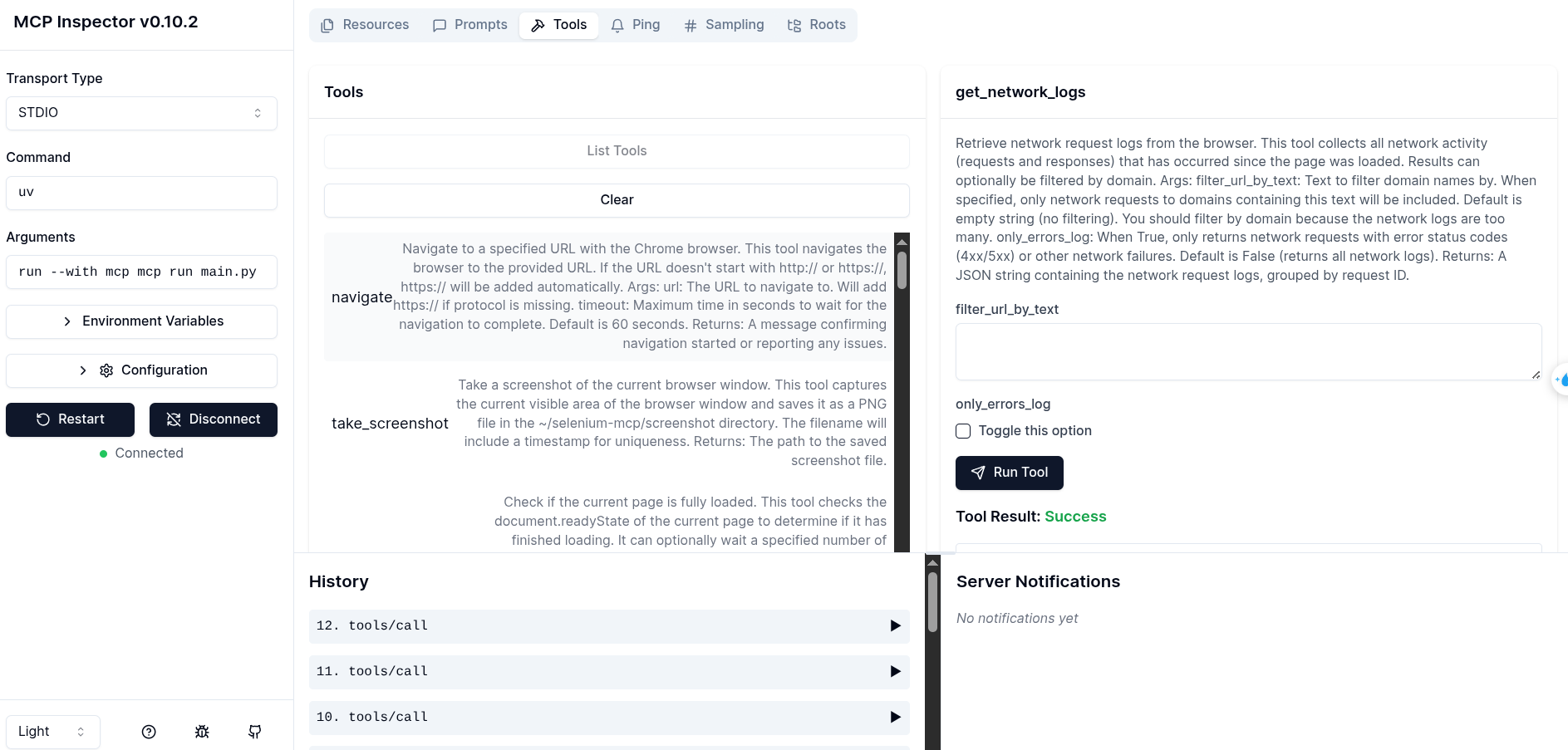
Check logs:
tailf /tmp/selenium-mcp.log
5.2.3. Command Line Options
--port: Chrome remote debugging port (default: 9222)--user_data_dir: Chrome user data directory (default: auto-generated in /tmp)-v, --verbose: Increase verbosity (use multiple times for more details)
5.3. Using with MCP Clients
The server communicates via stdio and follows the Model Context Protocol specification. You can integrate it with MCP-compatible AI assistants or clients.
5.3.1. Configuration Examples
For Claude Desktop (claude_desktop_config.json):
Using installed package:
{
"mcpServers": {
"selenium": {
"command": "python",
"args": [
"-m", "mcp_server_selenium",
"--port", "9222",
"--user_data_dir", "/tmp/chrome-debug-claude"
],
"env": {}
}
}
}
For VS Code Copilot (.vscode/mcp.json):
Using installed package:
{
"servers": {
"selenium-installed": {
"command": "python",
"args": [
"-m", "mcp_server_selenium",
"--user_data_dir=/home/user/.config/google-chrome-selenium-mcp",
"--port=9225"
]
}
}
}
Using source code directly:
{
"servers": {
"selenium-source": {
"command": "/path/to/selenium-mcp-server/.venv/bin/python",
"args": [
"-m", "mcp_server_selenium",
"--user_data_dir=/home/user/.config/google-chrome-selenium-mcp-source",
"--port=9226"
],
"env": {
"PYTHONPATH": "/path/to/selenium-mcp-server/src"
}
}
}
}
Alternative source code configuration using full path:
{
"servers": {
"selenium-source-alt": {
"command": "/path/to/selenium-mcp-server/.venv/bin/python",
"args": [
"/path/to/selenium-mcp-server/src/mcp_server_selenium/__main__.py",
"--user_data_dir=/home/user/.config/google-chrome-selenium-mcp-alt",
"--port=9227"
]
}
}
}
5.3.2. Debug
VS Code Copilot MCP Status:
If you open the .vscode/mcp.json file, you can see the MCP server status at the bottom of VS Code.
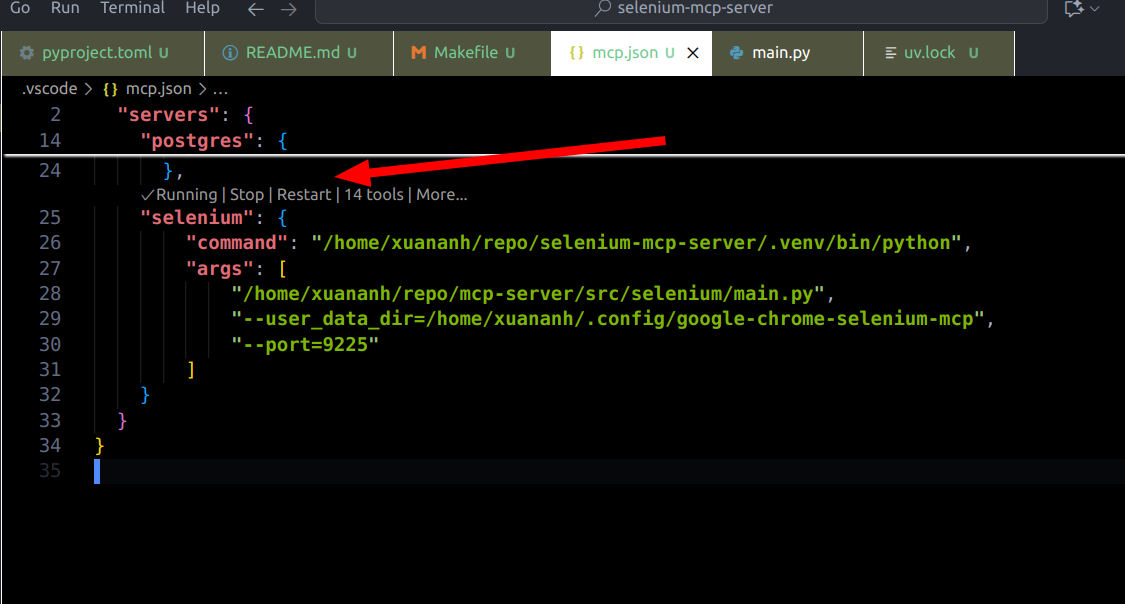
View MCP Logs:
- In VS Code: Open Command Palette → "Developer: Show Logs..." → "MCP: selenium"
- Check log file:
tail -f /tmp/selenium-mcp.log
6. Examples
6.1. Basic Web Automation
-
Navigate to a website:
- Tool:
navigate - URL:
https://example.com
- Tool:
-
Take a screenshot:
- Tool:
take_screenshot - Result: Screenshot saved to
~/selenium-mcp/screenshot/
- Tool:
-
Fill a form:
- Tool:
fill_input - Selector:
#email - Text:
user@example.com
- Tool:
-
Click a button:
- Tool:
click_element - Selector:
button[type="submit"]
- Tool:
-
Execute JavaScript:
- Tool:
run_javascript_in_console - Code:
return document.title; - Result: Returns the page title
- Tool:
-
JavaScript with console output:
- Tool:
run_javascript_and_get_console_output - Code:
console.log('Hello from browser'); return window.location.href; - Result: Shows both console output and return value
- Tool:
6.2. Advanced Usage
- Wait for dynamic content: Use
wait_for_elementto wait for elements to load - Get page information: Use
get_page_title,get_current_url,get_page_content - Element inspection: Use
get_element_text,get_element_attribute,check_element_exists - JavaScript automation: Use
run_javascript_in_consolefor complex DOM manipulation and data extraction - JavaScript debugging: Use
run_javascript_and_get_console_outputto capture console logs for debugging
6.2.1. JavaScript Examples
Extract page data:
// Tool: run_javascript_in_console
var links = Array.from(document.querySelectorAll('a')).slice(0, 5).map(a => ({
text: a.textContent.trim(),
href: a.href
}));
return links;
Page performance monitoring:
// Tool: run_javascript_and_get_console_output
console.time('Page Analysis');
var stats = {
title: document.title,
links: document.querySelectorAll('a').length,
images: document.querySelectorAll('img').length,
scripts: document.querySelectorAll('script').length
};
console.timeEnd('Page Analysis');
console.log('Page stats:', stats);
return stats;
Form automation:
// Tool: run_javascript_in_console
document.querySelector('#username').value = 'testuser';
document.querySelector('#password').value = 'password123';
document.querySelector('#login-form').submit();
return 'Form submitted successfully';
7. Logging
The server logs all operations to /tmp/selenium-mcp.log with rotation. Use the -v flag to increase console verbosity:
-v: INFO level logging-vv: DEBUG level logging
8. Troubleshooting
8.1. Common Issues
8.1.1. Installation-Related Issues
Package not found (installed package):
# Verify installation
pip list | grep mcp-server-selenium
# or
python -c "import mcp_server_selenium; print('OK')"
Module not found (source code):
# Ensure PYTHONPATH is set correctly
export PYTHONPATH=/path/to/selenium-mcp-server/src
# or run from project root with:
PYTHONPATH=src python -m mcp_server_selenium
8.1.2. Runtime Issues
- Chrome not starting: Ensure Chrome is installed and accessible from PATH
- Port conflicts: Use a different port with
--portoption - Permission errors: Ensure the user data directory is writable
- Element not found: Increase wait times or use more specific selectors
- JavaScript execution errors: Check browser console for syntax errors or security restrictions
- Console output not captured: Ensure the JavaScript code runs successfully before checking console logs
8.1.3. Configuration Issues
MCP Client Connection Problems:
- Verify the command path is correct (use
which pythonto find Python executable) - For source code: Ensure PYTHONPATH environment variable is set
- For installed package: Ensure the package is installed in the same Python environment as the MCP client
- Check MCP client logs for detailed error messages
9. Architecture
- FastMCP: Uses the FastMCP framework for MCP protocol implementation
- Selenium WebDriver: Chrome WebDriver for browser automation
- Synchronous Design: All operations are synchronous for reliability
- Chrome DevTools Protocol: Connects to Chrome via remote debugging protocol
10. Contributing
- Fork the repository
- Create a feature branch
- Make your changes
- Add tests if applicable
- Submit a pull request
11. Support
For issues and questions:
- Create an issue in the repository
- Check the logs at
/tmp/selenium-mcp.log - Use verbose logging for debugging
12. Documentation
For detailed documentation on specific features:
- JavaScript Console Tools - Comprehensive guide for JavaScript execution tools
- Examples - JavaScript execution examples and use cases
13. Reference
Star History
Repository Owner
User
Repository Details
Programming Languages
Tags
Join Our Newsletter
Stay updated with the latest AI tools, news, and offers by subscribing to our weekly newsletter.
Related MCPs
Discover similar Model Context Protocol servers

Webpage Screenshot MCP Server
Capture web page screenshots programmatically for AI agent workflows.
Webpage Screenshot MCP Server enables the capture of webpage and element screenshots using Puppeteer, providing a Model Context Protocol-compliant interface for AI agents. It supports various image formats, flexible authentication, and session persistence to facilitate integration with tools like Claude and Cursor. The server simplifies visual verification and monitoring of web applications by returning base64-encoded screenshots through customizable options. It also allows manual login workflows and multi-step web interactions with session continuity.
- ⭐ 44
- MCP
- ananddtyagi/webpage-screenshot-mcp

Scrapeless MCP Server
A real-time web integration layer for LLMs and AI agents built on the open MCP standard.
Scrapeless MCP Server is a powerful integration layer enabling large language models, AI agents, and applications to interact with the web in real time. Built on the open Model Context Protocol, it facilitates seamless connections between models like ChatGPT, Claude, and tools such as Cursor to external web capabilities, including Google services, browser automation, and advanced data extraction. The system supports multiple transport modes and is designed to provide dynamic, real-world context to AI workflows. Robust scraping, dynamic content handling, and flexible export formats are core parts of the feature set.
- ⭐ 57
- MCP
- scrapeless-ai/scrapeless-mcp-server

WebScraping.AI MCP Server
MCP server for advanced web scraping and AI-driven data extraction
WebScraping.AI MCP Server implements the Model Context Protocol to provide web data extraction and question answering functionalities. It integrates with WebScraping.AI to offer robust tools for retrieving, rendering, and parsing web content, including structured data and natural language answers from web pages. It supports JavaScript rendering, proxy management, device emulation, and custom extraction configurations, making it suitable for both individual and team deployments in AI-assisted workflows.
- ⭐ 33
- MCP
- webscraping-ai/webscraping-ai-mcp-server

MCP Server for the RAG Web Browser Actor
Local MCP server enabling LLMs to browse and extract web content via RAG Web Browser integration.
Implements a Model Context Protocol (MCP) server designed for integration with LLMs and Retrieval-Augmented Generation (RAG) pipelines, providing automated web search and web page extraction capabilities. Runs locally and interacts with the RAG Web Browser Actor in Standby mode, responding to queries by fetching, scraping, and returning cleaned content from the web as Markdown. Supports Google Search queries and direct URL fetching through a standardized 'search' tool interface, offering multiple output formats and programmable arguments. Deprecated in favor of mcp.apify.com but illustrates MCP server use for local web browsing integrations.
- ⭐ 194
- MCP
- apify/mcp-server-rag-web-browser

AutoMobile
Powerful tools for mobile automation, test authoring, and device management via MCP.
AutoMobile provides a comprehensive set of tools for mobile automation, focusing on UI testing and development workflow automation. It operates as an MCP Server, enabling a robust interaction loop for model-driven actions and observations. The solution supports Android platforms with features like automated test authoring, multi-device management, and seamless CI test execution. AutoMobile also offers source mapping and deep view hierarchy analysis to enhance code rendering accuracy.
- ⭐ 63
- MCP
- zillow/auto-mobile

ScreenPilot
Empower LLMs with full device control through screen automation.
ScreenPilot provides an MCP server interface to enable large language models to interact with and control graphical user interfaces on a device. It offers a comprehensive toolkit for screen capture, mouse control, keyboard input, scrolling, element detection, and action sequencing. The toolkit is suitable for automation, education, and experimentation, allowing AI agents to perform complex operations on a user’s device.
- ⭐ 50
- MCP
- Mtehabsim/ScreenPilot
Didn't find tool you were looking for?