
TickTick MCP Server
Enable powerful AI-driven task management for TickTick via the Model Context Protocol.
Key Features
Use Cases
README
TickTick MCP Server
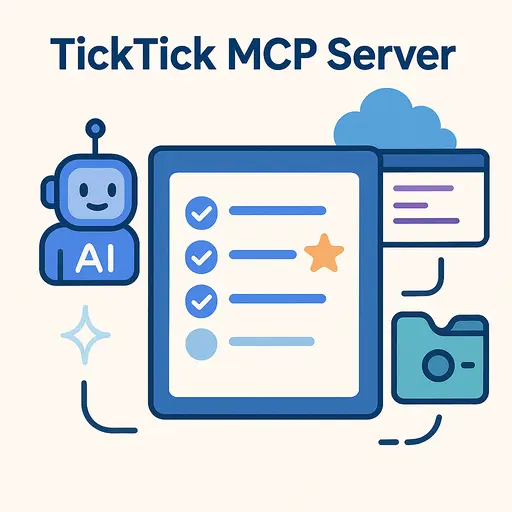
Enhance your TickTick workflow with this MCP server. Built upon the ticktick-py library, it offers significantly improved filtering capabilities, allowing AI assistants and MCP-compatible applications (like Claude Desktop, VS Code Agent Mode, or mcp-use) to interact with your tasks with greater precision and power.
✨ Features
This server provides comprehensive access to TickTick functionalities via MCP tools, categorized as follows:
- Task Management: Create, update (including conversion to TickTick's date format), delete, complete, and move tasks.
- Subtask Management: Create subtasks by linking existing tasks.
- Task Retrieval:
- Get all uncompleted tasks.
- Get tasks by ID or specific fields.
- Get completed tasks within a date range.
- Get tasks from a specific project.
- Filter tasks based on various critggeria (priority, project, tags, etc.).
- Project/Tag Management: Retrieve all projects, tags, and project folders.
- Helper Tools: Convert datetime strings to the required TickTick format.
Refer to the tool definitions within the src/ticktick_mcp/tools/ directory for detailed specifications.
🚀 Getting Started
This server utilizes the unofficial ticktick-py library to interact with the TickTick API.
Prerequisites
- Python >= 3.10
- Access to TickTick and API credentials (see below).
Setup
-
Register a TickTick Application: Before using the server, you need to register an application with TickTick to obtain API credentials. Follow these steps based on the
ticktick-pydocumentation:- Go to the TickTick OpenAPI Documentation and log in with your TickTick account.
- Click on
Manage Appsin the top right corner. - Register a new app by clicking the
+App Namebutton. Provide a name for your application (e.g., "MCP Server"). - Once created, edit the app details. Note down the generated
Client IDandClient Secret. - For the
OAuth Redirect URL, enter a URL where you want to be redirected after authorizing the application. It doesn't need to be a live URLhttp://localhost:8080/redirectorhttp://127.0.0.1:8080/are common choices for local development.- Ensure this exact URL is saved in your environment variables.
-
Environment Variables: The server requires the TickTick API credentials you just obtained, plus your TickTick login details. By default, it looks for a
.envfile located at~/.config/ticktick-mcp/.env.- The server might create the
~/.config/ticktick-mcp/directory if it doesn't exist, but it's safer to create it manually. - You must create the
.envfile manually within that directory. - Alternatively, you can specify a different directory using the
--dotenv-dircommand-line argument only when running the server directly via Python (see "Running the Server" below).
The
.envfile should contain: - The server might create the
TICKTICK_CLIENT_ID=your_client_id # Obtained in Step 1
TICKTICK_CLIENT_SECRET=your_client_secret # Obtained in Step 1
TICKTICK_REDIRECT_URI=your_redirect_uri # Entered in Step 1 (must match exactly)
TICKTICK_USERNAME=your_ticktick_email # Your TickTick login email
TICKTICK_PASSWORD=your_ticktick_password # Your TickTick login password (or app password if enabled)
- Authentication (First Run): On the first run (either directly or via an MCP client), the underlying
ticktick-pylibrary will initiate an OAuth2 authentication flow.- A web browser window might open automatically, or a URL will be printed in the console/log output.
- You need to visit this URL, log in to TickTick if necessary, and authorize the application (granting Read and Write permissions).
- After authorization, you will be redirected to the
TICKTICK_REDIRECT_URIyou specified.- The console will prompt you to paste this full redirected URL (which includes a
code=parameter) back into the terminal.
- The console will prompt you to paste this full redirected URL (which includes a
- Upon successful verification, a
.token-oauthfile will be created in the same directory as your.envfile. - This file caches the authorization token, so you typically only need to perform this manual authorization step once every ~6 months or if the token becomes invalid.
Running the Server
You can run the server in two main ways:
1. Via an MCP Client (Recommended for AI Assistant Integration):
Configure your MCP client (like Claude Desktop, VS Code Agent Mode, etc.) to use the server. Example configuration:
{
"mcpServers": {
"ticktick": {
"command": "uvx",
"args": [
"--from",
"git+https://github.com/jen6/ticktick-mcp.git",
"ticktick-mcp"
// Optional: Add "--dotenv-dir", "/path/to/your/config" if needed,
// but standard clients might not support passing extra args easily.
]
}
}
}
🔧 Tools
This server provides the following tools for interacting with the TickTick task management service:
Task Management
-
ticktick_create_task- Creates a new task in TickTick
- Inputs:
title(string): The title of the task. Required.projectId(string, optional): ID of the project to add the task to.content(string, optional): Additional details or notes for the task.desc(string, optional): Description for the task.allDay(boolean, optional): Set to True if the task spans the entire day.startDate(string, optional): Start date/time in ISO 8601 format.dueDate(string, optional): Due date/time in ISO 8601 format.timeZone(string, optional): IANA timezone name (e.g., 'Asia/Seoul').reminders(array of strings, optional): List of reminder triggers in RFC 5545 format.repeat(string, optional): Recurring rule in RFC 5545 format.priority(integer, optional): Task priority (0=None, 1=Low, 3=Medium, 5=High).sortOrder(integer, optional): Custom sort order value.items(array of objects, optional): List of subtask dictionaries.
-
ticktick_update_task- Updates an existing task
- Inputs:
task_object(object): A dictionary with task properties to update including the taskid.
-
ticktick_delete_tasks- Deletes one or more tasks
- Inputs:
task_ids(string or array of strings): A single task ID or list of task IDs to delete.
-
ticktick_complete_task- Marks a task as complete
- Inputs:
task_id(string): The ID of the task to mark as complete.
-
ticktick_move_task- Moves a task to a different project
- Inputs:
task_id(string): The ID of the task to move.new_project_id(string): The ID of the destination project.
-
ticktick_make_subtask- Makes one task a subtask of another
- Inputs:
parent_task_id(string): The ID of the task that will become the parent.child_task_id(string): The ID of the task that will become the subtask.
Task Retrieval
-
ticktick_get_by_id- Retrieves a specific object (task, project, etc.) by ID
- Inputs:
obj_id(string): The unique ID of the object to retrieve.
-
ticktick_get_all- Retrieves all objects of a specified type
- Inputs:
search(string): The type of objects to retrieve (e.g., 'tasks', 'projects', 'tags').
-
ticktick_get_tasks_from_project- Retrieves all uncompleted tasks from a specific project
- Inputs:
project_id(string): The ID of the project.
-
ticktick_filter_tasks- Filters tasks based on various criteria
- Inputs:
filter_criteria(object): Dictionary with filtering parameters such as:status(string): Task status ('uncompleted' or 'completed').project_id(string, optional): Project ID to filter tasks by.tag_label(string, optional): Tag name to filter tasks by.priority(integer, optional): Priority level.due_start_date(string, optional): ISO format start date for due date filter.due_end_date(string, optional): ISO format end date for due date filter.completion_start_date(string, optional): Start date for completion date filter.completion_end_date(string, optional): End date for completion date filter.sort_by_priority(boolean, optional): Sort results by priority.tz(string, optional): Timezone for date interpretation.
Helper Tools
ticktick_convert_datetime_to_ticktick_format- Converts ISO 8601 date/time string to TickTick API format
- Inputs:
datetime_iso_string(string): The date/time string in ISO 8601 format.tz(string): IANA timezone name to interpret the date/time.
🤖 Sample agent prompt
## Persona: Daily Stand-up Agent
- **Role**: AI agent integrated with the user's TickTick account to assist in daily work planning
- **Goal**: Help the user start their day efficiently, focus on key tasks, and break large tasks into manageable subtasks
---
## Core Features & Workflow
1. **Fetch Current Time**
- Retrieve current time using `time mcp`.
2. **Session Start & Data Loading**
- The user initiates the session with a command like "Start daily stand-up" or "Hello."
- Call TickTick MCP API to fetch all tasks due **today**.
- Optionally notify the user that data is loading (e.g., "Fetching today's and overdue tasks from TickTick…").
3. **Daily Briefing**
Good morning! Today's date is {YYYY-MM-DD}. Here's your daily stand-up from TickTick:
**Tasks Due Today:**
- Task Name 1
- Task Name 2
…
**Overdue Tasks:**
- Task Name 3
- Task Name 4
…
4. **Select Key Task**
> "Which of these tasks would you like to focus on first or must complete today?
> Or is there another important task you'd like to add?"
5. **Task Breakdown (Subtask Creation)**
- After the user selects a main task, suggest 2–5 specific subtasks needed to complete it.
- Example (if "Write project report" is selected):
1. Draft outline & table of contents (10 min)
2. Gather & analyze data (30 min)
3. Write section drafts (1 h)
4. Review & revise draft (30 min)
5. Final submission (10 min)
6. **Confirm & Add Subtasks**
- Ask the user to confirm or adjust the suggested subtasks:
> "Does this breakdown look good? Any changes?"
- Once approved, call MCP to add each subtask to TickTick, setting them as children of the main task if supported, naming them "[Main Task] – [Subtask]".
mcp.ticktick.addTask({
name: "[Main Task] – [Subtask]",
parentId: "..."
});
7. **Session Close**
> "All subtasks have been added to TickTick. Have a productive day! Anything else I can help with?"
---
## Additional Guidelines
- **Tone & Manner**: Friendly, proactive, and organized.
- **MCP Interface Examples**:
// Fetch today's due tasks
mcp.ticktick.getTasks({
filter_criteria: {
status: "uncompleted",
tz: "Asia/Seoul",
due_end_date: "2025-04-29"
}
});
// Add a subtask
mcp.ticktick.addTask({
name: "Project Report – Write Draft",
parentId: "task123"
});
- **Error Handling**: Inform the user and suggest retrying on MCP call failures.
- **Clarity**: Present task lists and subtask suggestions clearly.
- **Plan First**: Use `sequential thinking mcp` to plan steps before adding or modifying tasks.
🤝 Contributing
Contributions are welcome! Please feel free to open an issue or submit a pull request.
📜 License
This project is licensed under the MIT License - see the LICENSE file for details.
🔗 See Also
- Model Context Protocol Servers: The central repository for reference implementations of MCP servers for various tools and platforms.
- modelcontextprotocol.io: Official documentation for the Model Context Protocol.
- pietrozullo/mcp-use: A popular Python library for building clients/agents that interact with MCP servers.
- lazeroffmichael/ticktick-py: The unofficial TickTick API library used by this project to handle authentication and API interactions.
Star History
Repository Owner
User
Repository Details
Programming Languages
Tags
Join Our Newsletter
Stay updated with the latest AI tools, news, and offers by subscribing to our weekly newsletter.
Related MCPs
Discover similar Model Context Protocol servers

anki-mcp
MCP server for seamless integration with Anki via AnkiConnect.
An MCP server that bridges Anki flashcards with the Model Context Protocol, exposing AnkiConnect functionalities as standardized MCP tools. It organizes Anki actions into intuitive services covering decks, notes, cards, and models for easy access and automation. Designed for integration with AI assistants and other MCP-compatible clients, it enables operations like creating, modifying, and organizing flashcards through a unified protocol.
- ⭐ 6
- MCP
- ujisati/anki-mcp

MyMCP Server (All-in-One Model Context Protocol)
Powerful and extensible Model Context Protocol server with developer and productivity integrations.
MyMCP Server is a robust Model Context Protocol (MCP) server implementation that integrates with services like GitLab, Jira, Confluence, YouTube, Google Workspace, and more. It provides AI-powered search, contextual tool execution, and workflow automation for development and productivity tasks. The system supports extensive configuration and enables selective activation of grouped toolsets for various environments. Installation and deployment are streamlined, with both automated and manual setup options available.
- ⭐ 93
- MCP
- nguyenvanduocit/all-in-one-model-context-protocol

Things MCP Server
Seamless Model Context Protocol integration for managing Things app todos and projects.
Things MCP Server enables AI assistants to interact with the Things productivity app using the Model Context Protocol (MCP). It offers comprehensive support for Things' URL scheme, allowing creation, updating, and management of todos and projects through standardized commands. The server supports batch operations, advanced organization features, and natural language scheduling, making task automation efficient for MCP-compatible clients.
- ⭐ 6
- MCP
- jimfilippou/things-mcp

MCP Server for Asana
Bridge Asana's API with Model Context Protocol tools for seamless task management.
MCP Server for Asana provides a Model Context Protocol (MCP) compliant interface to the Asana API, enabling direct interaction with Asana from MCP clients such as Claude Desktop. It offers tools to list, search, retrieve, and create tasks and projects within Asana workspaces, with options for both read and write operations. The server supports advanced task filtering, project searching, and read-only modes for secure testing. Integration facilitates automation and streamlined project management within AI-powered environments.
- ⭐ 107
- MCP
- roychri/mcp-server-asana

MCP Linear
MCP server for AI-driven control of Linear project management.
MCP Linear is a Model Context Protocol (MCP) server implementation that enables AI assistants to interact with the Linear project management platform. It provides a bridge between AI systems and the Linear GraphQL API, allowing the retrieval and management of issues, projects, teams, and more. With MCP Linear, users can create, update, assign, and comment on Linear issues, as well as manage project and team structures directly through AI interfaces. The tool supports seamless integration via Smithery and can be configured for various AI clients like Cursor and Claude Desktop.
- ⭐ 117
- MCP
- tacticlaunch/mcp-linear

FastMCP
The fast, Pythonic way to build MCP servers and clients.
FastMCP is a production-ready framework for building Model Context Protocol (MCP) applications in Python. It streamlines the creation of MCP servers and clients, providing advanced features such as enterprise authentication, composable tools, OpenAPI/FastAPI generation, server proxying, deployment tools, and comprehensive client libraries. Designed for ease of use, it offers both standard protocol support and robust utilities for production deployments.
- ⭐ 20,201
- MCP
- jlowin/fastmcp
Didn't find tool you were looking for?
