
mcp-confluent
MCP server for managing Confluent Cloud resources via natural language.
Key Features
Use Cases
README
mcp-confluent
An MCP server implementation that enables AI assistants to interact with Confluent Cloud REST APIs. This server allows AI tools like Claude Desktop and Goose CLI to manage Kafka topics, connectors, and Flink SQL statements through natural language interactions.
Demo
Goose CLI
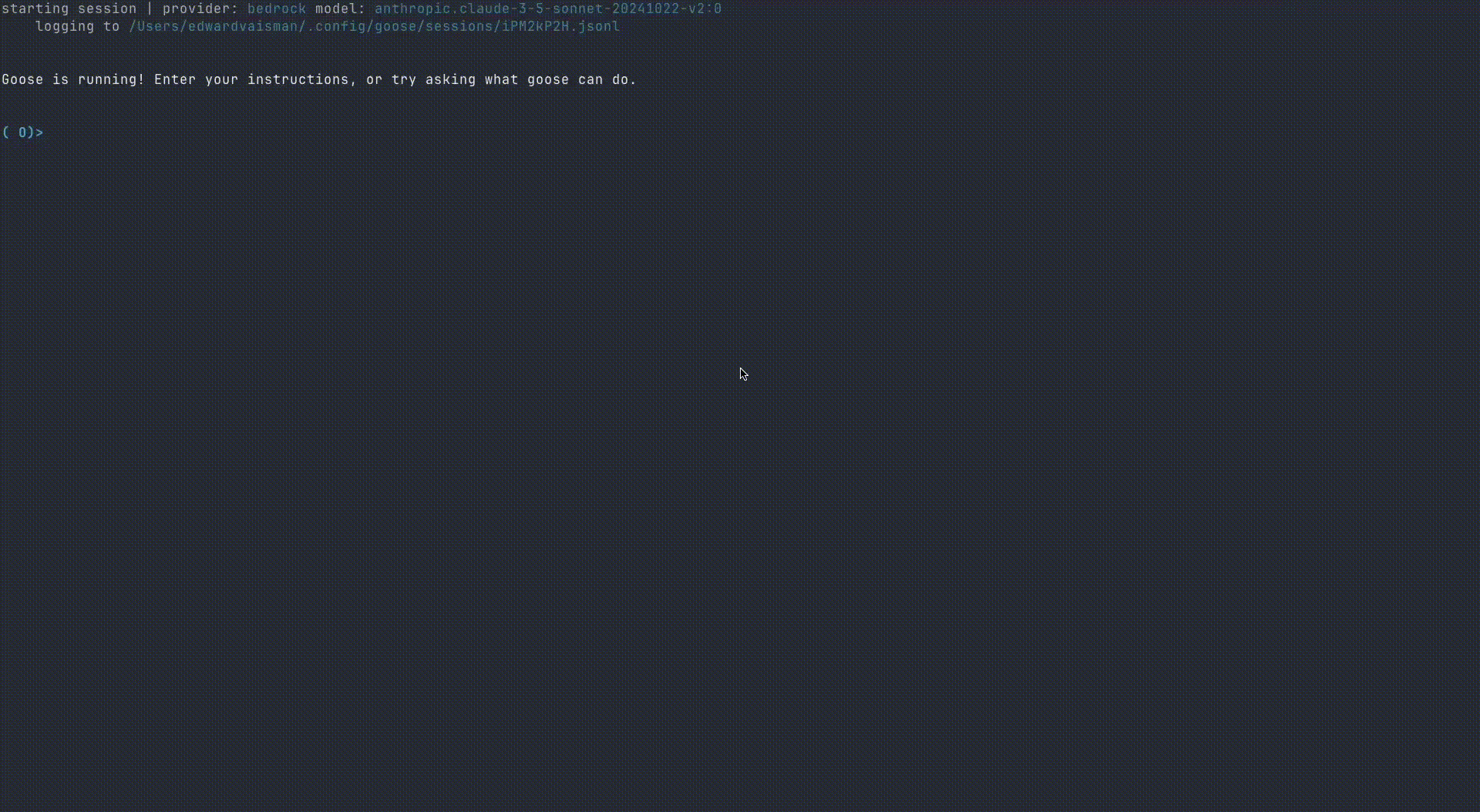
Claude Desktop
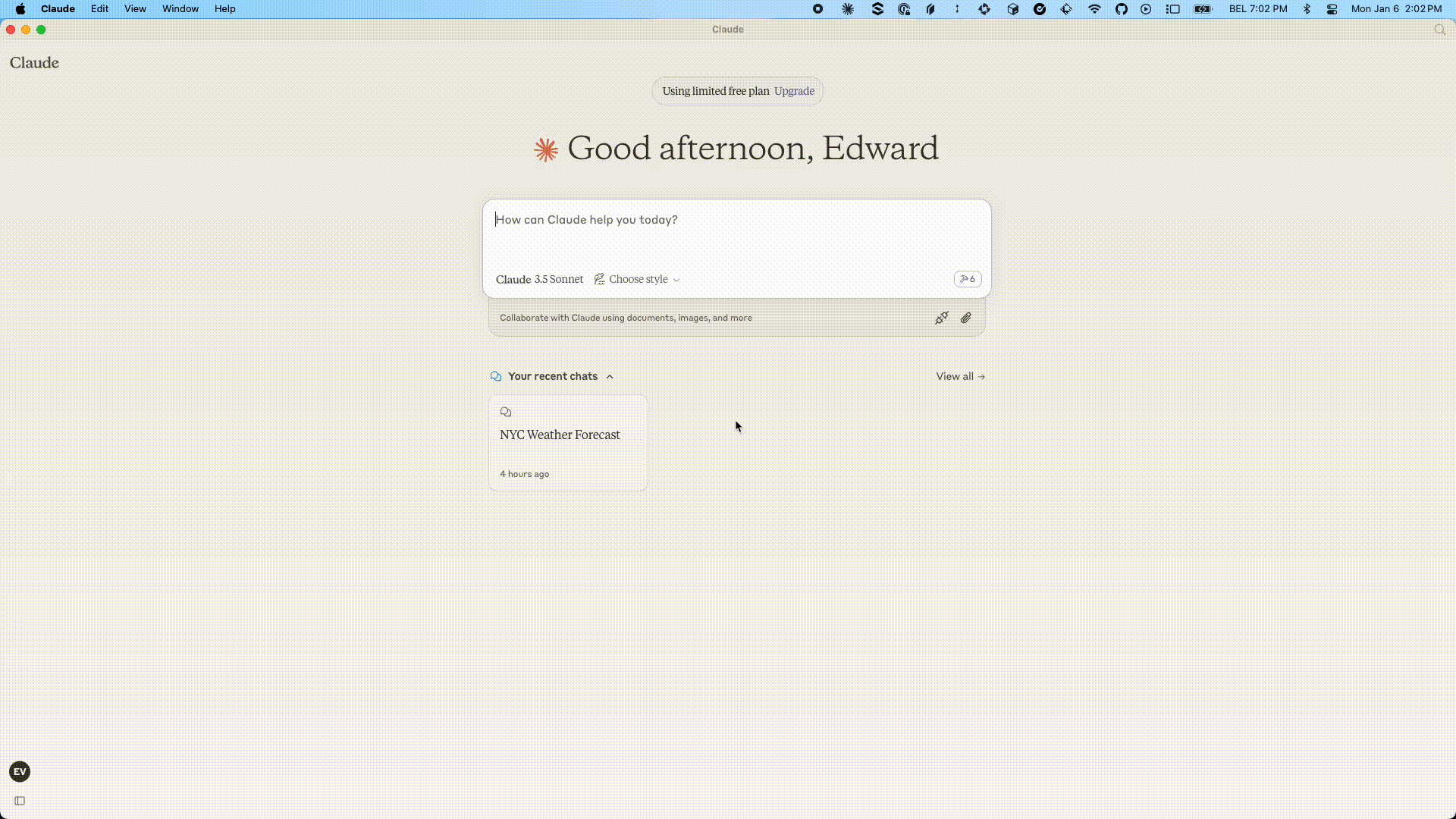
Table of Contents
- mcp-confluent
User Guide
Getting Started
-
Create a
.envfile: Copy the example.envfile structure (shown below) into a new file named.envin the root of your project. -
Populate the
.envfile: Fill in the necessary values for your Confluent Cloud environment. See the Configuration section for details on each variable. -
Install Node.js (if not already installed)
- We recommend using NVM (Node Version Manager) to manage Node.js versions
- Install and use Node.js:
bashnvm install 22 nvm use 22
Configuration
Create a .env file in the root directory of your project with the following configuration:
# .env file
BOOTSTRAP_SERVERS="pkc-v12gj.us-east4.gcp.confluent.cloud:9092"
KAFKA_API_KEY="..."
KAFKA_API_SECRET="..."
KAFKA_REST_ENDPOINT="https://pkc-v12gj.us-east4.gcp.confluent.cloud:443"
KAFKA_CLUSTER_ID=""
KAFKA_ENV_ID="env-..."
FLINK_ENV_ID="env-..."
FLINK_ORG_ID=""
FLINK_REST_ENDPOINT="https://flink.us-east4.gcp.confluent.cloud"
FLINK_ENV_NAME=""
FLINK_DATABASE_NAME=""
FLINK_API_KEY=""
FLINK_API_SECRET=""
FLINK_COMPUTE_POOL_ID="lfcp-..."
TABLEFLOW_API_KEY=""
TABLEFLOW_API_SECRET=""
CONFLUENT_CLOUD_API_KEY=""
CONFLUENT_CLOUD_API_SECRET=""
CONFLUENT_CLOUD_REST_ENDPOINT="https://api.confluent.cloud"
SCHEMA_REGISTRY_API_KEY="..."
SCHEMA_REGISTRY_API_SECRET="..."
SCHEMA_REGISTRY_ENDPOINT="https://psrc-zv01y.northamerica-northeast2.gcp.confluent.cloud"
Prerequisites & Setup for Tableflow Commands
In order to leverage Tableflow commands to interact with your data ecosystem and successfully execute these Tableflow commands and manage resources (e.g., interacting with data storage like AWS S3 and metadata catalogs like AWS Glue), certain IAM (Identity and Access Management) permissions and configurations are essential.
It is crucial to set up the necessary roles and policies in your cloud environment (e.g., AWS) and link them correctly within Confluent Cloud. This ensures your Flink SQL cluster, which powers Tableflow, has the required authorization to perform operations on your behalf.
Please refer to the following Confluent Cloud documentation for detailed instructions on setting up these permissions and integrating with custom storage and Glue:
- Confluent Cloud Tableflow Quick Start with Custom Storage & Glue: https://docs.confluent.io/cloud/current/topics/tableflow/get-started/quick-start-custom-storage-glue.html
Ensuring these prerequisites are met will prevent authorization errors when the mcp-server attempts to provision or manage Tableflow-enabled tables.
Environment Variables Reference
| Variable | Description | Default Value | Required |
|---|---|---|---|
| HTTP_HOST | Host to bind for HTTP transport. 0.0.0.0 means all interfaces. (string) | "0.0.0.0" | Yes |
| HTTP_MCP_ENDPOINT_PATH | HTTP endpoint path for MCP transport (e.g., '/mcp') (string) | "/mcp" | Yes |
| HTTP_PORT | Port to use for HTTP transport (number (min: 0)) | 8080 | Yes |
| LOG_LEVEL | Log level for application logging (trace, debug, info, warn, error, fatal) (effects) | "info" | Yes |
| SSE_MCP_ENDPOINT_PATH | SSE endpoint path for establishing SSE connections (e.g., '/sse', '/events') (string) | "/sse" | Yes |
| SSE_MCP_MESSAGE_ENDPOINT_PATH | SSE message endpoint path for receiving messages (e.g., '/messages', '/events/messages') (string) | "/messages" | Yes |
| BOOTSTRAP_SERVERS | List of Kafka broker addresses in the format host1:port1,host2:port2 used to establish initial connection to the Kafka cluster (string) | No | |
| CONFLUENT_CLOUD_API_KEY | Master API key for Confluent Cloud platform administration, enabling management of resources across your organization (string (min: 1)) | No | |
| CONFLUENT_CLOUD_API_SECRET | Master API secret paired with CONFLUENT_CLOUD_API_KEY for comprehensive Confluent Cloud platform administration (string (min: 1)) | No | |
| CONFLUENT_CLOUD_REST_ENDPOINT | Base URL for Confluent Cloud's REST API services (default) | No | |
| FLINK_API_KEY | Authentication key for accessing Confluent Cloud's Flink services, including compute pools and SQL statement management (string (min: 1)) | No | |
| FLINK_API_SECRET | Secret token paired with FLINK_API_KEY for authenticated access to Confluent Cloud's Flink services (string (min: 1)) | No | |
| FLINK_COMPUTE_POOL_ID | Unique identifier for the Flink compute pool, must start with 'lfcp-' prefix (string) | No | |
| FLINK_DATABASE_NAME | Name of the associated Kafka cluster used as a database reference in Flink SQL operations (string (min: 1)) | No | |
| FLINK_ENV_ID | Unique identifier for the Flink environment, must start with 'env-' prefix (string) | No | |
| FLINK_ENV_NAME | Human-readable name for the Flink environment used for identification and display purposes (string (min: 1)) | No | |
| FLINK_ORG_ID | Organization identifier within Confluent Cloud for Flink resource management (string (min: 1)) | No | |
| FLINK_REST_ENDPOINT | Base URL for Confluent Cloud's Flink REST API endpoints used for SQL statement and compute pool management (string) | No | |
| KAFKA_API_KEY | Authentication credential (username) required to establish secure connection with the Kafka cluster (string (min: 1)) | No | |
| KAFKA_API_SECRET | Authentication credential (password) paired with KAFKA_API_KEY for secure Kafka cluster access (string (min: 1)) | No | |
| KAFKA_CLUSTER_ID | Unique identifier for the Kafka cluster within Confluent Cloud ecosystem (string (min: 1)) | No | |
| KAFKA_ENV_ID | Environment identifier for Kafka cluster, must start with 'env-' prefix (string) | No | |
| KAFKA_REST_ENDPOINT | REST API endpoint for Kafka cluster management and administration (string) | No | |
| SCHEMA_REGISTRY_API_KEY | Authentication key for accessing Schema Registry services to manage and validate data schemas (string (min: 1)) | No | |
| SCHEMA_REGISTRY_API_SECRET | Authentication secret paired with SCHEMA_REGISTRY_API_KEY for secure Schema Registry access (string (min: 1)) | No | |
| SCHEMA_REGISTRY_ENDPOINT | URL endpoint for accessing Schema Registry services to manage data schemas (string) | No | |
| TABLEFLOW_API_KEY | Authentication key for accessing Confluent Cloud's Tableflow services (string (min: 1)) | No | |
| TABLEFLOW_API_SECRET | Authentication secret paired with TABLEFLOW_API_KEY for secure Tableflow access (string (min: 1)) | No |
Usage
This MCP server is designed to be used with various MCP clients, such as Claude Desktop or Goose CLI/Desktop. The specific configuration and interaction will depend on the client you are using. However, the general steps are:
-
Start the Server: You can run the MCP server in one of two ways:
-
From source: Follow the instructions in the Developer Guide to build and run the server from source. This typically involves:
- Installing dependencies (
npm install) - Building the project (
npm run buildornpm run dev)
- Installing dependencies (
-
With npx: You can start the server directly using npx (no build required):
bashnpx -y @confluentinc/mcp-confluent -e /path/to/confluent-mcp-server/.env
-
-
Configure your MCP Client: Each client will have its own way of specifying the MCP server's address and any required credentials. You'll need to configure your client (e.g., Claude, Goose) to connect to the address where this server is running (likely
localhostwith a specific port). The port the server runs on may be configured by an environment variable. -
Start the MCP Client: Once your client is configured to connect to the MCP server, you can start your mcp client and on startup - it will stand up an instance of this MCP server locally. This instance will be responsible for managing data schemas and interacting with Confluent Cloud on your behalf.
-
Interact with Confluent through the Client: Once the client is connected, you can use the client's interface to interact with Confluent Cloud resources. The client will send requests to this MCP server, which will then interact with Confluent Cloud on your behalf.
Configuring Claude Desktop
See here for more details about installing Claude Desktop and MCP servers.
To configure Claude Desktop to use this MCP server:
-
Open Claude Desktop Configuration
- On Mac:
~/Library/Application\ Support/Claude/claude_desktop_config.json - On Windows:
%APPDATA%\Claude\claude_desktop_config.json
- On Mac:
-
Edit Configuration File
- Open the config file in your preferred text editor
- Add or modify the configuration using one of the following methods:
json{ "mcpServers": { "confluent": { "command": "node", "args": [ "/path/to/confluent-mcp-server/dist/index.js", "--env-file", "/path/to/confluent-mcp-server/.env" ] } } }json{ "mcpServers": { "confluent": { "command": "npx", "args": [ "-y" "@confluentinc/mcp-confluent", "-e", "/path/to/confluent-mcp-server/.env" ] } } }Replace
/path/to/confluent-mcp-server/with the actual path where you've installed this MCP server. -
Restart Claude Desktop
- Close and reopen Claude Desktop for the changes to take effect
- The MCP server will automatically start when Claude Desktop launches
Now Claude Desktop will be configured to use your local MCP server for Confluent interactions.
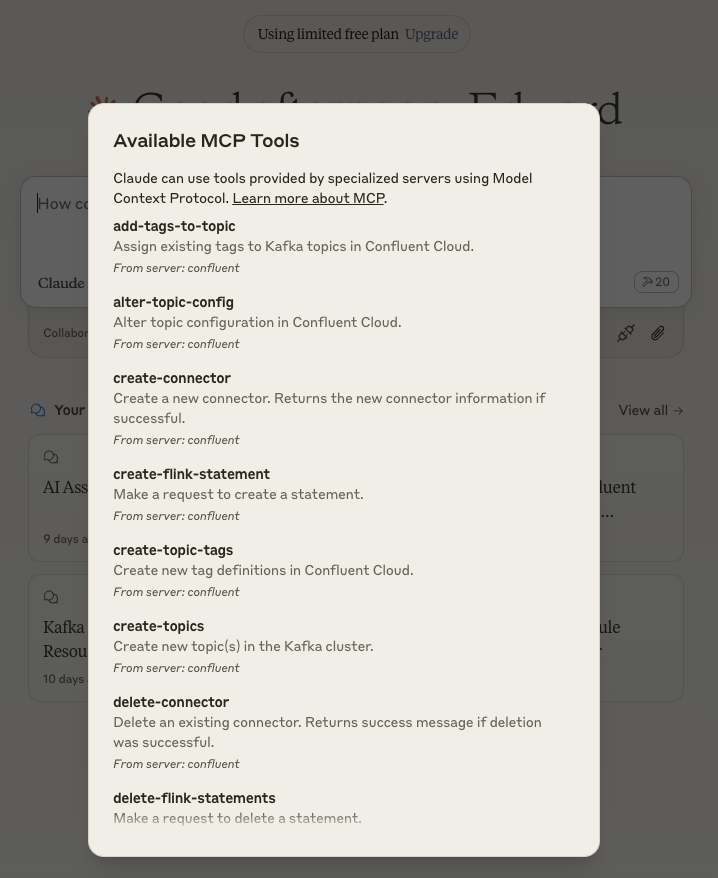
Configuring Goose CLI
See here for detailed instructions on how to install the Goose CLI.
Once installed, follow these steps:
-
Run the Configuration Command:
bashgoose configure -
Follow the Interactive Prompts:
- Select
Add extension - Choose
Command-line Extension - Enter
mcp-confluentas the extension name - Choose one of the following configuration methods:
bashnode /path/to/confluent-mcp-server/dist/index.js --env-file /path/to/confluent-mcp-server/.envbashnpx -y @confluentinc/mcp-confluent -e /path/to/confluent-mcp-server/.env - Select
Replace /path/to/confluent-mcp-server/ with the actual path where you've installed this MCP server.
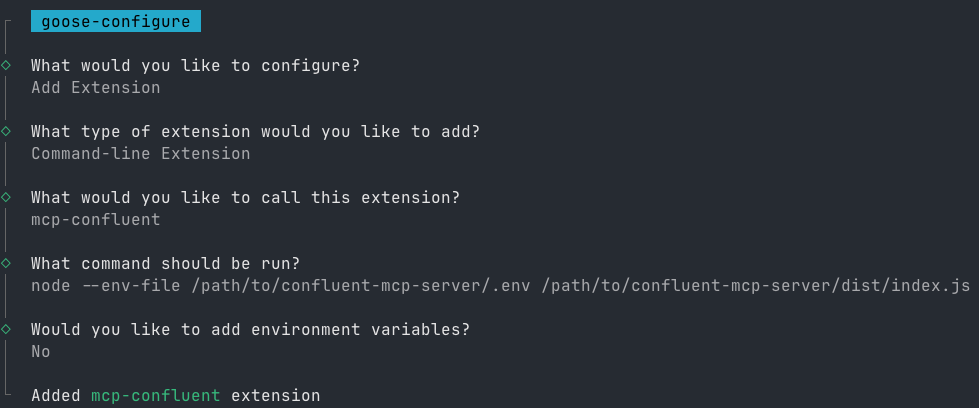
Configuring Gemini CLI
For detailed information about Gemini CLI extensions and MCP servers, please refer to the official documentation:
Here's how to get mcp-confluent running with Gemini CLI:
-
Install Gemini CLI: If you haven't already, install the Gemini CLI. You can find installation instructions on the official GitHub repository.
-
Install the
mcp-confluentExtension:bashgemini extensions install https://github.com/confluentinc/mcp-confluent # Navigate to the root directory of this project (where `gemini-extension.json` is located) and run: # gemini extensions install .This command registers the
mcp-confluentserver with Gemini CLI and creates a dedicated directory for it under~/.gemini/extensions/mcp-confluent. -
Provide Environment Variables: The extension requires your Confluent Cloud credentials and configuration to be available in a
.envfile.- First, ensure you have a correctly populated
.envfile in the root of this project. For instructions, see the Configuration section. - Next, copy your
.envfile into the extension's directory so Gemini CLI can access it (the Gemini extension expects the.envfile at${extensionPath}${pathSeparator}.env; see the variables documentation for details):
bashcp .env ~/.gemini/extensions/mcp-confluent/.env - First, ensure you have a correctly populated
-
Verify and Use: You can now start using the Confluent tools via Gemini CLI. To verify that the tools are available, you can list them:
bashgemini -l # or `gemini extensions list`And here's an example of invoking a tool:
bashgemini .... 🟢 mcp-confluent (from mcp-confluent) - Ready (24 tools) .... Using: 1 MCP server (ctrl+t to toggle) ╭───────────────────────────────────────────────────────────────────────────────────────────────────────────────────────────────────────────────────────────╮ │ > list topics │ ╰───────────────────────────────────────────────────────────────────────────────────────────────────────────────────────────────────────────────────────────╯ ╭────────────────────────────────────────────────────────────────────────────────────────────────────────────────────────────────────────────────────╮ │ ✓ list-topics (mcp-confluent MCP Server) {} │ │ │ │ Kafka topics: │ │ products_summarized,products,topic_8,products_summarized_with_embeddings,elastic_minimized,user_message_related_products,user_message_embeddin │ │ gs,dlq-lcc-d3738o,user_message,elastic │ ╰────────────────────────────────────────────────────────────────────────────────────────────────────────────────────────────────────────────────────╯ ✦ Okay, I see the following topics: products_summarized, products, topic_8, products_summarized_with_embeddings, elastic_minimized, user_message_related_products, user_message_embeddings, dlq-lcc-d3738o, user_message, and elastic.
mcp-confluent CLI Usage
The MCP server provides a flexible command line interface (CLI) for advanced configuration and control. The CLI allows you to specify environment files, transports, and fine-tune which tools are enabled or blocked.
Basic Usage
You can view all CLI options and help with:
npx @confluentinc/mcp-confluent --help
Usage: mcp-confluent [options]
Confluent MCP Server - Model Context Protocol implementation for Confluent Cloud
Options:
-V, --version output the version number
-e, --env-file <path> Load environment variables from file
-k, --kafka-config-file <file> Path to a properties file for configuring kafka clients
-t, --transport <types> Transport types (comma-separated list) (choices: "http", "sse", "stdio", default: "stdio")
--allow-tools <tools> Comma-separated list of tool names to allow. If provided, takes precedence over --allow-tools-file. Allow-list is applied before block-list.
--block-tools <tools> Comma-separated list of tool names to block. If provided, takes precedence over --block-tools-file. Block-list is applied after allow-list.
--allow-tools-file <file> File with tool names to allow (one per line). Used only if --allow-tools is not provided. Allow-list is applied before block-list.
--block-tools-file <file> File with tool names to block (one per line). Used only if --block-tools is not provided. Block-list is applied after allow-list.
--list-tools Print the final set of enabled tool names (with descriptions) after allow/block filtering and exit. Does not start the server.
--disable-confluent-cloud-tools Disable all tools that require Confluent Cloud REST APIs (cloud-only tools).
-h, --help display help for command
Example: Deploy using all transports
npx @confluentinc/mcp-confluent -e .env --transport http,sse,stdio
...
{"level":"info","time":"2025-05-14T17:03:02.883Z","pid":47959,"hostname":"G9PW1FJH64","name":"mcp-confluent","msg":"Starting transports: http, sse, stdio"}
{"level":"info","time":"2025-05-14T17:03:02.971Z","pid":47959,"hostname":"G9PW1FJH64","name":"mcp-confluent","msg":"HTTP transport routes registered"}
{"level":"info","time":"2025-05-14T17:03:02.972Z","pid":47959,"hostname":"G9PW1FJH64","name":"mcp-confluent","msg":"SSE transport routes registered"}
{"level":"info","time":"2025-05-14T17:03:02.972Z","pid":47959,"hostname":"G9PW1FJH64","name":"mcp-confluent","msg":"STDIO transport connected"}
{"level":"info","time":"2025-05-14T17:03:03.012Z","pid":47959,"hostname":"G9PW1FJH64","name":"mcp-confluent","msg":"Server listening at http://[::1]:3000"}
{"level":"info","time":"2025-05-14T17:03:03.013Z","pid":47959,"hostname":"G9PW1FJH64","name":"mcp-confluent","msg":"Server listening at http://127.0.0.1:3000"}
{"level":"info","time":"2025-05-14T17:03:03.013Z","pid":47959,"hostname":"G9PW1FJH64","name":"mcp-confluent","msg":"All transports started successfully"}
Example: Allow Only Specific Tools
npx @confluentinc/mcp-confluent -e .env --allow-tools produce-message,consume-messages
{"level":"warn","time":"2025-05-14T16:52:34.923Z","pid":46818,"hostname":"G9PW1FJH64","name":"mcp-confluent","msg":"Tool list-topics disabled due to allow/block list rules"}
{"level":"warn","time":"2025-05-14T16:52:34.923Z","pid":46818,"hostname":"G9PW1FJH64","name":"mcp-confluent","msg":"Tool create-topics disabled due to allow/block list rules"}
{"level":"warn","time":"2025-05-14T16:52:34.923Z","pid":46818,"hostname":"G9PW1FJH64","name":"mcp-confluent","msg":"Tool delete-topics disabled due to allow/block list rules"}
{"level":"info","time":"2025-05-14T16:52:34.923Z","pid":46818,"hostname":"G9PW1FJH64","name":"mcp-confluent","msg":"Tool produce-message enabled"}
{"level":"info","time":"2025-05-14T16:52:34.923Z","pid":46818,"hostname":"G9PW1FJH64","name":"mcp-confluent","msg":"Tool consume-messages enabled"}
{"level":"warn","time":"2025-05-14T16:52:34.923Z","pid":46818,"hostname":"G9PW1FJH64","name":"mcp-confluent","msg":"Tool list-flink-statements disabled due to allow/block list rules"}
{"level":"warn","time":"2025-05-14T16:52:34.923Z","pid":46818,"hostname":"G9PW1FJH64","name":"mcp-confluent","msg":"Tool create-flink-statement disabled due to allow/block list rules"}
{"level":"warn","time":"2025-05-14T16:52:34.923Z","pid":46818,"hostname":"G9PW1FJH64","name":"mcp-confluent","msg":"Tool read-flink-statement disabled due to allow/block list rules"}
{"level":"warn","time":"2025-05-14T16:52:34.923Z","pid":46818,"hostname":"G9PW1FJH64","name":"mcp-confluent","msg":"Tool delete-flink-statements disabled due to allow/block list rules"}
{"level":"warn","time":"2025-05-14T16:52:34.923Z","pid":46818,"hostname":"G9PW1FJH64","name":"mcp-confluent","msg":"Tool list-connectors disabled due to allow/block list rules"}
{"level":"warn","time":"2025-05-14T16:52:34.923Z","pid":46818,"hostname":"G9PW1FJH64","name":"mcp-confluent","msg":"Tool read-connector disabled due to allow/block list rules"}
{"level":"warn","time":"2025-05-14T16:52:34.923Z","pid":46818,"hostname":"G9PW1FJH64","name":"mcp-confluent","msg":"Tool create-connector disabled due to allow/block list rules"}
{"level":"warn","time":"2025-05-14T16:52:34.923Z","pid":46818,"hostname":"G9PW1FJH64","name":"mcp-confluent","msg":"Tool delete-connector disabled due to allow/block list rules"}
{"level":"warn","time":"2025-05-14T16:52:34.923Z","pid":46818,"hostname":"G9PW1FJH64","name":"mcp-confluent","msg":"Tool search-topics-by-tag disabled due to allow/block list rules"}
{"level":"warn","time":"2025-05-14T16:52:34.923Z","pid":46818,"hostname":"G9PW1FJH64","name":"mcp-confluent","msg":"Tool search-topics-by-name disabled due to allow/block list rules"}
{"level":"warn","time":"2025-05-14T16:52:34.923Z","pid":46818,"hostname":"G9PW1FJH64","name":"mcp-confluent","msg":"Tool create-topic-tags disabled due to allow/block list rules"}
{"level":"warn","time":"2025-05-14T16:52:34.923Z","pid":46818,"hostname":"G9PW1FJH64","name":"mcp-confluent","msg":"Tool delete-tag disabled due to allow/block list rules"}
{"level":"warn","time":"2025-05-14T16:52:34.923Z","pid":46818,"hostname":"G9PW1FJH64","name":"mcp-confluent","msg":"Tool remove-tag-from-entity disabled due to allow/block list rules"}
{"level":"warn","time":"2025-05-14T16:52:34.923Z","pid":46818,"hostname":"G9PW1FJH64","name":"mcp-confluent","msg":"Tool add-tags-to-topic disabled due to allow/block list rules"}
{"level":"warn","time":"2025-05-14T16:52:34.923Z","pid":46818,"hostname":"G9PW1FJH64","name":"mcp-confluent","msg":"Tool list-tags disabled due to allow/block list rules"}
{"level":"warn","time":"2025-05-14T16:52:34.923Z","pid":46818,"hostname":"G9PW1FJH64","name":"mcp-confluent","msg":"Tool alter-topic-config disabled due to allow/block list rules"}
{"level":"warn","time":"2025-05-14T16:52:34.923Z","pid":46818,"hostname":"G9PW1FJH64","name":"mcp-confluent","msg":"Tool list-clusters disabled due to allow/block list rules"}
{"level":"warn","time":"2025-05-14T16:52:34.923Z","pid":46818,"hostname":"G9PW1FJH64","name":"mcp-confluent","msg":"Tool list-environments disabled due to allow/block list rules"}
{"level":"warn","time":"2025-05-14T16:52:34.923Z","pid":46818,"hostname":"G9PW1FJH64","name":"mcp-confluent","msg":"Tool read-environment disabled due to allow/block list rules"}
{"level":"warn","time":"2025-05-14T16:52:34.923Z","pid":46818,"hostname":"G9PW1FJH64","name":"mcp-confluent","msg":"Tool list-schemas disabled due to allow/block list rules"}
{"level":"warn","time":"2025-05-14T16:52:34.923Z","pid":46818,"hostname":"G9PW1FJH64","name":"mcp-confluent","msg":"Tool get-topic-config disabled due to allow/block list rules"}
{"level":"warn","time":"2025-05-14T16:52:34.923Z","pid":53394,"hostname":"YXR2D4NCM9","name":"mcp-confluent","msg":"Tool create-tableflow-topic disabled due to allow/block list rules"}
{"level":"warn","time":"2025-05-14T16:52:34.923Z","pid":53394,"hostname":"YXR2D4NCM9","name":"mcp-confluent","msg":"Tool list-tableflow-regions disabled due to allow/block list rules"}
{"level":"warn","time":"2025-05-14T16:52:34.923Z","pid":53394,"hostname":"YXR2D4NCM9","name":"mcp-confluent","msg":"Tool list-tableflow-topics disabled due to allow/block list rules"}
{"level":"warn","time":"2025-05-14T16:52:34.923Z","pid":53394,"hostname":"YXR2D4NCM9","name":"mcp-confluent","msg":"Tool read-tableflow-topic disabled due to allow/block list rules"}
{"level":"warn","time":"2025-05-14T16:52:34.923Z","pid":53394,"hostname":"YXR2D4NCM9","name":"mcp-confluent","msg":"Tool update-tableflow-topic disabled due to allow/block list rules"}
{"level":"warn","time":"2025-05-14T16:52:34.923Z","pid":53394,"hostname":"YXR2D4NCM9","name":"mcp-confluent","msg":"Tool delete-tableflow-topic disabled due to allow/block list rules"}
{"level":"warn","time":"2025-05-14T16:52:34.923Z","pid":53394,"hostname":"YXR2D4NCM9","name":"mcp-confluent","msg":"Tool create-tableflow-catalog-integration disabled due to allow/block list rules"}
{"level":"warn","time":"2025-05-14T16:52:34.923Z","pid":53394,"hostname":"YXR2D4NCM9","name":"mcp-confluent","msg":"Tool list-tableflow-catalog-integrations disabled due to allow/block list rules"}
{"level":"warn","time":"2025-05-14T16:52:34.923Z","pid":53394,"hostname":"YXR2D4NCM9","name":"mcp-confluent","msg":"Tool read-tableflow-catalog-integration disabled due to allow/block list rules"}
{"level":"warn","time":"2025-05-14T16:52:34.923Z","pid":53394,"hostname":"YXR2D4NCM9","name":"mcp-confluent","msg":"Tool update-tableflow-catalog-integration disabled due to allow/block list rules"}
{"level":"warn","time":"2025-05-14T16:52:34.923Z","pid":53394,"hostname":"YXR2D4NCM9","name":"mcp-confluent","msg":"Tool delete-tableflow-catalog-integration disabled due to allow/block list rules"}
{"level":"info","time":"2025-05-14T16:52:34.924Z","pid":46818,"hostname":"G9PW1FJH64","name":"mcp-confluent","msg":"Starting transports: stdio on localhost:3000"}
{"level":"info","time":"2025-05-14T16:52:34.924Z","pid":46818,"hostname":"G9PW1FJH64","name":"mcp-confluent","msg":"STDIO transport connected"}
{"level":"info","time":"2025-05-14T16:52:34.924Z","pid":46818,"hostname":"G9PW1FJH64","name":"mcp-confluent","msg":"All transports started successfully"}
Example: Block Certain Tools
npx @confluentinc/mcp-confluent -e .env --block-tools produce-message,consume-messages
{"level":"info","time":"2025-05-14T16:55:45.910Z","pid":47344,"hostname":"G9PW1FJH64","name":"mcp-confluent","msg":"Tool list-topics enabled"}
{"level":"info","time":"2025-05-14T16:55:45.910Z","pid":47344,"hostname":"G9PW1FJH64","name":"mcp-confluent","msg":"Tool create-topics enabled"}
{"level":"info","time":"2025-05-14T16:55:45.910Z","pid":47344,"hostname":"G9PW1FJH64","name":"mcp-confluent","msg":"Tool delete-topics enabled"}
{"level":"warn","time":"2025-05-14T16:55:45.910Z","pid":47344,"hostname":"G9PW1FJH64","name":"mcp-confluent","msg":"Tool produce-message disabled due to allow/block list rules"}
{"level":"warn","time":"2025-05-14T16:55:45.910Z","pid":47344,"hostname":"G9PW1FJH64","name":"mcp-confluent","msg":"Tool consume-messages disabled due to allow/block list rules"}
{"level":"info","time":"2025-05-14T16:55:45.910Z","pid":47344,"hostname":"G9PW1FJH64","name":"mcp-confluent","msg":"Tool list-flink-statements enabled"}
{"level":"info","time":"2025-05-14T16:55:45.910Z","pid":47344,"hostname":"G9PW1FJH64","name":"mcp-confluent","msg":"Tool create-flink-statement enabled"}
{"level":"info","time":"2025-05-14T16:55:45.910Z","pid":47344,"hostname":"G9PW1FJH64","name":"mcp-confluent","msg":"Tool read-flink-statement enabled"}
{"level":"info","time":"2025-05-14T16:55:45.910Z","pid":47344,"hostname":"G9PW1FJH64","name":"mcp-confluent","msg":"Tool delete-flink-statements enabled"}
{"level":"info","time":"2025-05-14T16:55:45.910Z","pid":47344,"hostname":"G9PW1FJH64","name":"mcp-confluent","msg":"Tool list-connectors enabled"}
{"level":"info","time":"2025-05-14T16:55:45.910Z","pid":47344,"hostname":"G9PW1FJH64","name":"mcp-confluent","msg":"Tool read-connector enabled"}
{"level":"info","time":"2025-05-14T16:55:45.910Z","pid":47344,"hostname":"G9PW1FJH64","name":"mcp-confluent","msg":"Tool create-connector enabled"}
{"level":"info","time":"2025-05-14T16:55:45.910Z","pid":47344,"hostname":"G9PW1FJH64","name":"mcp-confluent","msg":"Tool delete-connector enabled"}
{"level":"info","time":"2025-05-14T16:55:45.910Z","pid":47344,"hostname":"G9PW1FJH64","name":"mcp-confluent","msg":"Tool search-topics-by-tag enabled"}
{"level":"info","time":"2025-05-14T16:55:45.910Z","pid":47344,"hostname":"G9PW1FJH64","name":"mcp-confluent","msg":"Tool search-topics-by-name enabled"}
{"level":"info","time":"2025-05-14T16:55:45.911Z","pid":47344,"hostname":"G9PW1FJH64","name":"mcp-confluent","msg":"Tool create-topic-tags enabled"}
{"level":"info","time":"2025-05-14T16:55:45.911Z","pid":47344,"hostname":"G9PW1FJH64","name":"mcp-confluent","msg":"Tool delete-tag enabled"}
{"level":"info","time":"2025-05-14T16:55:45.911Z","pid":47344,"hostname":"G9PW1FJH64","name":"mcp-confluent","msg":"Tool remove-tag-from-entity enabled"}
{"level":"info","time":"2025-05-14T16:55:45.911Z","pid":47344,"hostname":"G9PW1FJH64","name":"mcp-confluent","msg":"Tool add-tags-to-topic enabled"}
{"level":"info","time":"2025-05-14T16:55:45.911Z","pid":47344,"hostname":"G9PW1FJH64","name":"mcp-confluent","msg":"Tool list-tags enabled"}
{"level":"info","time":"2025-05-14T16:55:45.911Z","pid":47344,"hostname":"G9PW1FJH64","name":"mcp-confluent","msg":"Tool alter-topic-config enabled"}
{"level":"info","time":"2025-05-14T16:55:45.911Z","pid":47344,"hostname":"G9PW1FJH64","name":"mcp-confluent","msg":"Tool list-clusters enabled"}
{"level":"info","time":"2025-05-14T16:55:45.911Z","pid":47344,"hostname":"G9PW1FJH64","name":"mcp-confluent","msg":"Tool list-environments enabled"}
{"level":"info","time":"2025-05-14T16:55:45.911Z","pid":47344,"hostname":"G9PW1FJH64","name":"mcp-confluent","msg":"Tool read-environment enabled"}
{"level":"info","time":"2025-05-14T16:55:45.911Z","pid":47344,"hostname":"G9PW1FJH64","name":"mcp-confluent","msg":"Tool list-schemas enabled"}
{"level":"info","time":"2025-05-14T16:55:45.911Z","pid":47344,"hostname":"G9PW1FJH64","name":"mcp-confluent","msg":"Tool get-topic-config enabled"}
{"level":"info","time":"2025-05-14T16:55:45.911Z","pid":47344,"hostname":"G9PW1FJH64","name":"mcp-confluent","msg":"Tool create-tableflow-topic enabled"}
{"level":"info","time":"2025-05-14T16:55:45.911Z","pid":47344,"hostname":"G9PW1FJH64","name":"mcp-confluent","msg":"Tool list-tableflow-regions enabled"}
{"level":"info","time":"2025-05-14T16:55:45.911Z","pid":47344,"hostname":"G9PW1FJH64","name":"mcp-confluent","msg":"Tool list-tableflow-topics enabled"}
{"level":"info","time":"2025-05-14T16:55:45.911Z","pid":47344,"hostname":"G9PW1FJH64","name":"mcp-confluent","msg":"Tool read-tableflow-topic enabled"}
{"level":"info","time":"2025-05-14T16:55:45.911Z","pid":47344,"hostname":"G9PW1FJH64","name":"mcp-confluent","msg":"Tool update-tableflow-topic enabled"}
{"level":"info","time":"2025-05-14T16:55:45.911Z","pid":47344,"hostname":"G9PW1FJH64","name":"mcp-confluent","msg":"Tool delete-tableflow-topic enabled"}
{"level":"info","time":"2025-05-14T16:55:45.911Z","pid":47344,"hostname":"G9PW1FJH64","name":"mcp-confluent","msg":"Tool create-tableflow-catalog-integration enabled"}
{"level":"info","time":"2025-05-14T16:55:45.911Z","pid":47344,"hostname":"G9PW1FJH64","name":"mcp-confluent","msg":"Tool list-tableflow-catalog-integrations enabled"}
{"level":"info","time":"2025-05-14T16:55:45.911Z","pid":47344,"hostname":"G9PW1FJH64","name":"mcp-confluent","msg":"Tool read-tableflow-catalog-integration enabled"}
{"level":"info","time":"2025-05-14T16:55:45.911Z","pid":47344,"hostname":"G9PW1FJH64","name":"mcp-confluent","msg":"Tool update-tableflow-catalog-integration enabled"}
{"level":"info","time":"2025-05-14T16:55:45.911Z","pid":47344,"hostname":"G9PW1FJH64","name":"mcp-confluent","msg":"Tool delete-tableflow-catalog-integration enabled"}
{"level":"info","time":"2025-05-14T16:55:45.911Z","pid":47344,"hostname":"G9PW1FJH64","name":"mcp-confluent","msg":"Starting transports: stdio"}
{"level":"info","time":"2025-05-14T16:55:45.911Z","pid":47344,"hostname":"G9PW1FJH64","name":"mcp-confluent","msg":"STDIO transport connected"}
{"level":"info","time":"2025-05-14T16:55:45.911Z","pid":47344,"hostname":"G9PW1FJH64","name":"mcp-confluent","msg":"All transports started successfully"}
Example: Use Tool Lists from Files
npx -y @confluentinc/mcp-confluent -e .env --allow-tools-file allow.txt --block-tools-file block.txt
{"level":"info","time":"2025-05-14T16:55:45.910Z","pid":47344,"hostname":"G9PW1FJH64","name":"mcp-confluent","msg":"Tool list-topics enabled"}
{"level":"info","time":"2025-05-14T16:55:45.910Z","pid":47344,"hostname":"G9PW1FJH64","name":"mcp-confluent","msg":"Tool create-topics enabled"}
{"level":"info","time":"2025-05-14T16:55:45.910Z","pid":47344,"hostname":"G9PW1FJH64","name":"mcp-confluent","msg":"Tool delete-topics enabled"}
{"level":"warn","time":"2025-05-14T16:55:45.910Z","pid":47344,"hostname":"G9PW1FJH64","name":"mcp-confluent","msg":"Tool produce-message disabled due to allow/block list rules"}
{"level":"warn","time":"2025-05-14T16:55:45.910Z","pid":47344,"hostname":"G9PW1FJH64","name":"mcp-confluent","msg":"Tool consume-messages disabled due to allow/block list rules"}
{"level":"info","time":"2025-05-14T16:55:45.910Z","pid":47344,"hostname":"G9PW1FJH64","name":"mcp-confluent","msg":"Tool list-flink-statements enabled"}
{"level":"info","time":"2025-05-14T16:55:45.910Z","pid":47344,"hostname":"G9PW1FJH64","name":"mcp-confluent","msg":"Tool create-flink-statement enabled"}
{"level":"info","time":"2025-05-14T16:55:45.910Z","pid":47344,"hostname":"G9PW1FJH64","name":"mcp-confluent","msg":"Tool read-flink-statement enabled"}
{"level":"info","time":"2025-05-14T16:55:45.910Z","pid":47344,"hostname":"G9PW1FJH64","name":"mcp-confluent","msg":"Tool delete-flink-statements enabled"}
{"level":"info","time":"2025-05-14T16:55:45.910Z","pid":47344,"hostname":"G9PW1FJH64","name":"mcp-confluent","msg":"Tool list-connectors enabled"}
{"level":"info","time":"2025-05-14T16:55:45.910Z","pid":47344,"hostname":"G9PW1FJH64","name":"mcp-confluent","msg":"Tool read-connector enabled"}
{"level":"info","time":"2025-05-14T16:55:45.910Z","pid":47344,"hostname":"G9PW1FJH64","name":"mcp-confluent","msg":"Tool create-connector enabled"}
{"level":"info","time":"2025-05-14T16:55:45.910Z","pid":47344,"hostname":"G9PW1FJH64","name":"mcp-confluent","msg":"Tool delete-connector enabled"}
{"level":"info","time":"2025-05-14T16:55:45.910Z","pid":47344,"hostname":"G9PW1FJH64","name":"mcp-confluent","msg":"Tool search-topics-by-tag enabled"}
{"level":"info","time":"2025-05-14T16:55:45.910Z","pid":47344,"hostname":"G9PW1FJH64","name":"mcp-confluent","msg":"Tool search-topics-by-name enabled"}
{"level":"info","time":"2025-05-14T16:55:45.911Z","pid":47344,"hostname":"G9PW1FJH64","name":"mcp-confluent","msg":"Tool create-topic-tags enabled"}
{"level":"info","time":"2025-05-14T16:55:45.911Z","pid":47344,"hostname":"G9PW1FJH64","name":"mcp-confluent","msg":"Tool delete-tag enabled"}
{"level":"info","time":"2025-05-14T16:55:45.911Z","pid":47344,"hostname":"G9PW1FJH64","name":"mcp-confluent","msg":"Tool remove-tag-from-entity enabled"}
{"level":"info","time":"2025-05-14T16:55:45.911Z","pid":47344,"hostname":"G9PW1FJH64","name":"mcp-confluent","msg":"Tool add-tags-to-topic enabled"}
{"level":"info","time":"2025-05-14T16:55:45.911Z","pid":47344,"hostname":"G9PW1FJH64","name":"mcp-confluent","msg":"Tool list-tags enabled"}
{"level":"info","time":"2025-05-14T16:55:45.911Z","pid":47344,"hostname":"G9PW1FJH64","name":"mcp-confluent","msg":"Tool alter-topic-config enabled"}
{"level":"info","time":"2025-05-14T16:55:45.911Z","pid":47344,"hostname":"G9PW1FJH64","name":"mcp-confluent","msg":"Tool list-clusters enabled"}
{"level":"info","time":"2025-05-14T16:55:45.911Z","pid":47344,"hostname":"G9PW1FJH64","name":"mcp-confluent","msg":"Tool list-environments enabled"}
{"level":"info","time":"2025-05-14T16:55:45.911Z","pid":47344,"hostname":"G9PW1FJH64","name":"mcp-confluent","msg":"Tool read-environment enabled"}
{"level":"info","time":"2025-05-14T16:55:45.911Z","pid":47344,"hostname":"G9PW1FJH64","name":"mcp-confluent","msg":"Tool list-schemas enabled"}
{"level":"info","time":"2025-05-14T16:55:45.911Z","pid":47344,"hostname":"G9PW1FJH64","name":"mcp-confluent","msg":"Tool get-topic-config enabled"}
{"level":"info","time":"2025-05-14T16:55:45.911Z","pid":47344,"hostname":"G9PW1FJH64","name":"mcp-confluent","msg":"Tool create-tableflow-topic enabled"}
{"level":"info","time":"2025-05-14T16:55:45.911Z","pid":47344,"hostname":"G9PW1FJH64","name":"mcp-confluent","msg":"Tool list-tableflow-regions enabled"}
{"level":"info","time":"2025-05-14T16:55:45.911Z","pid":47344,"hostname":"G9PW1FJH64","name":"mcp-confluent","msg":"Tool list-tableflow-topics enabled"}
{"level":"info","time":"2025-05-14T16:55:45.911Z","pid":47344,"hostname":"G9PW1FJH64","name":"mcp-confluent","msg":"Tool read-tableflow-topic enabled"}
{"level":"info","time":"2025-05-14T16:55:45.911Z","pid":47344,"hostname":"G9PW1FJH64","name":"mcp-confluent","msg":"Tool update-tableflow-topic enabled"}
{"level":"info","time":"2025-05-14T16:55:45.911Z","pid":47344,"hostname":"G9PW1FJH64","name":"mcp-confluent","msg":"Tool delete-tableflow-topic enabled"}
{"level":"info","time":"2025-05-14T16:55:45.911Z","pid":47344,"hostname":"G9PW1FJH64","name":"mcp-confluent","msg":"Tool create-tableflow-catalog-integration enabled"}
{"level":"info","time":"2025-05-14T16:55:45.911Z","pid":47344,"hostname":"G9PW1FJH64","name":"mcp-confluent","msg":"Tool list-tableflow-catalog-integrations enabled"}
{"level":"info","time":"2025-05-14T16:55:45.911Z","pid":47344,"hostname":"G9PW1FJH64","name":"mcp-confluent","msg":"Tool read-tableflow-catalog-integration enabled"}
{"level":"info","time":"2025-05-14T16:55:45.911Z","pid":47344,"hostname":"G9PW1FJH64","name":"mcp-confluent","msg":"Tool update-tableflow-catalog-integration enabled"}
{"level":"info","time":"2025-05-14T16:55:45.911Z","pid":47344,"hostname":"G9PW1FJH64","name":"mcp-confluent","msg":"Tool delete-tableflow-catalog-integration enabled"}
{"level":"info","time":"2025-05-14T16:55:45.911Z","pid":47344,"hostname":"G9PW1FJH64","name":"mcp-confluent","msg":"Starting transports: stdio"}
{"level":"info","time":"2025-05-14T16:55:45.911Z","pid":47344,"hostname":"G9PW1FJH64","name":"mcp-confluent","msg":"STDIO transport connected"}
{"level":"info","time":"2025-05-14T16:55:45.911Z","pid":47344,"hostname":"G9PW1FJH64","name":"mcp-confluent","msg":"All transports started successfully"}
Example: List All Available Tools
npx -y @confluentinc/mcp-confluent --list-tools
add-tags-to-topic: Assign existing tags to Kafka topics in Confluent Cloud.
alter-topic-config: Alter topic configuration in Confluent Cloud.
consume-messages: Consumes messages from one or more Kafka topics. Supports automatic deserialization of Schema Registry encoded messag...
create-connector: Create a new connector. Returns the new connector information if successful.
create-flink-statement: Make a request to create a statement.
create-topic-tags: Create new tag definitions in Confluent Cloud.
create-topics: Create one or more Kafka topics.
delete-connector: Delete an existing connector. Returns success message if deletion was successful.
delete-flink-statements: Make a request to delete a statement.
delete-tag: Delete a tag definition from Confluent Cloud.
delete-topics: Delete the topic with the given names.
get-topic-config: Retrieve configuration details for a specific Kafka topic.
list-clusters: Get all clusters in the Confluent Cloud environment
list-connectors: Retrieve a list of "names" of the active connectors. You can then make a read request for a specific connector by name.
list-environments: Get all environments in Confluent Cloud with pagination support
list-flink-statements: Retrieve a sorted, filtered, paginated list of all statements.
list-schemas: List all schemas in the Schema Registry.
list-tags: Retrieve all tags with definitions from Confluent Cloud Schema Registry.
list-topics: List all topics in the Kafka cluster.
produce-message: Produce records to a Kafka topic. Supports Confluent Schema Registry serialization (AVRO, JSON, PROTOBUF) for both ke...
read-connector: Get information about the connector.
read-environment: Get details of a specific environment by ID
read-flink-statement: Make a request to read a statement and its results
remove-tag-from-entity: Remove tag from an entity in Confluent Cloud.
search-topics-by-name: List all topics in the Kafka cluster matching the specified name.
search-topics-by-tag: List all topics in the Kafka cluster with the specified tag.
create-tableflow-topic: Make a request to create a tableflow topic.
create-tableflow-topic: Make a request to create a tableflow topic.
list-tableflow-regions: Retrieve a sorted, filtered, paginated list of all tableflow regions.
list-tableflow-topics: Retrieve a sorted, filtered, paginated list of all tableflow topics.
read-tableflow-topic: Make a request to read a tableflow topic.
update-tableflow-topic: Make a request to update a tableflow topic.
delete-tableflow-topic: Make a request to delete a tableflow topic.
create-tableflow-catalog-integration: Make a request to create a catalog integration.
list-tableflow-catalog-integrations: Retrieve a sorted, filtered, paginated list of all catalog integrations.
read-tableflow-catalog-integration: Make a request to read a catalog integration.
update-tableflow-catalog-integration: Make a request to update a catalog integration.
delete-tableflow-catalog-integration: Make a request to delete a tableflow catalog integration.
Tip: The allow-list is applied before the block-list. If neither is provided, all tools are enabled by default.
Developer Guide
Project Structure
/
├── src/ # Source code
│ ├── confluent/ # Confluent integration (API clients, etc.)
│ │ └── tools/ # Tool implementations
│ ├── mcp/ # MCP protocol and transport logic
│ │ └── transports/
│ └── ... # Other server logic, utilities, etc.
├── dist/ # Compiled output
├── openapi.json # OpenAPI specification for Confluent Cloud
├── .env # Environment variables (example - should be copied and filled)
├── README.md # This file
└── package.json # Node.js project metadata and dependencies
Building and Running
-
Install Dependencies:
bashnpm install -
Development Mode (watch for changes):
bashnpm run devThis command compiles the TypeScript code to JavaScript and automatically rebuilds when changes are detected in the
src/directory. -
Production Build (one-time compilation):
bashnpm run build -
Start the Server:
bashnpm run start
Docker
Prerequisites
Before you begin, ensure you have the following installed on your system:
Docker Desktop (or Docker Engine and Docker Compose): https://www.docker.com/products/docker-desktop
Environment Variables
The MCP server requires several environment variables to connect to Confluent Cloud and other relevant services. These should be provided in the .env file in the root directory of this project. Or you can add them directly in the docker-compose.yml
Building and Running with Docker
Here's how to build your Docker image and run it in different modes.
-
Navigate to your project directory. Open your terminal or command prompt and change to the directory containing the
Dockerfile.bashcd /path/to/repo/mcp-confluent -
Build the Docker image.
This command creates the
mcp-serverimage based on theDockerfilein the current directory.bashdocker build -t mcp-server . -
Run the container
--rm: Automatically removes the container when it exits. This helps keep your system clean.-i: Keeps STDIN open (runs the server using stdio transport by default).-d: Runs the container in detached mode (in the background).-p 3000:3000: Maps port 3000 on your host machine to port 3000 inside the container. Adjust this if your app listens on a different port.
bashdocker run --rm -i -d -p 3000:3000 mcp-server(Optional)
-tTransport Mode to enable http transport
bashdocker run --rm -d -p 3000:3000 mcp-server -t http
Building and Running with Docker Compose
-
Navigate to the project root: Open your terminal or command prompt and change to the directory containing Dockerfile and docker-compose.yml.
bashcd /path/to/repo/mcp-confluent -
Build and run the service: Docker Compose will build the Docker image (if not already built) and start the mcp-server service.
bashdocker compose up --buildThe --build flag ensures that Docker Compose rebuilds the image before starting the container. You can omit this flag on subsequent runs if you haven't changed the Dockerfile or source code.
The server will be accessible on http://localhost:3000 (or the port specified in HTTP_PORT in your .env file).
-
Stopping the Server To stop the running MCP server and remove the containers, press Ctrl+C in the terminal where docker compose up is running.
Alternatively, in a new terminal from the project root, you can run:
bashdocker compose downThis command stops and removes the containers, networks, and volumes created by docker compose up.
Testing
MCP Inspector
For testing MCP servers, you can use MCP Inspector which is an interactive developer tool for testing and debugging MCP servers.
# make sure you've already built the project either in dev mode or by running npm run build
npx @modelcontextprotocol/inspector node $PATH_TO_PROJECT/dist/index.js --env-file $PATH_TO_PROJECT/.env
Adding a New Tool
- Add a new enum to the enum class
ToolName. - Add your new tool to the handlers map in the
ToolFactoryclass. - Create a new file, exporting the class that extends
BaseToolHandler.- Implement the
handlemethod of the base class. - Implement the
getToolConfigmethod of the base class.
- Implement the
- Once satisfied, add it to the set of
enabledToolsinindex.ts.
Generating Types
# as of v7.5.2 there is a bug when using allOf w/ required https://github.com/openapi-ts/openapi-typescript/issues/1474. need --empty-objects-unknown flag to avoid it
npx openapi-typescript ./openapi.json -o ./src/confluent/openapi-schema.d.ts --empty-objects-unknown
Contributing
Bug reports and feedback is appreciated in the form of Github Issues. For guidelines on contributing please see CONTRIBUTING.md
Star History
Repository Owner
Organization
Repository Details
Programming Languages
Tags
Join Our Newsletter
Stay updated with the latest AI tools, news, and offers by subscribing to our weekly newsletter.
Related MCPs
Discover similar Model Context Protocol servers

mcp-server-atlassian-confluence
Seamlessly connect AI assistants to your Atlassian Confluence knowledge base.
Enables integration of AI assistants like Claude and Cursor AI directly with Atlassian Confluence, allowing users to interact with their documentation and knowledge base using natural language queries. Supports instant answers, search across all spaces, and access to specific Confluence content and discussions. Follows the Model Context Protocol (MCP) for standardized model context management and easy configuration with various AI assistants via STDIO transport or config files.
- ⭐ 39
- MCP
- aashari/mcp-server-atlassian-confluence

Firefly MCP Server
Seamless resource discovery and codification for Cloud and SaaS with Model Context Protocol integration.
Firefly MCP Server is a TypeScript-based server implementing the Model Context Protocol to enable integration with the Firefly platform for discovering and managing resources across Cloud and SaaS accounts. It supports secure authentication, resource codification into infrastructure as code, and easy integration with tools such as Claude and Cursor. The server can be configured via environment variables or command line and communicates using standardized MCP interfaces. Its features facilitate automation and codification workflows for cloud resource management.
- ⭐ 15
- MCP
- gofireflyio/firefly-mcp

QuantConnect MCP Server
Official bridge for secure AI access to QuantConnect's algorithmic trading cloud platform
QuantConnect MCP Server enables artificial intelligence systems such as Claude and OpenAI to interface with QuantConnect's cloud platform through an official, secure, and dockerized implementation of the Model Context Protocol (MCP). It facilitates automated project management, strategy writing, backtesting, and live deployment by exposing a comprehensive suite of API tools for users with valid access credentials. As the maintained official version, it ensures security, easy deployment, and cross-platform compatibility for advanced algorithmic trading automation.
- ⭐ 50
- MCP
- QuantConnect/mcp-server

CipherTrust Manager MCP Server
Enables AI assistants to access CipherTrust Manager securely via the Model Context Protocol.
CipherTrust Manager MCP Server provides an implementation of the Model Context Protocol (MCP), offering AI assistants such as Claude and Cursor a unified interface to interact with CipherTrust Manager resources. Communication is facilitated through JSON-RPC over stdin/stdout, enabling key management, CTE client management, user management, and connection management functionalities. The tool is configurable via environment variables and integrates with existing CipherTrust Manager instances using the ksctl CLI for secure resource access.
- ⭐ 7
- MCP
- sanyambassi/ciphertrust-manager-mcp-server

Kanboard MCP Server
MCP server for seamless AI integration with Kanboard project management.
Kanboard MCP Server is a Go-based server implementing the Model Context Protocol (MCP) for integrating AI assistants with the Kanboard project management system. It enables users to manage projects, tasks, users, and workflows in Kanboard directly via natural language commands through compatible AI tools. With built-in support for secure authentication and high performance, it facilitates streamlined project operations between Kanboard and AI-powered clients like Cursor or Claude Desktop. The server is configurable and designed for compatibility with MCP standards.
- ⭐ 15
- MCP
- bivex/kanboard-mcp

Kafka Schema Registry MCP Server
MCP-compliant server for advanced Kafka Schema Registry management and integration.
Kafka Schema Registry MCP Server is a fully-compliant Model Context Protocol (MCP) server built with the FastMCP 2.8.0+ framework. It provides advanced schema context support, enables multi-registry management, and offers comprehensive schema export capabilities. The tool is designed for seamless integration with Claude Desktop and other MCP clients using JSON-RPC over stdio. It supports Docker-based deployment and includes features to streamline both administrator and end-user workflows.
- ⭐ 26
- MCP
- aywengo/kafka-schema-reg-mcp
Didn't find tool you were looking for?