
OpenAPI-MCP
Dockerized MCP server that transforms OpenAPI/Swagger specs into MCP-compatible tools.
Key Features
Use Cases
README
OpenAPI-MCP: Dockerized MCP Server to allow your AI agent to access any API with existing api docs
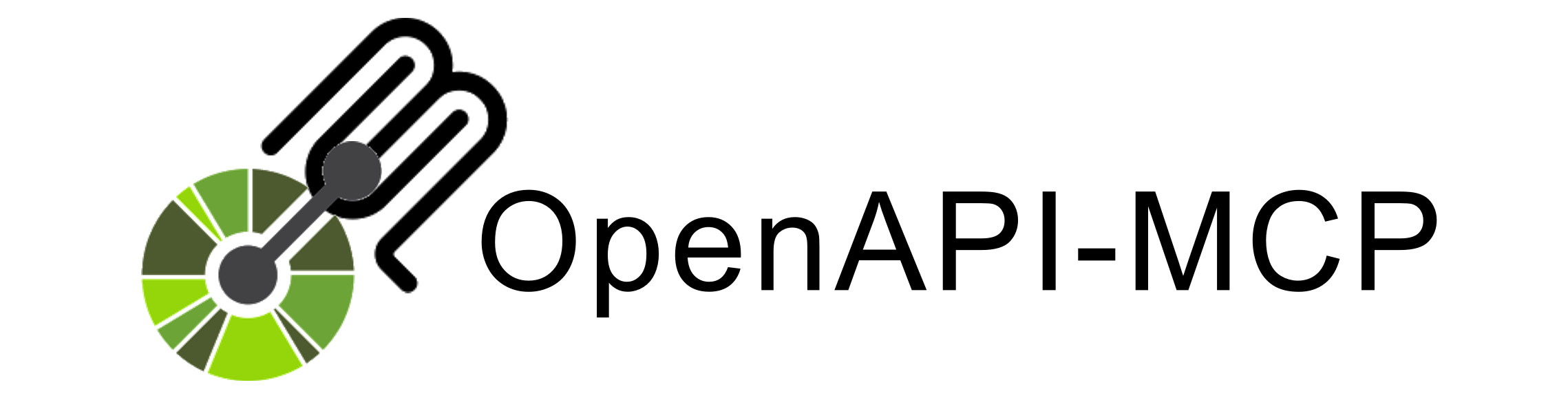
Generate MCP tool definitions directly from a Swagger/OpenAPI specification file.
OpenAPI-MCP is a dockerized MCP server that reads a swagger.json or openapi.yaml file and generates a corresponding Model Context Protocol (MCP) toolset. This allows MCP-compatible clients like Cursor to interact with APIs described by standard OpenAPI specifications. Now you can enable your AI agent to access any API by simply providing its OpenAPI/Swagger specification - no additional coding required.
Table of Contents
- Why OpenAPI-MCP?
- Features
- Installation
- Running the Weatherbit Example (Step-by-Step)
- Command-Line Options
Demo
Run the demo yourself: Running the Weatherbit Example (Step-by-Step)
Why OpenAPI-MCP?
- Standard Compliance: Leverage your existing OpenAPI/Swagger documentation.
- Automatic Tool Generation: Create MCP tools without manual configuration for each endpoint.
- Flexible API Key Handling: Securely manage API key authentication for the proxied API without exposing keys to the MCP client.
- Local & Remote Specs: Works with local specification files or remote URLs.
- Dockerized Tool: Easily deploy and run as a containerized service with Docker.
Features
- OpenAPI v2 (Swagger) & v3 Support: Parses standard specification formats.
- Schema Generation: Creates MCP tool schemas from OpenAPI operation parameters and request/response definitions.
- Secure API Key Management:
- Injects API keys into requests (
header,query,path,cookie) based on command-line configuration.- Loads API keys directly from flags (
--api-key), environment variables (--api-key-env), or.envfiles located alongside local specs. - Keeps API keys hidden from the end MCP client (e.g., the AI assistant).
- Loads API keys directly from flags (
- Injects API keys into requests (
- Server URL Detection: Uses server URLs from the spec as the base for tool interactions (can be overridden).
- Filtering: Options to include/exclude specific operations or tags (
--include-tag,--exclude-tag,--include-op,--exclude-op). - Request Header Injection: Pass custom headers (e.g., for additional auth, tracing) via the
REQUEST_HEADERSenvironment variable.
Installation
Docker
The recommended way to run this tool is via Docker.
Using the Pre-built Docker Hub Image (Recommended)
Alternatively, you can use the pre-built image available on Docker Hub.
- Pull the Image:
bash
docker pull ckanthony/openapi-mcp:latest - Run the Container:
Follow the
docker runexamples above, but replaceopenapi-mcp:latestwithckanthony/openapi-mcp:latest.
Building Locally (Optional)
-
Build the Docker Image Locally:
bash# Navigate to the repository root cd openapi-mcp # Build the Docker image (tag it as you like, e.g., openapi-mcp:latest) docker build -t openapi-mcp:latest . -
Run the Container: You need to provide the OpenAPI specification and any necessary API key configuration when running the container.
-
Example 1: Using a local spec file and
.envfile:- Create a directory (e.g.,
./my-api) containing youropenapi.jsonorswagger.yaml. - If the API requires a key, create a
.envfile in the same directory (e.g.,./my-api/.env) withAPI_KEY=your_actual_key(replaceAPI_KEYif your--api-key-envflag is different).
bashdocker run -p 8080:8080 --rm \\ -v $(pwd)/my-api:/app/spec \\ --env-file $(pwd)/my-api/.env \\ openapi-mcp:latest \\ --spec /app/spec/openapi.json \\ --api-key-env API_KEY \\ --api-key-name X-API-Key \\ --api-key-loc header(Adjust
--spec,--api-key-env,--api-key-name,--api-key-loc, and-pas needed.) - Create a directory (e.g.,
-
Example 2: Using a remote spec URL and direct environment variable:
bashdocker run -p 8080:8080 --rm \\ -e SOME_API_KEY="your_actual_key" \\ openapi-mcp:latest \\ --spec https://petstore.swagger.io/v2/swagger.json \\ --api-key-env SOME_API_KEY \\ --api-key-name api_key \\ --api-key-loc header -
Key Docker Run Options:
-p <host_port>:8080: Map a port on your host to the container's default port 8080.--rm: Automatically remove the container when it exits.-v <host_path>:<container_path>: Mount a local directory containing your spec into the container. Use absolute paths or$(pwd)/.... Common container path:/app/spec.--env-file <path_to_host_env_file>: Load environment variables from a local file (for API keys, etc.). Path is on the host.-e <VAR_NAME>="<value>": Pass a single environment variable directly.openapi-mcp:latest: The name of the image you built locally.--spec ...: Required. Path to the spec file inside the container (e.g.,/app/spec/openapi.json) or a public URL.--port 8080: (Optional) Change the internal port the server listens on (must match the container port in-p).--api-key-env,--api-key-name,--api-key-loc: Required if the target API needs an API key.- (See
--helpfor all command-line options by runningdocker run --rm openapi-mcp:latest --help)
-
Running the Weatherbit Example (Step-by-Step)
This repository includes an example using the Weatherbit API. Here's how to run it using the public Docker image:
-
Find OpenAPI Specs (Optional Knowledge): Many public APIs have their OpenAPI/Swagger specifications available online. A great resource for discovering them is APIs.guru. The Weatherbit specification used in this example (
weatherbitio-swagger.json) was sourced from there. -
Get a Weatherbit API Key:
- Go to Weatherbit.io and sign up for an account (they offer a free tier).
- Find your API key in your Weatherbit account dashboard.
-
Clone this Repository: You need the example files from this repository.
bashgit clone https://github.com/ckanthony/openapi-mcp.git cd openapi-mcp -
Prepare Environment File:
- Navigate to the example directory:
cd example/weather - Copy the example environment file:
cp .env.example .env - Edit the new
.envfile and replaceYOUR_WEATHERBIT_API_KEY_HEREwith the actual API key you obtained from Weatherbit.
- Navigate to the example directory:
-
Run the Docker Container: From the
openapi-mcproot directory (the one containing theexamplefolder), run the following command:bashdocker run -p 8080:8080 --rm \\ -v $(pwd)/example/weather:/app/spec \\ --env-file $(pwd)/example/weather/.env \\ ckanthony/openapi-mcp:latest \\ --spec /app/spec/weatherbitio-swagger.json \\ --api-key-env API_KEY \\ --api-key-name key \\ --api-key-loc query-v $(pwd)/example/weather:/app/spec: Mounts the localexample/weatherdirectory (containing the spec and.envfile) to/app/specinside the container.--env-file $(pwd)/example/weather/.env: Tells Docker to load environment variables (specificallyAPI_KEY) from your.envfile.ckanthony/openapi-mcp:latest: Uses the public Docker image.--spec /app/spec/weatherbitio-swagger.json: Points to the spec file inside the container.- The
--api-key-*flags configure how the tool should inject the API key (read from theAPI_KEYenv var, namedkey, placed in thequerystring).
-
Access the MCP Server: The MCP server should now be running and accessible at
http://localhost:8080for compatible clients.
Using Docker Compose (Example):
A docker-compose.yml file is provided in the example/ directory to demonstrate running the Weatherbit API example using the locally built image.
-
Prepare Environment File: Copy
example/weather/.env.exampletoexample/weather/.envand add your actual Weatherbit API key:dotenv# example/weather/.env API_KEY=YOUR_ACTUAL_WEATHERBIT_KEY -
Run with Docker Compose: Navigate to the
exampledirectory and run:bashcd example # This builds the image locally based on ../Dockerfile # It does NOT use the public Docker Hub image docker-compose up --build--build: Forces Docker Compose to build the image using theDockerfilein the project root before starting the service.- Compose will read
example/docker-compose.yml, build the image, mount./weather, read./weather/.env, and start theopenapi-mcpcontainer with the specified command-line arguments. - The MCP server will be available at
http://localhost:8080.
-
Stop the service: Press
Ctrl+Cin the terminal where Compose is running, or rundocker-compose downfrom theexampledirectory in another terminal.
Command-Line Options
The openapi-mcp command accepts the following flags:
| Flag | Description | Type | Default |
|---|---|---|---|
--spec |
Required. Path or URL to the OpenAPI specification file. | string |
(none) |
--port |
Port to run the MCP server on. | int |
8080 |
--api-key |
Direct API key value (use --api-key-env or .env file instead for security). |
string |
(none) |
--api-key-env |
Environment variable name containing the API key. If spec is local, also checks .env file in the spec's directory. |
string |
(none) |
--api-key-name |
Required if key used. Name of the API key parameter (header, query, path, or cookie name). | string |
(none) |
--api-key-loc |
Required if key used. Location of API key: header, query, path, or cookie. |
string |
(none) |
--include-tag |
Tag to include (can be repeated). If include flags are used, only included items are exposed. | string slice |
(none) |
--exclude-tag |
Tag to exclude (can be repeated). Exclusions apply after inclusions. | string slice |
(none) |
--include-op |
Operation ID to include (can be repeated). | string slice |
(none) |
--exclude-op |
Operation ID to exclude (can be repeated). | string slice |
(none) |
--base-url |
Manually override the target API server base URL detected from the spec. | string |
(none) |
--name |
Default name for the generated MCP toolset (used if spec has no title). | string |
"OpenAPI-MCP Tools" |
--desc |
Default description for the generated MCP toolset (used if spec has no description). | string |
"Tools generated from OpenAPI spec" |
Note: You can get this list by running the tool with the --help flag (e.g., docker run --rm ckanthony/openapi-mcp:latest --help).
Environment Variables
REQUEST_HEADERS: Set this environment variable to a JSON string (e.g.,'{"X-Custom": "Value"}') to add custom headers to all outgoing requests to the target API.
Star History
Repository Owner
User
Repository Details
Programming Languages
Tags
Join Our Newsletter
Stay updated with the latest AI tools, news, and offers by subscribing to our weekly newsletter.
Related MCPs
Discover similar Model Context Protocol servers

MCP Link
Convert Any OpenAPI V3 API to an MCP Server for seamless AI Agent integration.
MCP Link enables automatic conversion of any OpenAPI v3-compliant RESTful API into a Model Context Protocol (MCP) server, allowing instant compatibility with AI-driven agent frameworks. It eliminates the need for manual interface creation and code modification by translating OpenAPI schemas into MCP endpoints. MCP Link supports robust feature mapping and authentication, making it easy to expose existing APIs to AI ecosystems using a standardized protocol. The tool is designed for both developers and organizations seeking to streamline API integration with AI agents.
- ⭐ 572
- MCP
- automation-ai-labs/mcp-link

MCP Swagger Server (mss)
Seamlessly convert OpenAPI/Swagger specs into Model Context Protocol tools for AI integration.
MCP Swagger Server converts OpenAPI/Swagger API specifications into Model Context Protocol (MCP) compatible tools, enabling REST APIs to become directly callable by AI systems. It supports zero-configuration conversion, multiple transport protocols (SSE, Streamable, Stdio), and secure API access through Bearer Token authentication. The tool offers an interactive command-line interface and configuration options to filter operations, customize transports, and manage API security. Its modular structure includes OpenAPI parsing, web UI, and backend services.
- ⭐ 38
- MCP
- zaizaizhao/mcp-swagger-server

MCP OpenAPI Schema Explorer
Token-efficient OpenAPI exploration via MCP Resources.
MCP OpenAPI Schema Explorer is an MCP-compatible server that provides token-efficient, read-only access to OpenAPI (v3.0) and Swagger (v2.0) specifications through MCP Resources. It enables MCP clients such as Claude Desktop and others to interactively explore large API schemas without loading the entire specification into an LLM’s context. The tool automatically converts Swagger specs to OpenAPI v3.0, supports both local files and remote URLs, and is optimized for integration with a broad range of MCP clients.
- ⭐ 57
- MCP
- kadykov/mcp-openapi-schema-explorer

Outsource MCP
Unified MCP server for multi-provider AI text and image generation
Outsource MCP is a Model Context Protocol server that bridges AI applications with multiple model providers via a single unified interface. It enables AI tools and clients to access over 20 major providers for both text and image generation, streamlining model selection and API integration. Built on FastMCP and Agno agent frameworks, it supports flexible configuration and is compatible with MCP-enabled AI tools. Authentication is provider-specific, and all interactions use a simple standardized API format.
- ⭐ 26
- MCP
- gwbischof/outsource-mcp

Rootly MCP Server
Seamlessly integrate Rootly incident management into MCP-compatible editors.
Rootly MCP Server provides an MCP-compliant server to access and manage Rootly's incident management API from within editors like Cursor, Windsurf, and Claude. It enables context-rich workflows and tool generation based on Rootly’s OpenAPI specification, allowing users to resolve incidents directly within their development environment. The server supports flexible authentication and dynamic resource generation while ensuring smart pagination to optimize editor context windows.
- ⭐ 36
- MCP
- Rootly-AI-Labs/Rootly-MCP-server

Higress
AI Native API Gateway with Built-in Model Context Protocol (MCP) Support
Higress is a cloud-native API gateway built on Istio and Envoy, extensible with Wasm plugins in Go, Rust, or JS. It enables unified management and hosting of both LLM APIs and MCP Servers, allowing AI agents to easily call tools and services via standard protocols. The platform supports seamless conversion of OpenAPI specs to remote MCP servers and provides robust AI gateway features for enterprise and mainstream model providers. Higress is widely adopted in production environments, notably within Alibaba Cloud's core AI applications.
- ⭐ 6,814
- MCP
- alibaba/higress
Didn't find tool you were looking for?